Clearing an hcf paper jam – Xerox 50 User Manual
Page 229
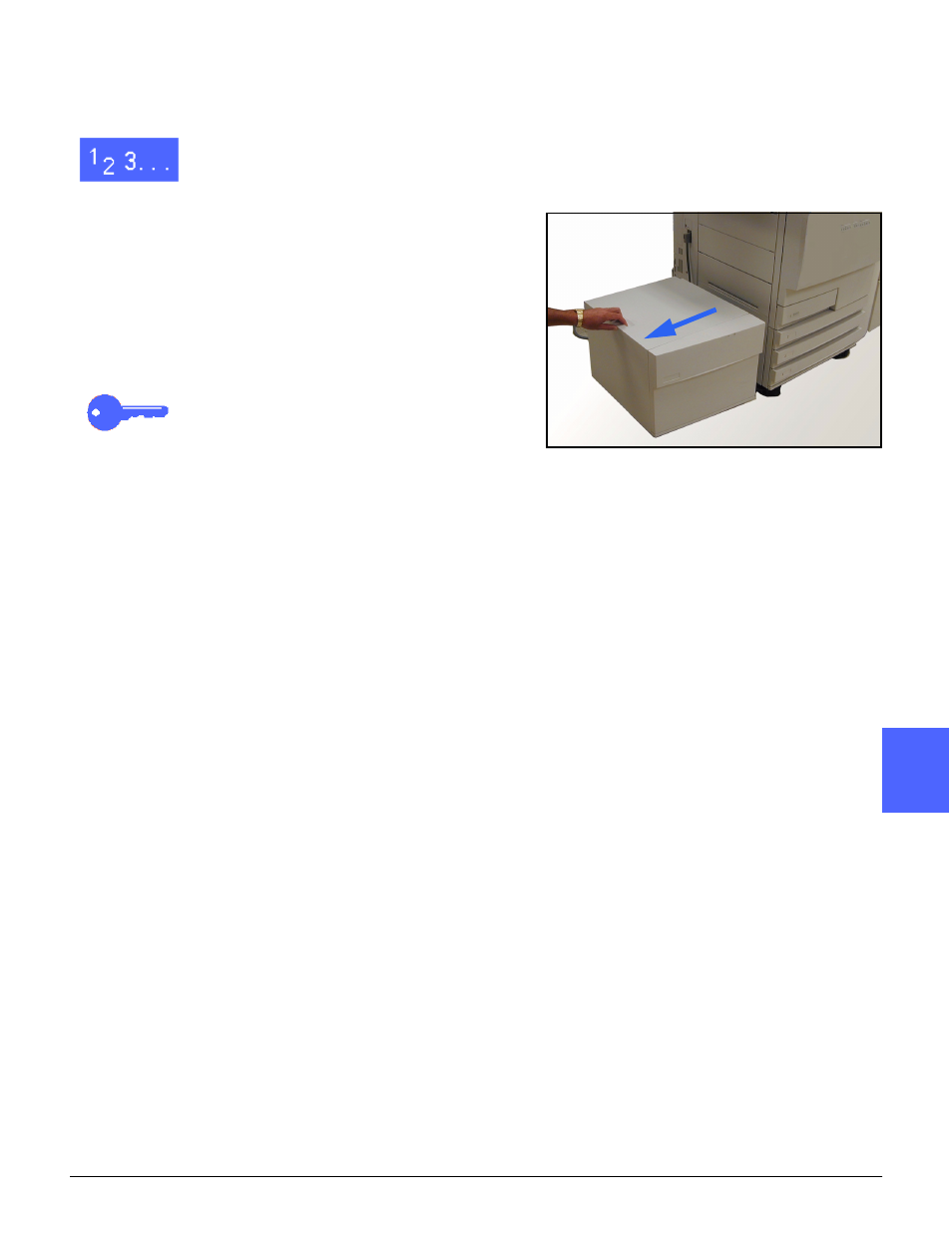
DOCUMENT CENTRE CS 50 USER GUIDE
12–5
ACCESSORIES
1
3
4
5
6
7
12
Clearing an HCF paper jam
1
Follow the Touch Screen messages in order to
clear the jam.
2
Slide the HCF away from the printer (Figure 6).
3
Remove any partially fed paper from the exit area
on the HCF and the entry to the copier/printer.
KEY POINT: It is important to remove jammed
paper from the exit area of the HCF before
opening the HCF paper tray. Partially fed paper
may tear when you open the HCF and be difficult
to remove.
4
After you have cleared the jam, grasp the handle
on the front of the HCF paper tray and pull to open
(Figure 4). Remove any wrinkled or damaged
paper from the paper stack.
5
Close the paper tray and slide the HCF to the
right, into position against the printer.
Figure 6: Moving the HCF from the printer
- 3040 (2 pages)
- Phaser 7750 (5 pages)
- Phaser 7750 (2 pages)
- 6350 (4 pages)
- Phaser 6180 (4 pages)
- Phaser 3600 (2 pages)
- Phaser 3435 (98 pages)
- ColorQube 9202 (16 pages)
- ColorQube 9203 (13 pages)
- DocuColor 242-252-260 con Creo Spire CX260-17131 (216 pages)
- DocuColor 8000AP (13 pages)
- DocuColor 8000AP (4 pages)
- DocuPrint M760 (44 pages)
- Phaser 860 (42 pages)
- Phaser 3450 (58 pages)
- Phaser 3635MFP (10 pages)
- Phaser 5500 (5 pages)
- Phaser 6100 (7 pages)
- Phaser 7300 (28 pages)
- WorkCentre Pro 215 (62 pages)
- Color Printer Phaser 7300 (3 pages)
- Phaser Color Printer 7750 (8 pages)
- 4127 (4 pages)
- 480 (352 pages)
- 3R11474 (2 pages)
- 4500 (3 pages)
- 721P85600 (116 pages)
- 721P (2 pages)
- WorkCentre XE80 Digitaler Kopierer - Laserdrucker-9588 (58 pages)
- FreeFlow DST2-NL (23 pages)
- FaxCentre F12 (4 pages)
- 4182 (39 pages)
- Copycentre C175 (2 pages)
- ColorStix 8200 Ink Sticks 016-2045-00 (9 pages)
- DocuColor CX250 (276 pages)
- HP Toner Cartridges C9722A (2 pages)
- DocuColor 40CP (82 pages)
- 4850 (90 pages)
- Phaser 016-1300-00 (2 pages)
- X2 (41 pages)
- M123 (12 pages)
- 6130N (3 pages)
- WorkCentre PE120-120i-3133 (20 pages)
- 7300 (4 pages)
- Color Printer Phaser 6280 (158 pages)
