Resolving hardware problems – Xerox 50 User Manual
Page 250
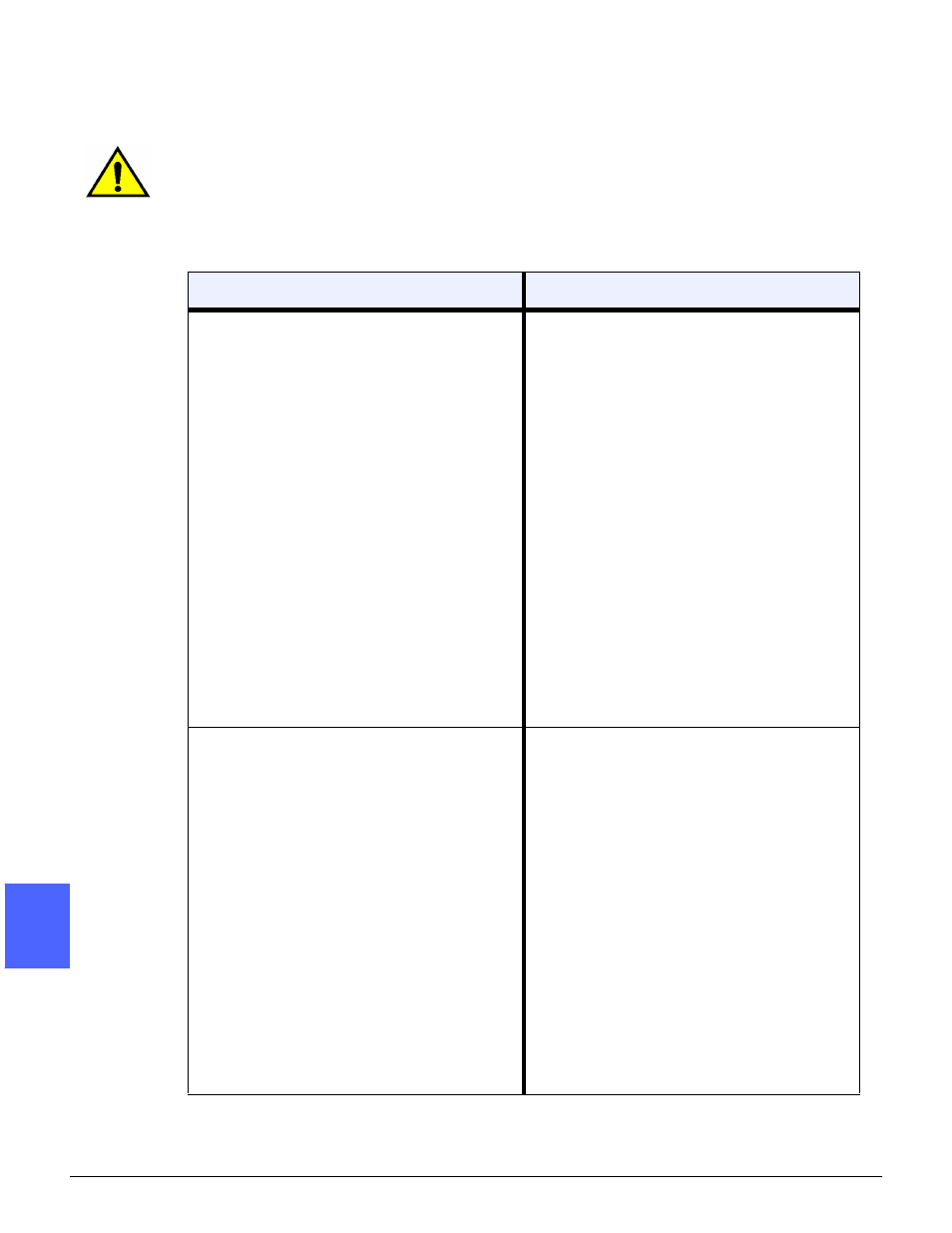
PROBLEM SOLVING
13–12
DOCUMENT CENTRE CS 50 USER GUIDE
2
3
4
5
6
7
13
Resolving hardware problems
WARNING: When clearing the paper path in the
Fuser area (located in the Paper Path Module),
remember that the surfaces are hot. To avoid
injury, proceed with caution when clearing the
path.
Problem
Suggested Solution
Dry Ink Cartridge:
• Operator cannot reinsert a partially full dry
ink cartridge after it has been removed.
• Operator mistakenly removed the wrong dry
ink cartridge and wishes to reinsert it.
Reinstall the dry ink cartridge using the fol-
lowing procedure:
NOTE: The following procedure may result
in dry ink spillage on the floor. To protect the
floor, put a disposable covering or drop cloth
beneath and in front of the copier/printer.
• Reinstall the used and partially full dry ink
cartridge by pushing in the cartridge until it is
fully seated against the rear stop. Rotate the
cartridge in the direction indicated on the label
located on the copier/printer. For more infor-
mation, refer to the System Administration
Guide, chapter 4, “Maintenance.”
• Inform the Xerox service representative at
the next service call about the above action
since he or she may need to clean up the dry
ink on internal copier/printer components.
Electrical power to the copier/printer appears
to be off even though the Main Power Switch
is on, and the power outlet to the copier/
printer is operational.
The copier/printer is equipped with an addi-
tional safety feature to provide protection in
the event of an incorrectly wired electrical
supply to the copier/printer. This device, a
Ground Fault Protector (GFP), cuts off all
power to the copier/printer if an electrical
fault is detected. If there appears to be no
power to the copier/printer, determine if the
switch on the GFP has been tripped. The
GFP is located on the lower rear panel of the
copier/printer. If the switch is in the off posi-
tion (down), the GFP has been activated.
Flip the switch up and determine if electrical
power has been restored. If power is
restored, continue to operate the copier/
printer normally. If the GFP reactivates, call
your representative. Refer to chapter 2,
“Getting to know your Document Centre Col-
orSeries 50,” for additional information.
