Xerox 50 User Manual
Page 171
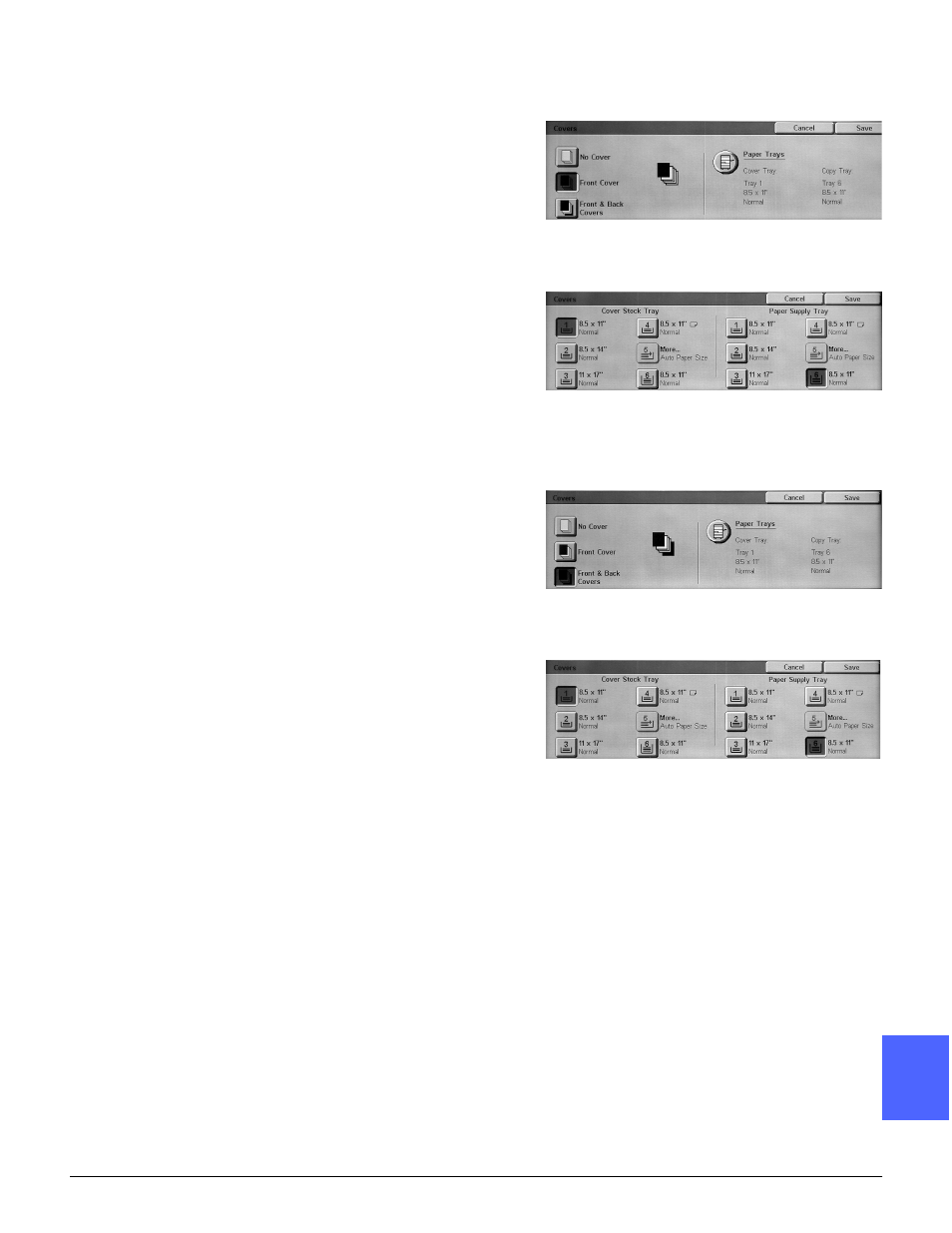
DOCUMENT CENTRE CS 50 USER GUIDE
7–17
OUTPUT FORMATS
1
2
3
4
5
6
7
•
Front Cover
Touch the Front Cover button if you wish to
create a front cover. This displays the Paper
Trays button (Figure 21).
Touch the Paper Trays button to display the
Cover Stock Tray and Paper Supply Tray
options (Figure 22).
Touch the correct Cover Stock Tray and
Paper Supply Tray.
Touch Save to save the selections.
•
Front and Back Covers
Touch the Front and Back Covers button if
you wish to create front and back covers. This
displays the Paper Trays button (Figure 23).
Touch the Paper Trays button to display the
Cover Stock Tray and Paper Supply Tray
options (Figure 24).
Touch the correct Cover Stock Tray and
Paper Supply Tray.
Touch Save to save the selections.
3
Touch Save to display the Output Formats tab.
4
Select Collated under the Copy Output feature
on the Basic Copying tab.
5
Place the correct cover stock in the specified
paper tray.
6
Press Start to begin copying.
Figure 21: Paper trays button
Figure 22: Cover Stock Tray and Paper
Supply Tray options
Figure 23: Front and Back Covers button
Figure 24: Cover Stock Tray and Paper
Supply Tray options
