Auto tray switching - tools mode – Xerox 50 User Manual
Page 190
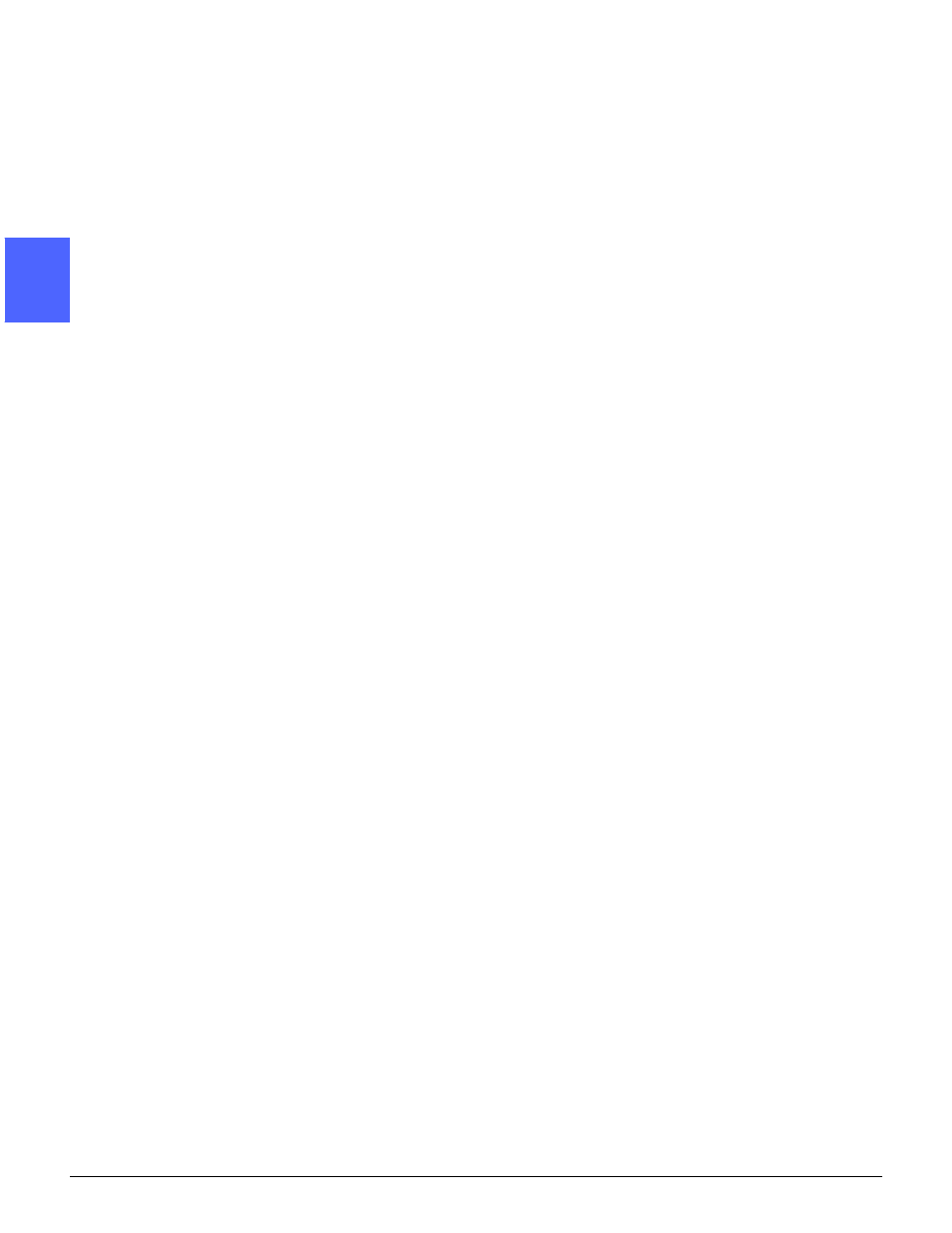
PAPER
9–4
DOCUMENT CENTRE CS 50 USER GUIDE
2
3
4
5
6
7
9
Auto Tray Switching - Tools Mode
Auto Tray Switching is enabled in the Tools mode
only for Paper Trays 1, 2, 3 and 4, not for Paper
Tray 5.
The Auto Tray Switching feature prompts the
copier/printer to switch trays when one runs out of
paper. The trays must be loaded with the same
size paper in the same orientation (long edge feed
or short edge feed).
Auto Tray Switching will only work if the same
paper type is assigned to two or more paper trays
and if the Auto paper supply button is selected.
The default for Auto Tray Switching is ON with
Paper Trays 1, 2, 3, and 4 enabled. To use Auto
Tray Switching with the default settings, load the
trays you want to use with the same size paper in
the same orientation.
For example, trays 2 and 3 are loaded with the
same size paper in the same orientation. If you
select the Tray 2 Paper Supply button under the
Basic Copying tab, the copier/printer will draw
paper from Tray 2 until it is empty. The copier/
printer will then switch automatically to Tray 3
without interrupting the job currently being
processed.
