Xerox 50 User Manual
Page 68
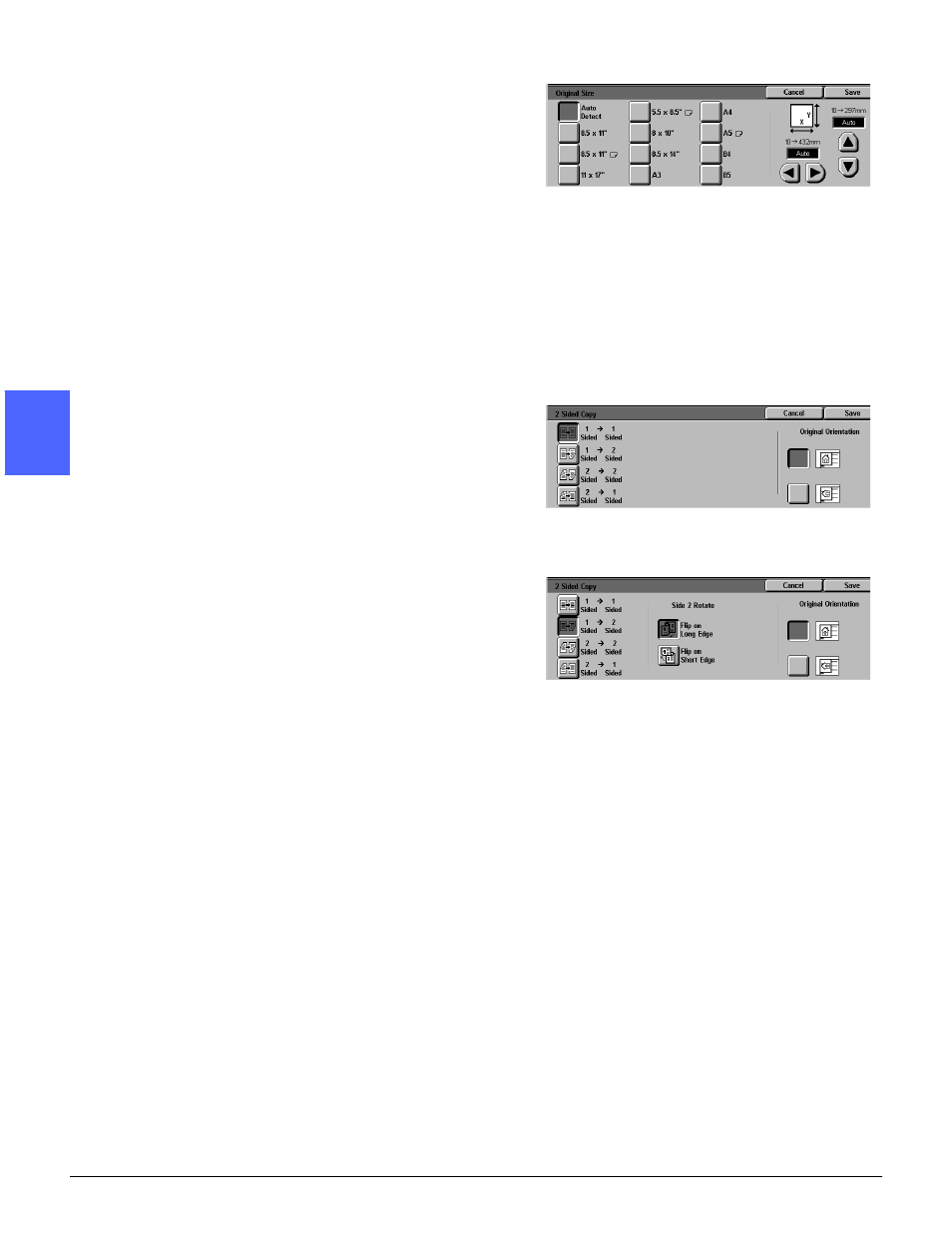
MAKING COPIES
3–10
DOCUMENT CENTRE CS 50 USER GUIDE
2
3
4
5
6
7
3
7
Touch the Added Features tab and touch the
Original Size button to display the Original Size
screen, Figure 12.
Touch a standard option for Original Size or use
the horizontal and vertical arrows to set a non-
standard size if a setting other than the default
(Auto Detected) is desired.
Touch the Save button to return to the Added
Features tab.
8
On the Added Features tab, touch the 2 Sided
Copy button and perform one of the following.
•
If you are using a DADF, touch the desired
option from those illustrated in Figure 13:
–
1 to 1 Sided button for default one-sided
copies
–
1 to 2 Sided button for two-sided copies
from one-sided input, as illustrated in
Figure 14. Touch Flip on Long Edge for
two-sided, head-to-head output (e.g.,
books). Touch Flip on Short Edge for
two-sided, head-to-toe output (e.g.,
calendars).
Figure 12: Original Size screen
Figure 13: 2 Sided Copying options
Figure 14: 1 to 2 Sided Copying option
- 3040 (2 pages)
- Phaser 7750 (2 pages)
- Phaser 7750 (5 pages)
- 6350 (4 pages)
- Phaser 6180 (4 pages)
- Phaser 3600 (2 pages)
- Phaser 3435 (98 pages)
- ColorQube 9202 (16 pages)
- ColorQube 9203 (13 pages)
- DocuColor 242-252-260 con Creo Spire CX260-17131 (216 pages)
- DocuColor 8000AP (13 pages)
- DocuColor 8000AP (4 pages)
- DocuPrint M760 (44 pages)
- Phaser 860 (42 pages)
- Phaser 3450 (58 pages)
- Phaser 3635MFP (10 pages)
- Phaser 5500 (5 pages)
- Phaser 6100 (7 pages)
- Phaser 7300 (28 pages)
- WorkCentre Pro 215 (62 pages)
- Color Printer Phaser 7300 (3 pages)
- Phaser Color Printer 7750 (8 pages)
- 4127 (4 pages)
- 480 (352 pages)
- 3R11474 (2 pages)
- 4500 (3 pages)
- 721P85600 (116 pages)
- 721P (2 pages)
- WorkCentre XE80 Digitaler Kopierer - Laserdrucker-9588 (58 pages)
- FreeFlow DST2-NL (23 pages)
- FaxCentre F12 (4 pages)
- 4182 (39 pages)
- Copycentre C175 (2 pages)
- ColorStix 8200 Ink Sticks 016-2045-00 (9 pages)
- DocuColor CX250 (276 pages)
- HP Toner Cartridges C9722A (2 pages)
- DocuColor 40CP (82 pages)
- 4850 (90 pages)
- Phaser 016-1300-00 (2 pages)
- X2 (41 pages)
- M123 (12 pages)
- 6130N (3 pages)
- WorkCentre PE120-120i-3133 (20 pages)
- 7300 (4 pages)
- Color Printer Phaser 6280 (158 pages)
