Mixed size originals – Xerox 50 User Manual
Page 127
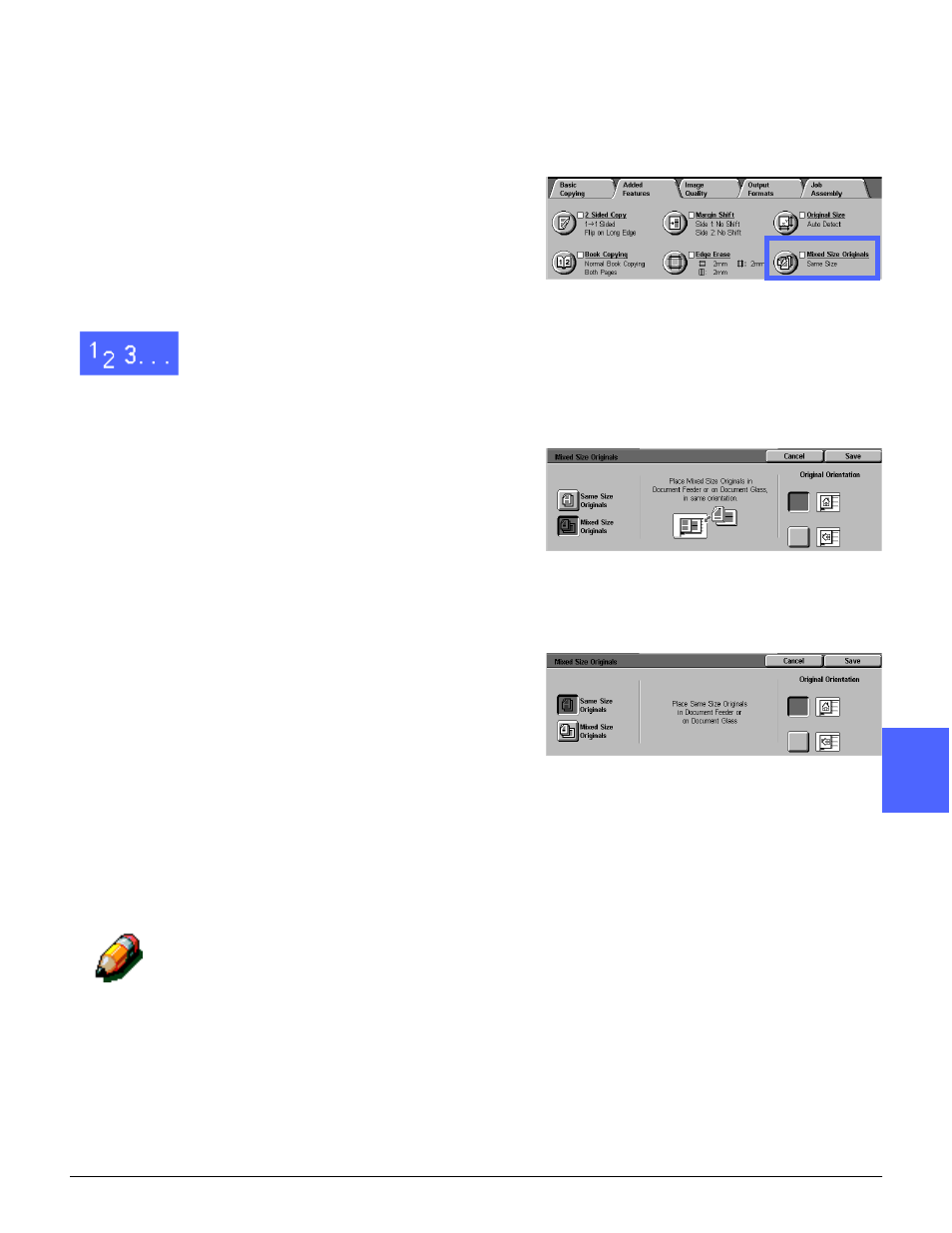
DOCUMENT CENTRE CS 50 USER GUIDE
5–31
ADDED FEATURES
1
2
3
4
6
7
5
Mixed Size originals
When a Duplex Automatic Document Feeder
(DADF) is present, the Mixed Size Originals
feature (Figure 33) is displayed on the Added
Features tab and documents of mixed sizes can
be placed into the DADF for copying. When the
Mixed Size originals feature and Auto paper tray
are selected, the copier/printer automatically
identifies the document size and selects the
appropriate paper tray.
1
In the Added Features tab, select the Mixed Size
Originals button. Selecting this button
automatically turns the Mixed Size Originals
feature on (Figure 34).
2
Under the Mixed Size Originals screen, perform
one of the following:
•
Touch the Same Size option when the original
documents are all the same size, as illustrated
in Figure 35.
•
Keep the Mixed Size Originals option
selected if the original documents are different
sizes (Figure 34).
3
Touch the button next to the icon that most closely
resembles the Original Orientation for the
document.
4
Follow the instructions on the screen and load
mixed size originals with one edge of every sheet
aligned evenly against the back guide to avoid
misfeeds.
5
Touch Save to return to the Added Features tab.
NOTE: You may use as many different sized
originals for Mixed Sized Originals as you wish
providing you are using standard size paper and
have the appropriate paper in the Paper Trays.
Figure 33: Mixed Size Originals feature
Figure 34: Mixed Size Originals screen with
Mixed Size option selected
Figure 35: Mixed Size Originals screen with
Same Size option selected
