Editing the forwarding feature – Ricoh 170 / 180 User Manual
Page 83
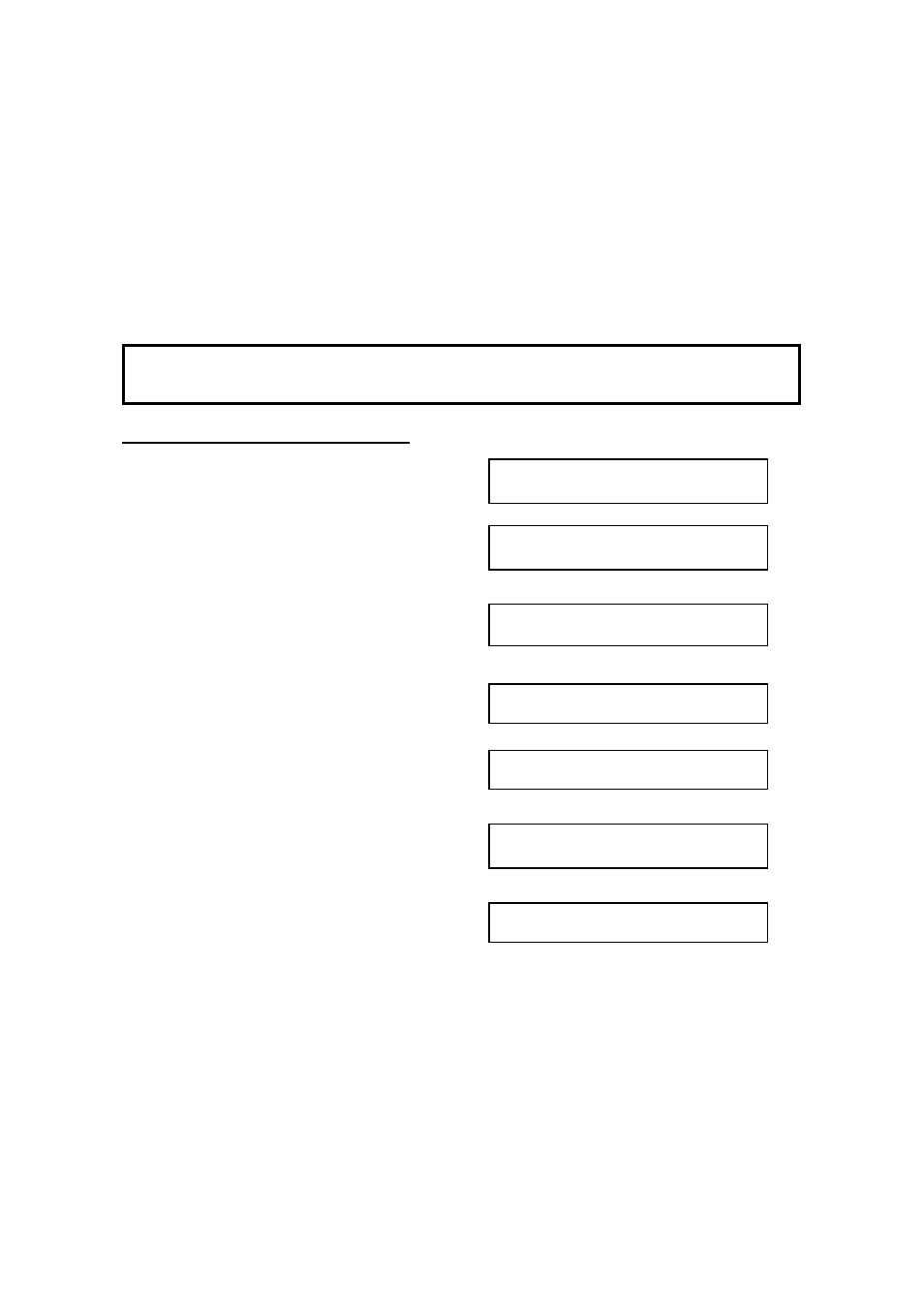
7. Either:
❐
Store this RTI as a wild card: Press
the Yes key.
❐
Otherwise: Press the No key.
8. Either:
❐
Input another RTI/CSI: Go to step 4.
❐
Input another Forwarding Station
number: Press the No key. Go to step 2.
❐
Finish: Press the Function key.
Caution: If you do not specify any senders, all incoming fax messages will be
forwarded.
Editing the Forwarding Feature
1. Press the Function key and
6,2,2,2,2,7,2 using the ten key-pad, then
press the Yes key.
SETTING? Y/j k
PRINT LIST j/SEARCHk
2. Press the Yes key.
FORWARD KPAD/j k
llllllllllllllllll
3. Press the
j
and the
k
keys until the
RTI/CSI that you wish to edit appears.
FORWARD CHANGE? Y/j k
3479037227
4. Press the Yes key, then edit this for-
warding station number and enter the
correct number using the ten keypad.
FORWARD KPAD/Y/N
3104719266
5. Press the Yes key.
FORWARD Y/N
SET RTI/CSI?
6. Press the Yes key.
RTI/CSI ABC j k
llllllllllllllllll
7. Either
RTI/CSI ABC Y/N
SAN JOSE BRANCH
❐
To add RTI’s/CSI’s to this number:
Press the Yes key, then input an
RTI/CSI. Press the Yes key.
❐
To edit RTI’s/CSI’s allocated to this
number: Press the Yes key and
scroll with the
j
and the
k
keys un-
til the RTI/CSI that you wish to edit
appears, then edit it. Press the Yes
key to confirm the new allocation.
RECEPTION
72
