Resolution, Selecting the halftone type – Ricoh 170 / 180 User Manual
Page 52
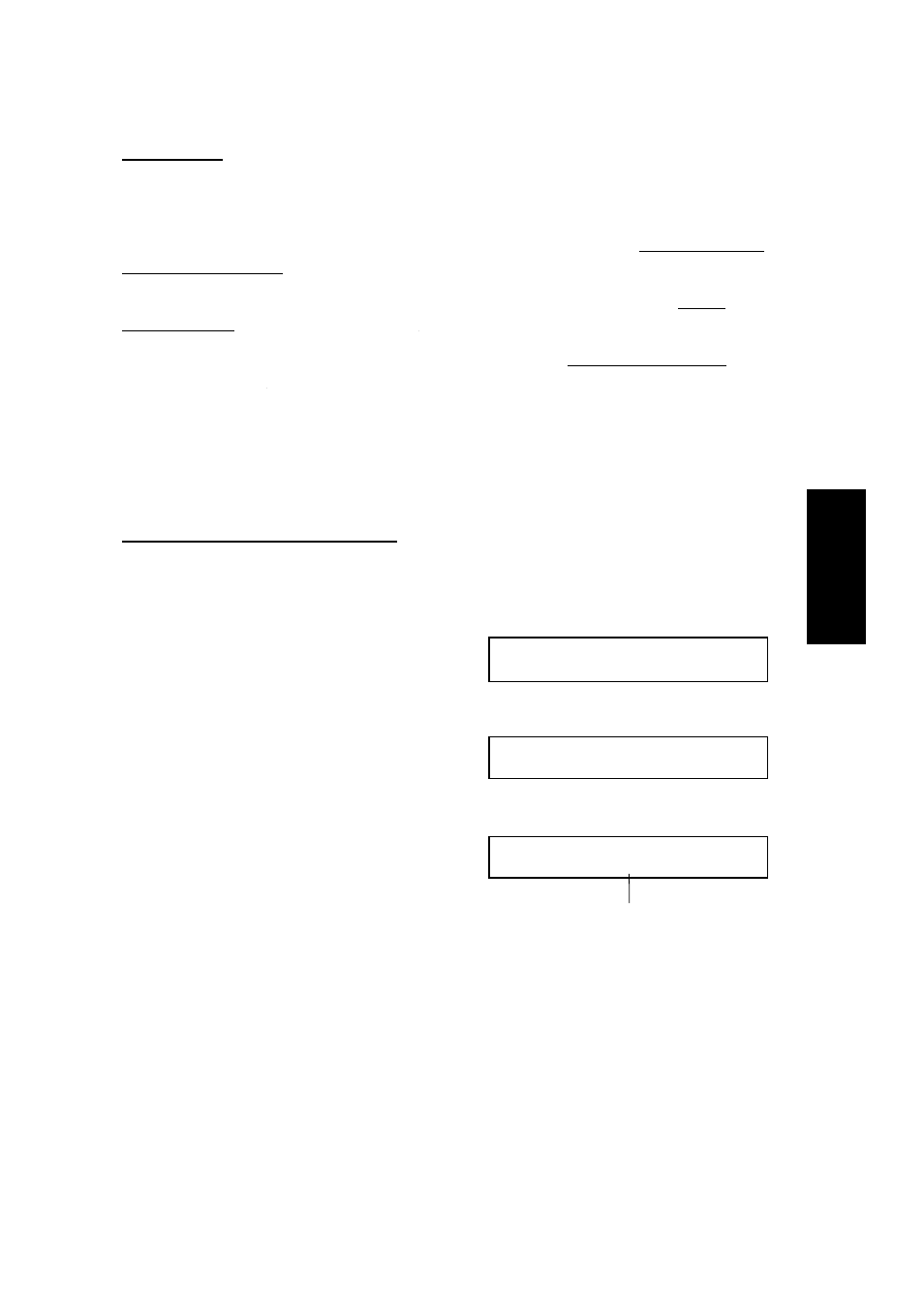
Resolution
If your document contains fine print or detailed diagrams, use a higher resolution
setting.
Standard: Suitable for most typewritten documents. When the Detail and Fine
indicators are not lit, this mode is selected.
Detail: Use for documents with small print or fine details. When the Detail
indicator is lit, this mode is selected.
Fine: Use this for high quality reproduction. When the Fine indicator is lit, this
mode is selected.
Halftone:If your document contains a photograph or diagrams with complex
shading pattern or grays, switch Halftone Mode on to achieve optimum image
quality. This mode is selected when the Halftone indicator is lit. If it is not lit, press
the Halftone key.
Selecting The Halftone Type
This model has two types of Halftone, the Dither Process and the higher quality
Error Diffusion Process. To change the currently used Halftone type, perform the
following procedure.
1. Press the Function key and
6,2,2,2,2,6,3 using the ten keypad, then
press the Yes key.
SETTING? Y/j
PRINT LIST j
❐
At this time, you can print a User Parameter List
if you press the
k
key, them press the Start key.
2. Press the Yes key, then press the
ja
and
the
k
keys until the settings for Switch
10 are shown.
KPAD/Y/j k
SWITCH 10: 0000 0000
❐
The setting on the display is the current
setting.
3. To change the setting of digit 7, press 7
using the ten keypad.
KPAD/Y/j k
SWITCH 10: 1000 0000
4. Finish : Press the Yes key then the Function key.
Halftone Mode slows down the transmission speed and may increase your
communication costs, especially if you use the Error Diffusion process. Higher
resolutions also do this. This is because these settings create larger amounts of
data to be sent. Messages are transmitted faster if you use the standard
resolution setting, and keep Halftone off.
Digit 7
0: STD MODE- The machine will use the
higher quality Error Diffusion Process.
1: SPD MODE- The machine will use the
Basic Halftone Process
B
A
S
IC OPERA
T
IO
N
SENDING IMMEDIATELY VS. SCANNING QUICKLY
41
