Erasing a quick dial – Ricoh 170 / 180 User Manual
Page 39
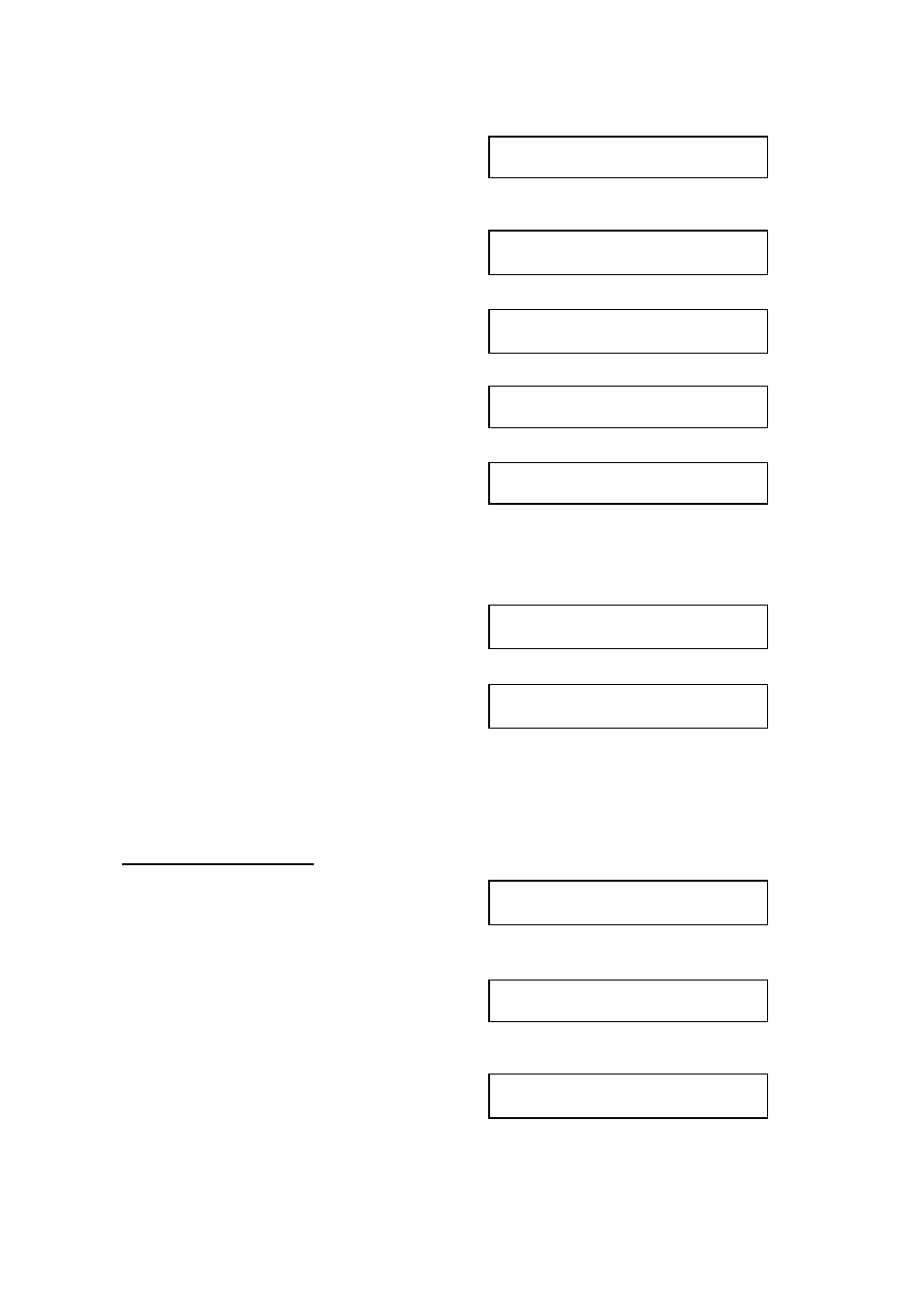
2. Press the Quick Dial key that you wish
to edit. Example : Quick Dial 01
n 01 CHANGE? Y/j k
NEW YORK OFFICE
❐
If the wrong number is displayed, use the
j
and
the
k
keys to scroll through the Quick Dial keys on
the screen.
3. Press the Yes key.
n 01 KPAD/Y/N
3841037227lllllllll
4. Edit the number.
n 01 KPAD/Y/N
3104719266lllllllll
❐
Use the
j
and
k
keys to move the cursor and use
Clear key to delete characters at the cursor.
5. Press theYes key.
n 01 Y/N
PROGRAM LABEL?
6. Either:
n 01 ABC Y/N
NEW YORK OFFICE
❐
Change the label: Edit the existing
labels then press the Yes key.
❐
❐
Keep the label as it is : Press the
No key, then go to step 9.
7. Edit the label.
Example: NEW YORK BRANCH
n 01 ABC Y/N
NEW YORK BRANCHllllll
8. Press the Yes key. If the display is not
as opposite, press the Yes key again.
n l QUICK /j k
PRINT LISTj/SEARCHk
9 Either:
❐
Edit another: Go to step 2.
❐
Print a list of Quick Dial Numbers. Press the
j
key.
❐
Finish : Press the Function key.
Erasing a Quick Dial
1. Press the Function key and 3,1 using
the ten keypad, then press the Yes key.
n l QUICK/j k
PRINT LIST j/SEARCH k
❐
At this time, you can print a Quick Dial List if you
press the
j
key, then press the Start key.
2. Press the Quick Dial Key that you wish
to erase. Example : Quick Dial 01.
n 01 CHANGE? Y/j k
NEW YORK OFFICE
❐
If the wrong number is displayed, use the the
j
and the
k
keys to scroll through the Quick Dial
Keys on the screen.
3. Press the Yes key.
n 01 KPAD/Y/j k
3841037227lllllllll
STORING OFTEN USED NUMBERS
28
