Configur ing the e1 interface, Configuring the e1 interface, Configur- ing the e1 interface – Paradyne JetFusion Integrated Access Device User Manual
Page 90
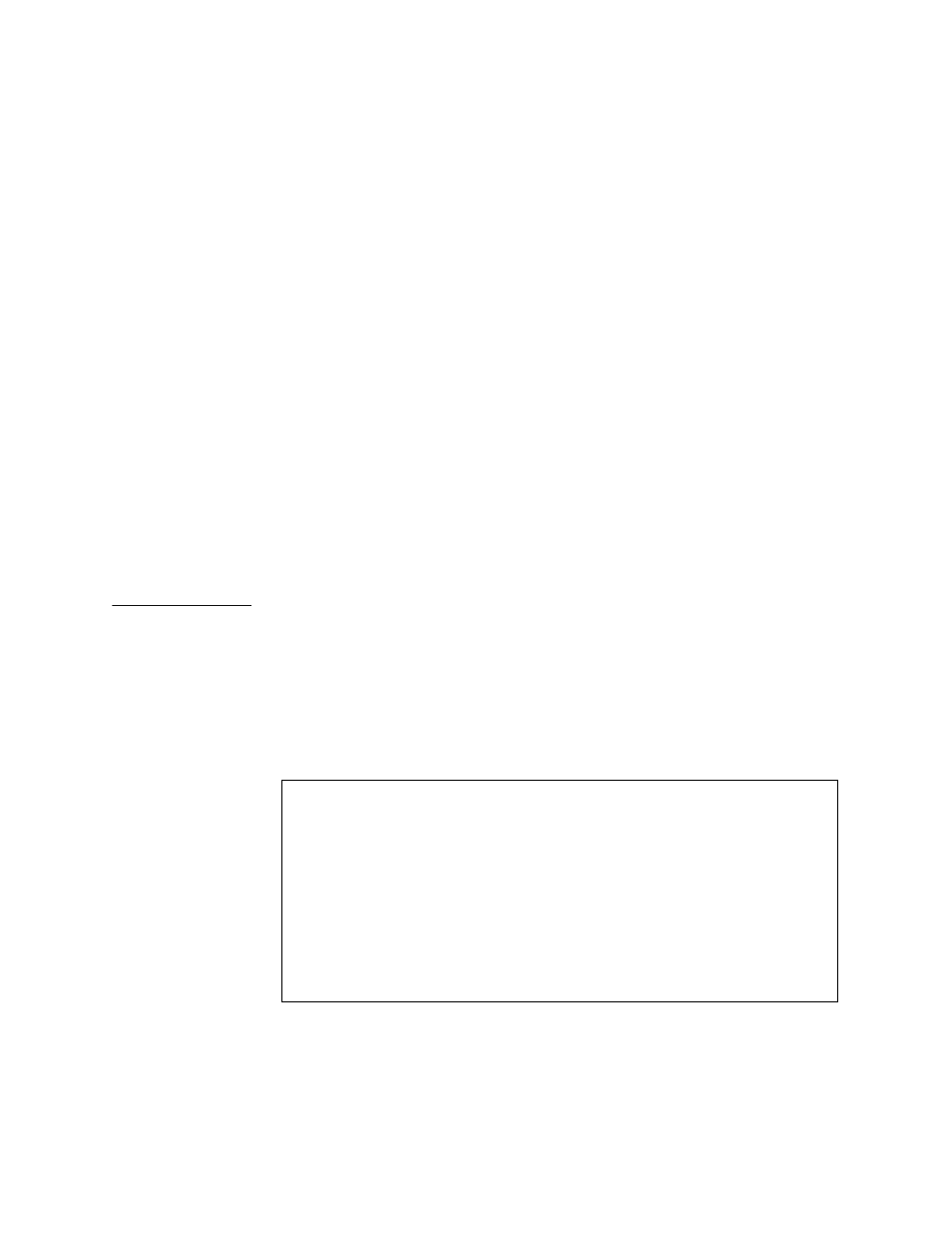
2000-A2-GB20-10
- 71 -
February 2004
Displaying Physical Layer Stats and Alarm Log
The physical layer statistics displays the T1 error rate in errors per second
for the past second. An event log (up to 5KB) is maintained for certain
events. The time stamp is relative to the last system reset. As new events
are added, older events are discarded when the file size is maximized.
Events include the start and end of Telnet sessions, SNMP access with an
invalid community name, system reset and system reset from menu
command, and the WAN link going up or down.
1. Type P to display the physical layer statistics and the alarm log:
Error Count Rates (Errors/s):
Framing Bit Error Count Rate: 1000
CRC Error Count Rate: 333
Line Code Violation Count Rate: 0
Rx Loss of Frame Count Rate: 0
Change Of Frame Alignment Rate: 0
Severely Errored Frame Rate: 3
ALARM LOG (Last 10 Items):
Current Time is 1:1:5
elapsed time alarm
------------ ------
0:0:10
RYEL RALOS RLOS RLOF SIGFRZ
Enter any key to continue paging through the report; press Escape to
cancel and return to the menu.
Configur-
ing the E1
Interface
The tasks described in this section all begin on the E1 Configuration
menu. The tasks as described so you can proceed through them
sequentially. You should review and update each of these options as
necessary, and reset the IAD when you finish WAN configuration.
To configure the E1 interface, Type 2 (Configure Physical Interface) on the
WAN Configuration menu to display the E1 Configuration menu:
Figure 4–30. E1 Configuration Menu
Selecting Frame/CRC4 Mode
1. Type 1 to select Frame/CRC4 Mode and display the E1 Frame Mode
menu:
*******************************************
E1 Configuration Menu
*******************************************
1. Select Frame/CRC4 Mode
3. Select Transmit Line Build Out
4. Configure S-Bits
5. Configure Transmit Channels
6. Configure Receive Channels
7. Configure Clock Source
8. Change to T1 Mode
P. Display Physical Layer Stats and Alarm Log
