Configuring the dhcp address range pool, Configur ing a dhcp client entry, Configuring – Paradyne JetFusion Integrated Access Device User Manual
Page 177: The dhcp address range pool, Configuring a dhcp client entry, Configur- ing a dhcp client entry
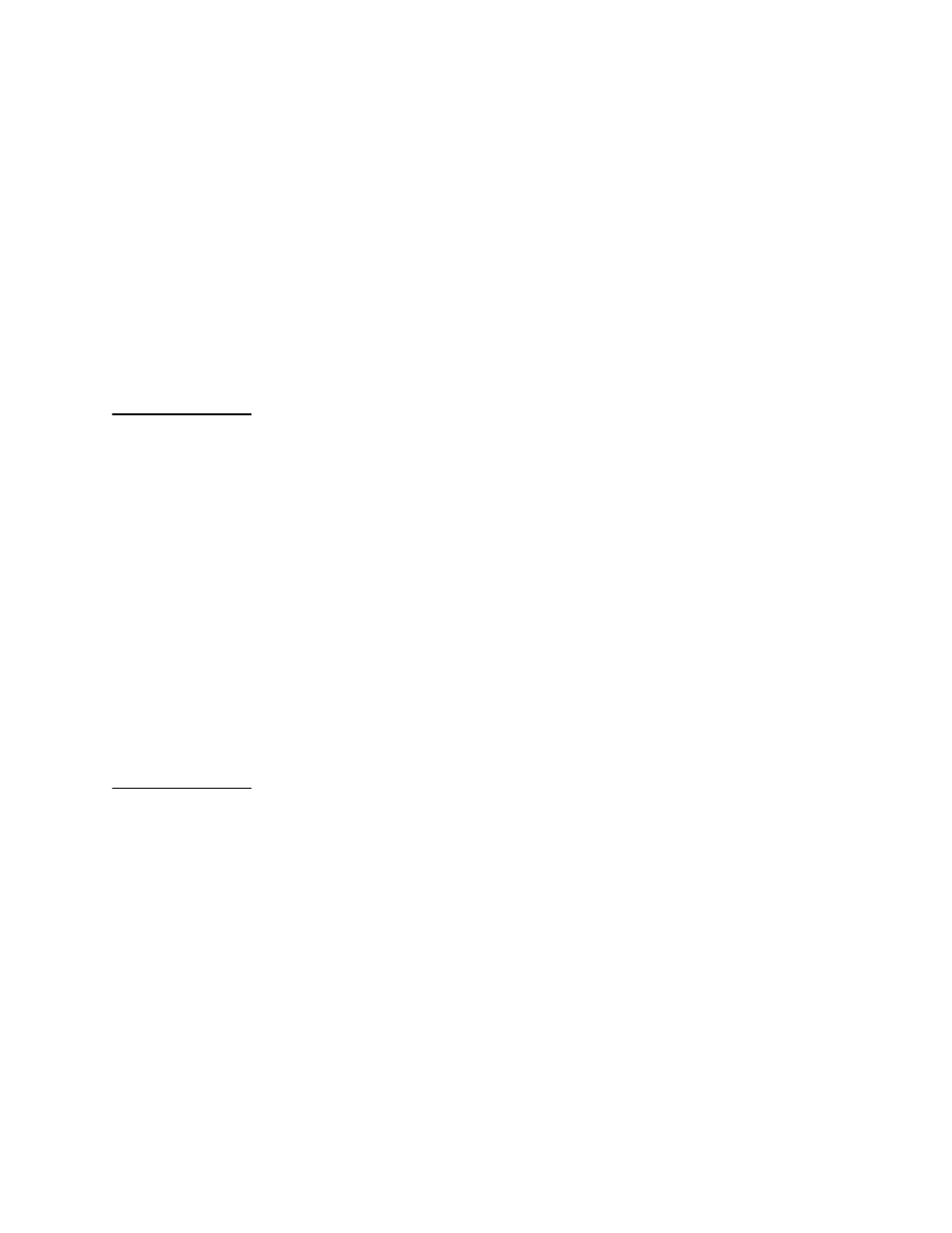
2000-A2-GB20-10
- 158 -
February 2004
7. The IAD displays the current lease time and prompt:
Current Lease time is 3600 seconds
Enter DHCP Lease Time in seconds >
Type the new lease time value in seconds, and press Enter.
8. The IAD displays the NetBIOS Type Configuration menu:
Current NetBIOS Node Type: h-node
1. B-node
2. P-node
4. M-node
8. H-node
Type the option for the NetBIOS node type, and press Enter.
9. Press Escape to return to the DHCP Server Configuration menu and
continue configuring DHCP Server.
10. Reset the IAD (page
) for changes to take effect.
Configuring
the DHCP
Address
Range Pool
You must configure the DHCP address range pool to set the range of IP
addresses to return to the DHCP clients. Both IP addresses must be on
the same subnet.
To configure the DHCP address range pool:
1. Type P to select Configure DHCP Address Range Pool.
2. The IAD displays the current high IP address and prompt:
Current High IP address of range pool = 0.0.0.0
Enter new High IP address:
Type the new high IP address and press Enter.
3. The IAD displays the current low IP address and prompt
Current Low IP address of range pool = 0.0.0.0
Enter new Low IP address:
Type the new low IP address and press Enter.
4. The IAD displays the DHCP Server Configuration menu.
5. Reset the IAD (page
) for changes to take effect.
Configur-
ing a DHCP
Client Entry
You can configure up to 10 DHCP client entries. Type C to configure DHCP
Client Entry settings.
1. The IAD displays the gateway address and prompt:
Enter Client entry number to configure (1...10): (1)
Type the client entry number you’re configuring, and press Enter
2. The IAD displays the current Mac address for this entry:
DHCP Client MAC address is 00-00-00-00-00-00
New MAC Address = **-**-**-**-**-**
Type the MAC address in the template provided.
3. The IAD displays the current host name and prompt:
Host name is currently
Enter new Host Name:
Type the new host name and press Enter.
