Configur ing dhcp client, Configuring dhcp client, Configur- ing dhcp client – Paradyne JetFusion Integrated Access Device User Manual
Page 126
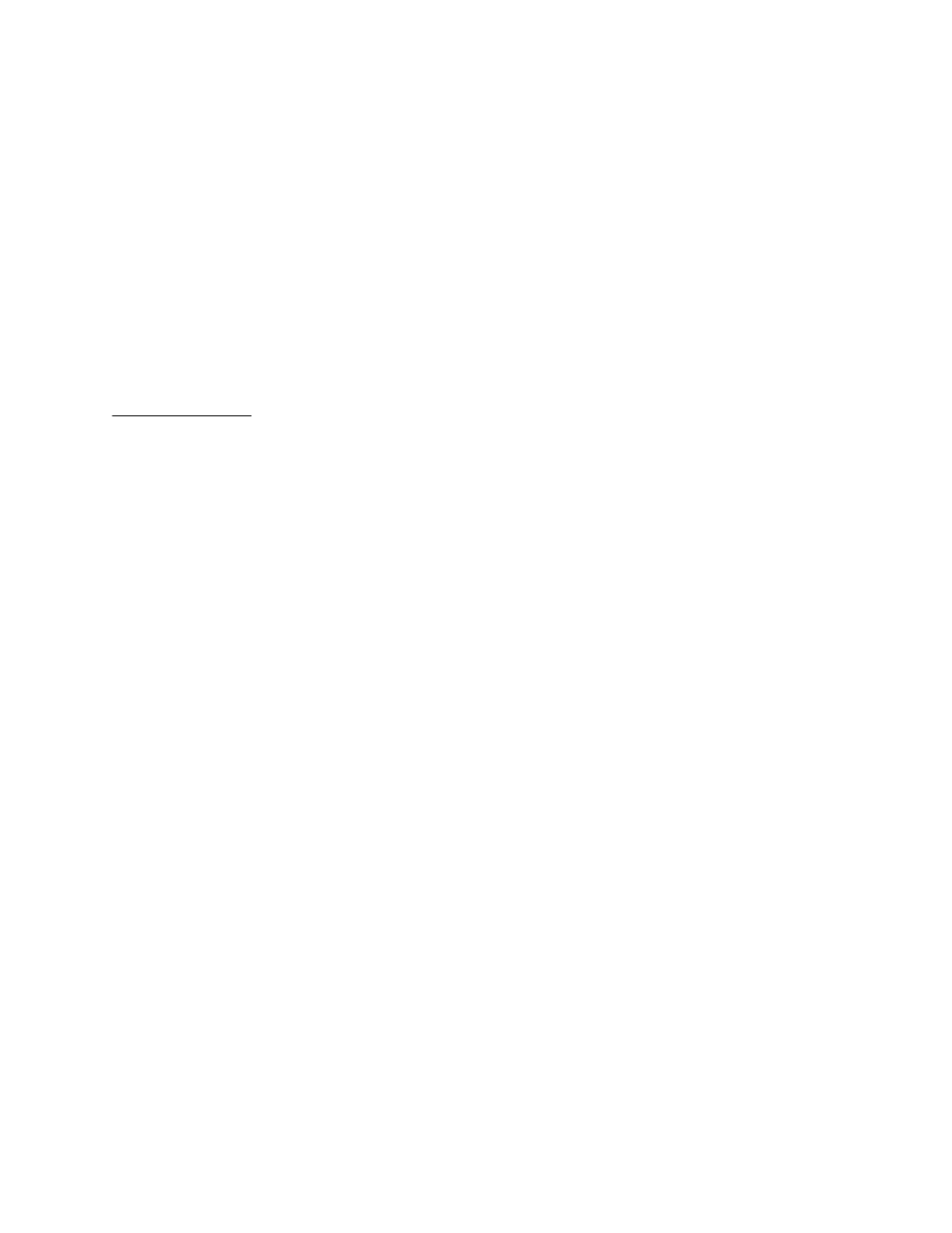
2000-A2-GB20-10
- 107 -
February 2004
Displaying the DNS Cache and Statistics
To display information about the data in the DNS cache, type S. When
DNS Client is enabled, the IAD displays the following information:
IP Address
Timer Host Name
392 Total Requests
117 Requests Serviced From Cache
295 Requests Sent to Server
2 Server Timeouts
293 Server Good Responses
3 Server Not Found Responses
19 Server Unexpected Responses
1 Errors Sending to Server
Press any key to return to the DNS Client menu when you’re done
reviewing the information.
Configur-
ing DHCP
Client
To enable or disable DHCP Client on an interface, follow these steps:
1. Type H on the Router Configuration menu to select Configure DHCP
Client.
2. If more than one WAN port is installed or more than one PVC or DLCI
exists, the IAD displays the interfaces on this IAD (sample shown):
Available Interfaces:
1. SDSL
2. 10/100BaseT Ethernet
0. (Abort)
Type the interface number to set.
3. The IAD displays the port table for this interface and prompts for a port:
Port VPI VCI Encapsulation Type
PCR
Service
1
0
40 RFC 1483 (with LLC Encap)3641
UBR
Total = 3641 cps
Maximum PCR this interface can support = 3622 cps
Select Port: [1-8]
Type the port to set and press Enter.
4. The IAD displays the status of the slot and port you’re setting, and a
prompt:
DHCP Client for SDSL, Port 1 is currently DISABLED
Enter E to Enable, D to Disable:
Type E to enable DHCP Client on this port, or D to disable it.
5. The IAD saves the changes and displays the Router Configuration
menu.
6. Repeat these steps for each remaining port to set.
7. Continue with other configuration tasks, or press Escape to return to
the Main menu.
8. Reset the IAD (page
) when you finish router configuration.
