Paradyne JetFusion Integrated Access Device User Manual
Page 132
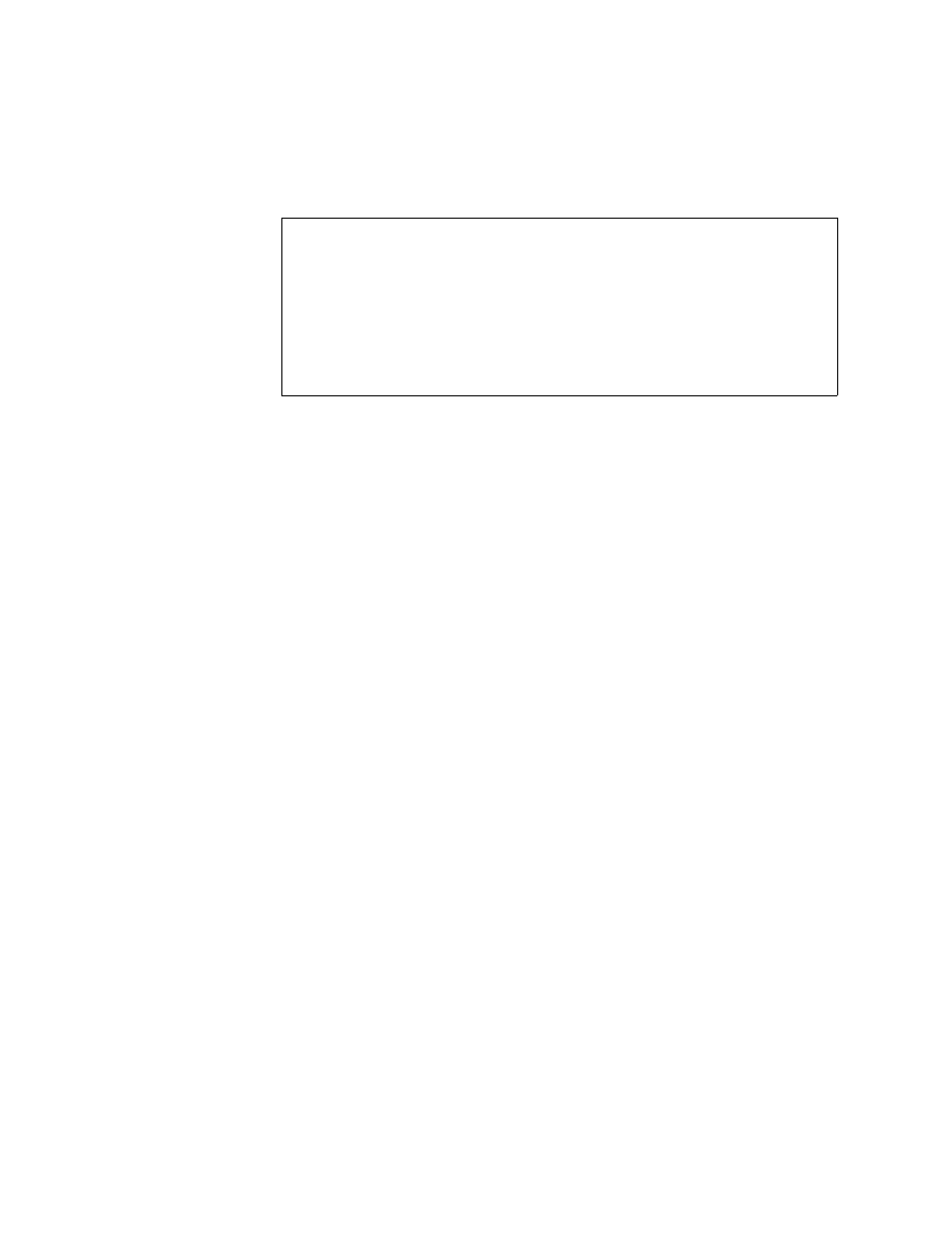
2000-A2-GB20-10
- 113 -
February 2004
Copying Filters for Editing
To copy and edit filters, first toggle input or output filters (option T), then
type C on the IP Filtering Configuration menu to display the IP Filter Copy
to Buffer menu (2-F-C):
Figure 5–7. IP Filtering Copy to Buffer Menu
Copying a Filter
To copy a filter to the filter buffer for viewing or editing, follow these steps:
1. On the IP Filter Copy to Buffer menu, type C to select Copy a filter of
the chosen type to the buffer.
2. The IAD displays the filter table for this interface and prompts for a filter
number:
T1/E1 Output Filters: Enabled
num state action srcLwP srcHiP src.ip.add.low src.ip.add.hi QoS
proto mask
dstLwP dstHiP dst.ip.add.low dst.ip.add.hi Level
0
Idle
Pass
0
65535
168.192.1.10 255.255.255.25
5
TCP
0H
0
65535
92.100.1.1
255.255.255.255 0
Type the filter number and press Enter.
3. The IAD copies the filter to the filter buffer and displays the IP Filter
Copy to Buffer menu.
Displaying a Filter in the Buffer
To display filter details, follow these steps:
1. On the IP Filter Copy to Buffer menu, type D to the filter currently
stored in the buffer.
2. The IAD displays the filter (
T1/E1 Output Filters: Enabled
num state action srcLwP srcHiP src.ip.add.low src.ip.add.hi QoS
proto mask
dstLwP dstHiP dst.ip.add.low dst.ip.add.hi Level
0
Idle
Pass
0
65535
168.192.1.10 255.255.255.25
5
TCP
0H
0
65535
92.100.1.1
255.255.255.255 0
*****************************************
IP Filter Copy to Buffer Menu
*****************************************
C. Copy a filter of the chosen type to the buffer
D. Display the filter in the copy buffer
E. Edit the filter in the copy buffer
X. Delete the filter from the copy buffer
