Configur ing dns client, Configuring dns client, Configur- ing dns client – Paradyne JetFusion Integrated Access Device User Manual
Page 125
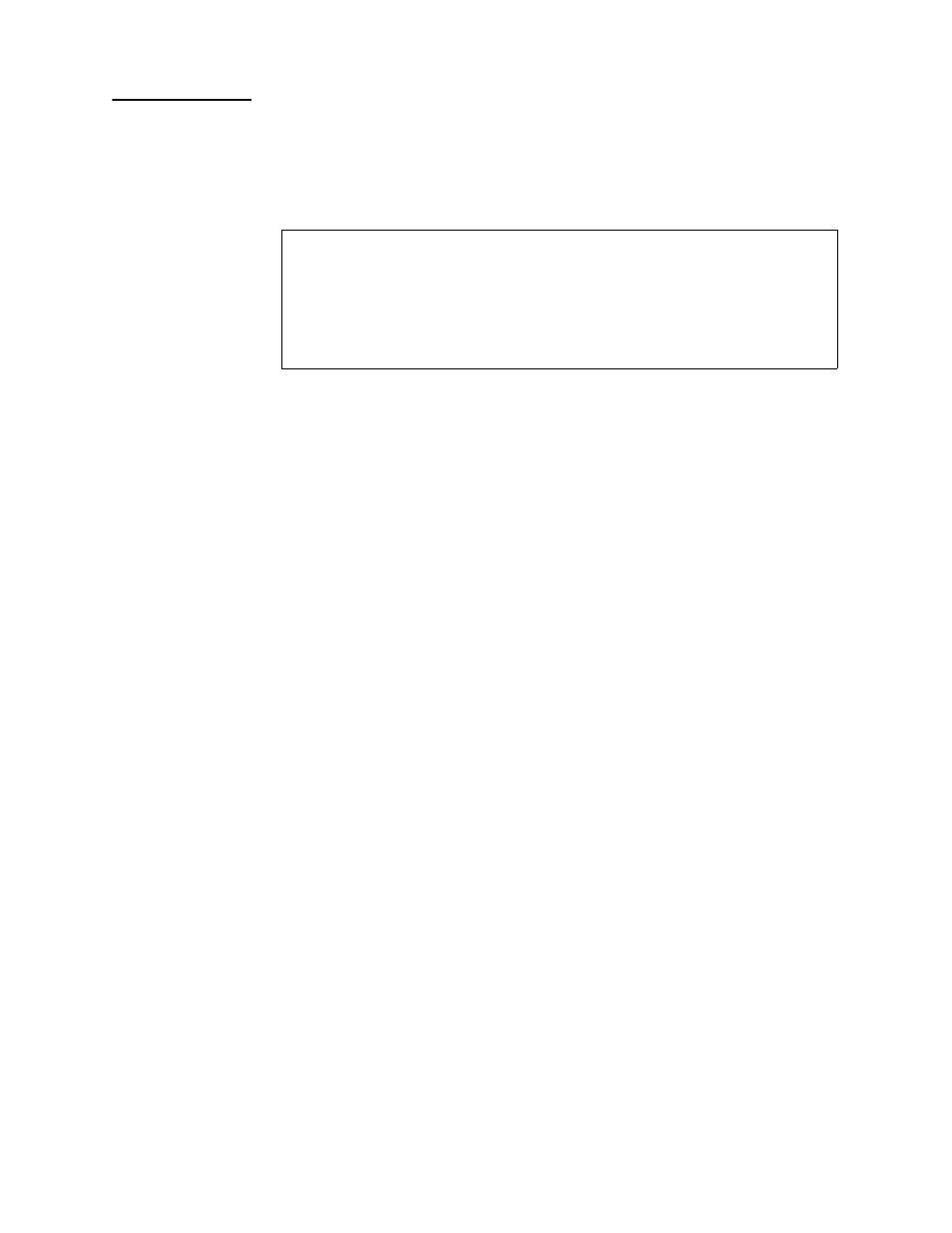
2000-A2-GB20-10
- 106 -
February 2004
Configur-
ing DNS
Client
DNS Client allows the IAD to use fully-qualified domain names; for
example, www.paradyne.com. To configure the IAD as a DNS Client, type
N
on the Router Configuration menu. The IAD displays the DNS Client
menu:
Figure 5–4. DNS Client Menu
The tasks in this section originate at the DNS Client menu. Type the option
for the task to perform and proceed to the corresponding section.
Setting the DNS Server IP Address
To set the IP address of the DNS Server:
1. On the DNS Client menu, type A to select Set DNS Server IP Address.
2. The IAD displays the current address and a prompt:
Current DNS Server IP Address = 0.0.0.0
Enter new DNS Server IP address:
Type the new DNS server address and press Enter.
3. The IAD updates the configuration and displays the DNS Client menu.
4. Continue with other configuration tasks, or press Escape to return to
the Router Modification menu.
5. Reset the IAD (page
) when you finish router configuration.
Setting the DNS Server Timeout
To set the DNS Server Timeout:
1. On the DNS Client menu, type T to select Set DNS Server Timeout.
2. The IAD displays the prompt and current value:
Enter DNS Server Timeout in seconds (5...20): (5)
Type the new timeout value (default 5) and press Enter.
3. The IAD updates the configuration and displays the DNS Client menu.
4. Continue with other configuration tasks, or press Escape to return to
the Router Modification menu.
5. Reset the IAD (page
) when you finish router configuration.
*******************************************
DNS Client Menu
*******************************************
A. Set DNS Server IP Address
T. Set DNS Server Timeout
S. Display DNS Cache and Statistics
