Paradyne JetFusion Integrated Access Device User Manual
Page 57
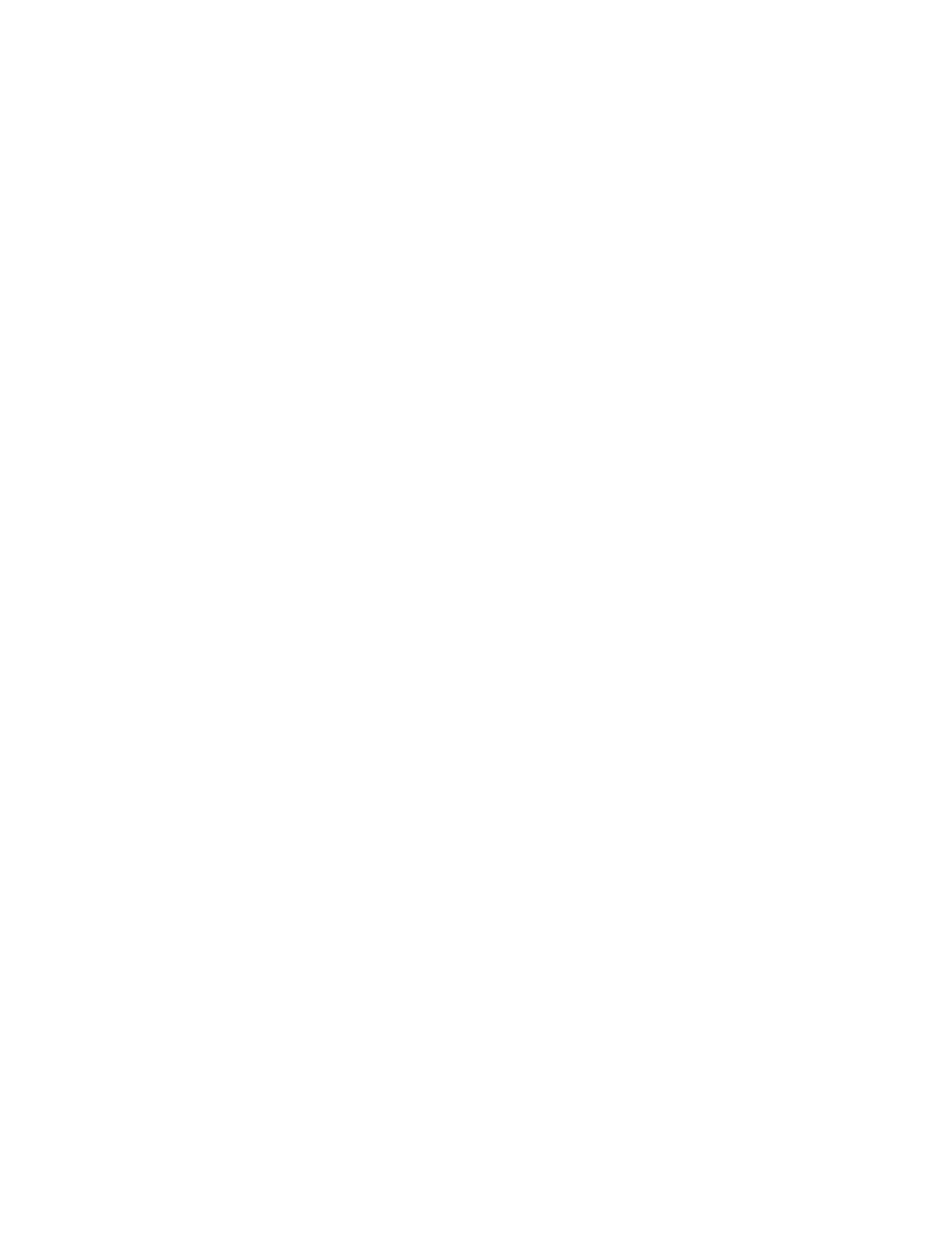
2000-A2-GB20-10
- 38 -
February 2004
3. The IAD displays the following:
WARNING: Saving System settings as Custom Defaults
Press Y to Save Defaults->
Type Y to confirm the process.
4. The IAD updates the setting and displays the Utility menu.
5. Reset the IAD (page
) to reboot with the new config file.
Saving System Settings
To override the factory-supplied default.st config file with the current
config.st file, follow these instructions:
1. Type W on the Utilities menu. The IAD displays the following:
WARNING: Saving System settings as Custom Defaults
Press Y to Save Defaults->
2. Type Y to delete the default.st file and save the current configuration
(stored in config.st) as default.st, permanently destroying the factory-
supplied configuration file.
The IAD saves the custom configuration file as the default configuration
file and displays the Utility menu.
Displaying the Event Log
To display the event log, type E.
The IAD displays the event log (sample shown):
0:0:0:14.890 System reset
0:0:1:43.225 System soft reset from menu command
0:0:0:13.720 System reset
0:0:0:13.735 System reset
0:2:35:53.770 System soft reset from menu command
Press any key to page through the log.
Clearing the Last Reset Reason
Under certain circumstances, the IAD is able to determine the reason the
IAD was reset. This information is stored and displayed when the IAD
reboots, and also displayed on the Current Configuration screen (Main
menu: 1-C), when known.
After the reset reason is noted, you can delete the currently stored reset
reason from the IAD. To do so, follow these steps:
1. Type A on the Utilities menu. The IAD deletes any existing reset
reason, and displays the Utility menu.
