Paradyne JetFusion Integrated Access Device User Manual
Page 130
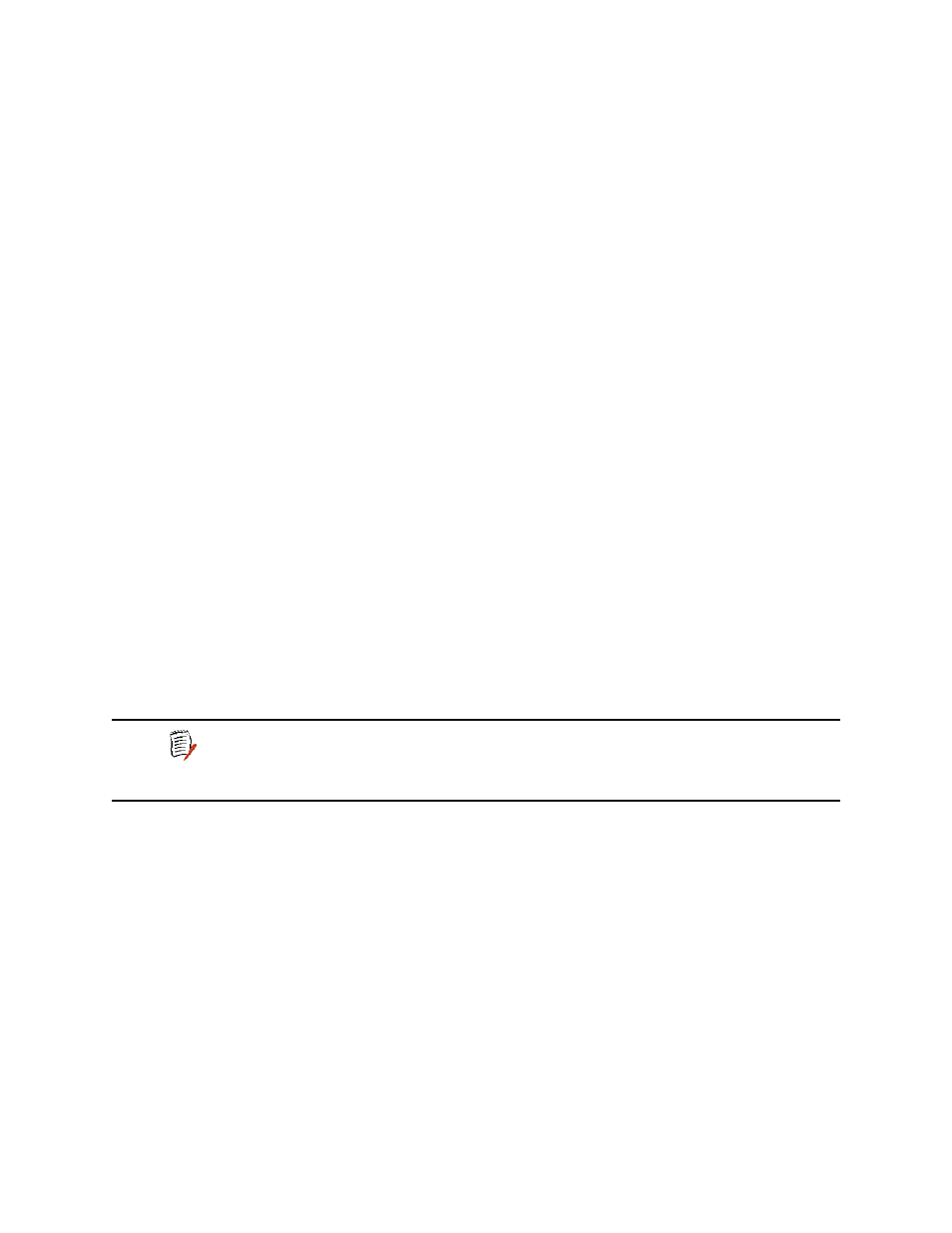
2000-A2-GB20-10
- 111 -
February 2004
5. Continue with other configuration tasks, or press Escape to return to
the Main menu.
6. Reset the IAD (page
) when you finish IP filtering configuration.
Globally Enabling and Disabling Filters
Use these commands to enable and disable the input and output filters for
all installed interfaces. You must globally enable the filters for the
associated filtering to function properly.
To enable or disable the input and output filters, follow these steps:
1. On the IP Filtering Configuration menu, type F to select Globally
enable / disable input or output filters.
2. The IAD displays the status of input filters, and a prompt:
Input Filters (Disabled), enter 1 to enable, 0 to
disable
Type 1 to enable input filers, or type 0 to disable them.
3. The IAD enables or disables input filters, and displays the status of the
output filters, with another prompt:
Output Filters (Disabled), enter 1 to enable, 0 to
disable
Type 1 to enable output filers, or type 0 to disable them.
4. The IAD saves the changes and displays the IP FIltering Configuration
menu.
5. Continue with other configuration tasks, or press Escape to return to
the Router Configuration menu.
6. Reset the IAD (page
) when you finish IP filter configuration.
Toggling Between Input and Output Filters
To switch between input and output filter types when using most
commands, type T. To toggle between input and output, enter the
command again.
Displaying Filters
To display a list of filters and details, first select the input or output filters
using the Toggle command. Then, type D to display the filters and details,
as shown in this sample:
T1/E1 Output Filters: Enabled
num state action srcLwP srcHiP src.ip.add.low src.ip.add.hi QoS
proto mask
dstLwP dstHiP dst.ip.add.low dst.ip.add.hi Level
0
Idle
Pass
0
65535
168.192.1.10 255.255.255.25
5
TCP
0H
0
65535
92.100.1.1
255.255.255.255 0
NOTE
The filter type that is the current focus of commands is
displayed directly below the banner on the IP Filtering
Configuration menu (page
). This message alerts you that
you are currently working with the input or output filters.
