Enabling nat translation – Paradyne JetFusion Integrated Access Device User Manual
Page 190
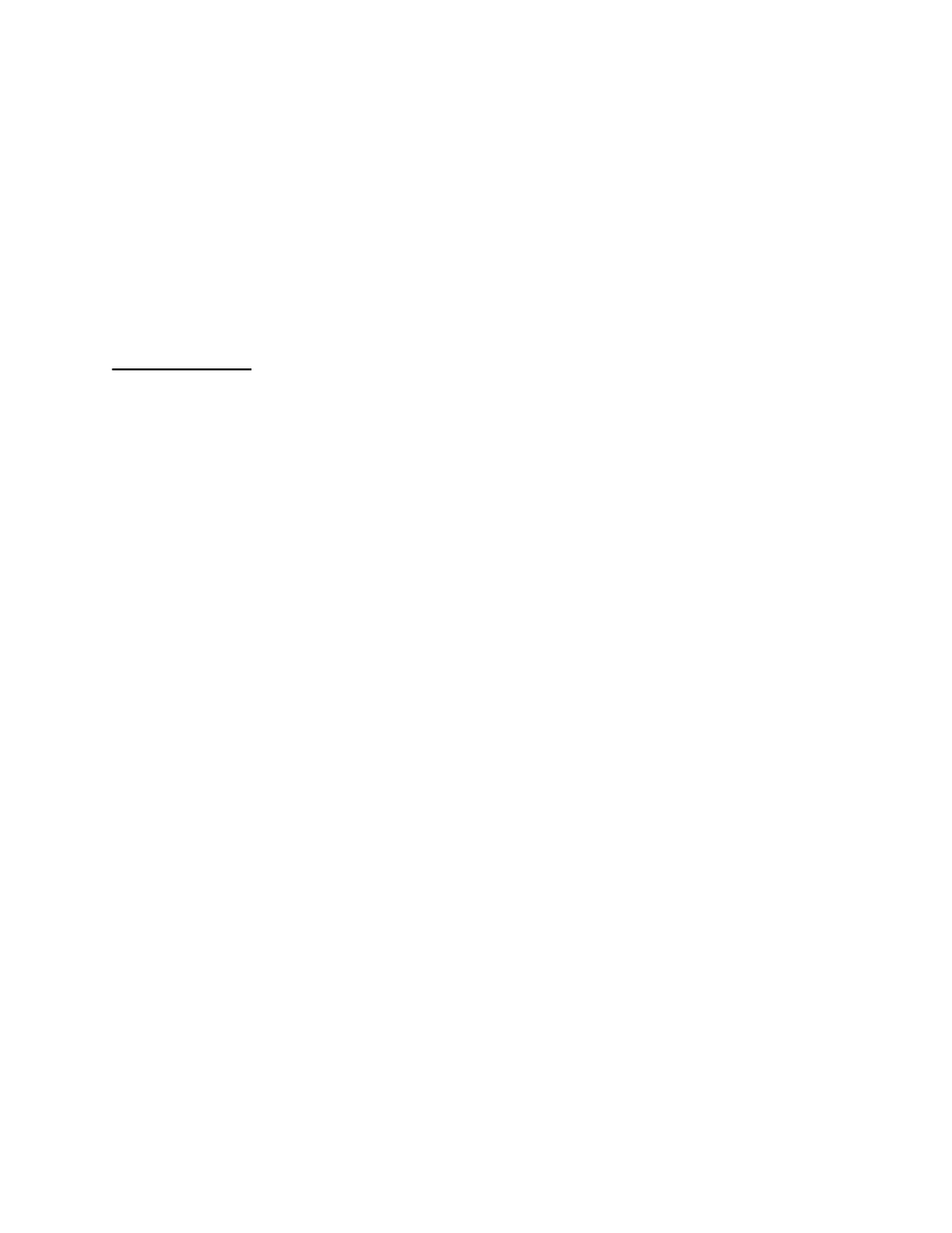
2000-A2-GB20-10
- 171 -
February 2004
A significant advantage of NAT is that you can configure it without
changing hosts or routers, other than those few routers on which NAT is
configured. NAT multiplexes internal network traffic and presents it to the
Internet as if it is from a single source with one IP address.
To configure NAT, complete the following steps:
Enable NAT translation by port (following)
Configure the NAT local server (page
Configure NAT TCP or UDP timeouts (page
Configure the NAT port range (page
When you have completed these four tasks, reset the IAD for the new
configuration to take effect. NAT is now fully operational.
Enabling
NAT
Translation
Each IAD is configured with NAT disabled. To enable NAT translation:
1. Type P on the NAT Configuration menu to display Enable/Disable NAT
Translation by Port.
2. If at least one virtual circuit on the WAN exists, and the LAN port is also
configured with an IP address, or more than one PVC/DLCI exists, the
IAD displays the interfaces (sample following) on this IAD.
Available Interfaces:
1. G2237 xDSL
2. 10/100BaseT Ethernet
0. (Abort)
3. Otherwise, the IAD displays the WAN port table and prompt:
Port VPI VCI Encapsulation Type
PCR
Service
1
0
40
RFC 1483(LLC Encapsulation) 0
UBR
2
0
41
RFC 2364(PPPoATM-VC Muxing) 1207UBR
3
0
101 RFC 2364(PPPoATM-VC Muxing) 1207UBR
--------
Total = 2414 cps
Maximum PCR this interface can support = 1207 cps
Select Port: [1-8]
Type the port number on which to enable NAT and press Enter.
4. The IAD displays the following:
NAT Translation for this port is currently DISABLED
Enter E to Enable, D to Disable: e
5. Type E to enable NAT, or D to disable NAT.
6. The IAD saves the setting and displays the NAT Configuration menu.
7. Continue with other NAT configuration tasks, or press Escape to return
to the Main menu.
8. Reset the IAD (page
) when you finish configuring NAT.
