Mainte nance, Displaying the current configura tion, Maintenance – Paradyne JetFusion Integrated Access Device User Manual
Page 267: Displaying the current configuration, Mainte- nance, Displaying the current configura- tion
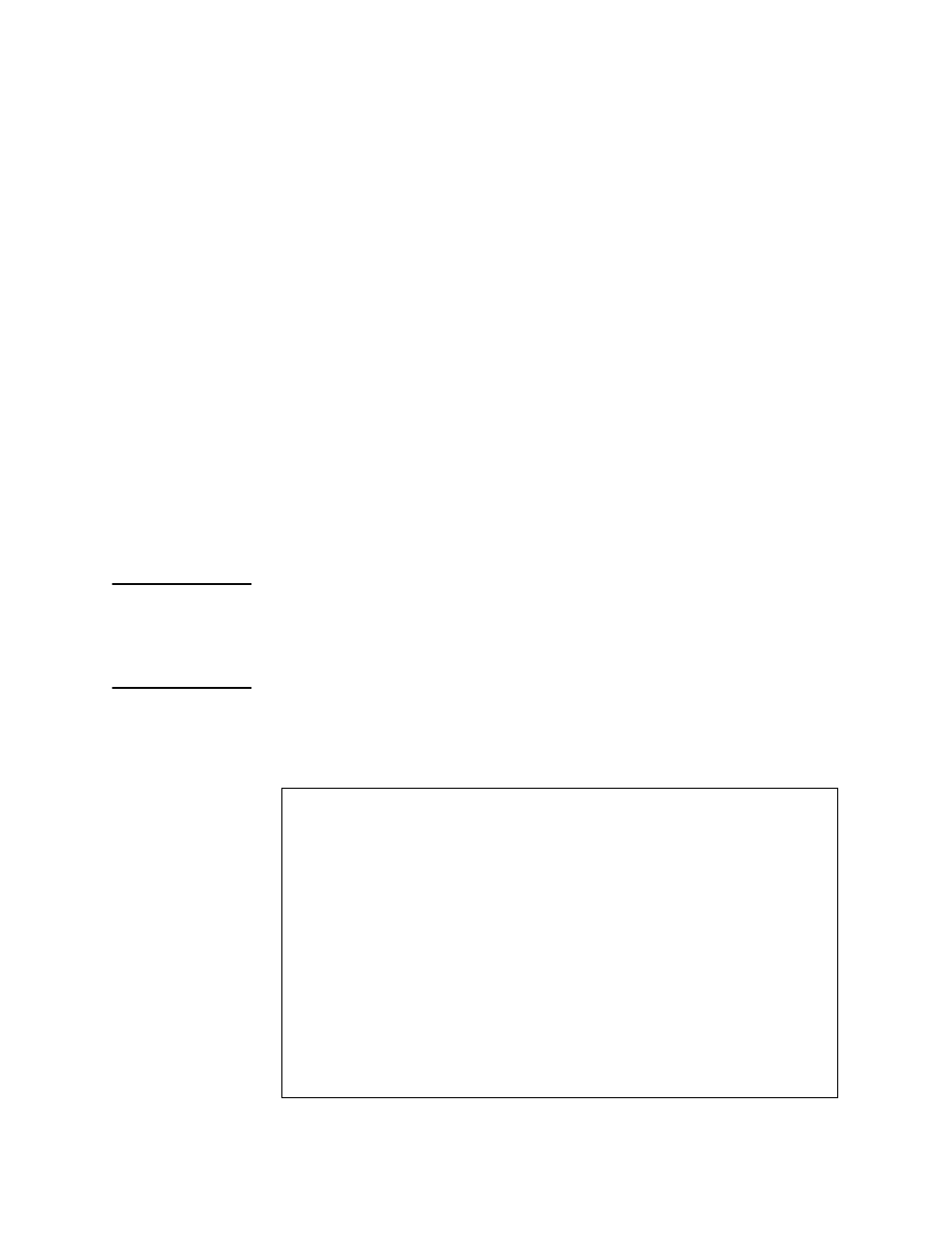
2000-A2-GB20-10
- 248 -
February 2004
2. Connect a POTS telephone to a provisioned line port on the IAD.
3. Lift the telephone receiver and check for dial tone
If no dial tone is present, troubleshoot as necessary.
4. Repeat steps 2 and 3 for each provisioned line port.
5. Disconnect the telephone once you are through testing the line ports.
6. Use a crossover cable to connect the PC to the Ethernet LAN port on
the IAD. Determine that the PC is configured with an IP address on the
same subnet as the IAD.
7. Observe that the LINK indicator on the IAD front panel lights to verify
that the IAD is connected to the LAN.
8. Run Ping on the PC to ping a known good address on the IAD and
verify the acknowledgement.
If a timeout occurs, troubleshoot the LAN path to the IAD.
9. Ping a known good address on the network and wait for
acknowledgement.
If a timeout occurs, troubleshoot the LAN path to the IAD.
10. Disconnect the Ethernet cable between the PC and the IAD.
11. Using a straight-through cable, connect the Ethernet LAN port on the
IAD to your local LAN patch panel or hub|switch|router.
12. Connect the IAD telephone ports to the local distribution frame or patch
panel.
The IAD is ready for service.
Mainte-
nance
The IAD menu interface contains utilities reserved for factory maintenance
and development. Before running any System Utilities, call your service
provider.
Displaying
the Current
Configura-
tion
To display the current configuration and data transmission status:
1. On the Main menu, type 1 to display the Reports menu.
Figure 15–1. Reports Menu
*******************************************
Reports Menu
*******************************************
C. Display Current Configuration
N. Display Network Statistics
I. Display Interface Statistics
M. Display Media Statistics
R. Display Route Table
A. Display ARP Table
B. Display Bridge Forwarding Database
S. Display Bridge Status
P. Display PPP Authorization Entries
U. Display System Uptime
O. Display Memory Statistic
Select Display Current Configuration.
