Configur ing dhcp server parameters, Configuring dhcp server parameters, Configur- ing dhcp server parameters – Paradyne JetFusion Integrated Access Device User Manual
Page 176
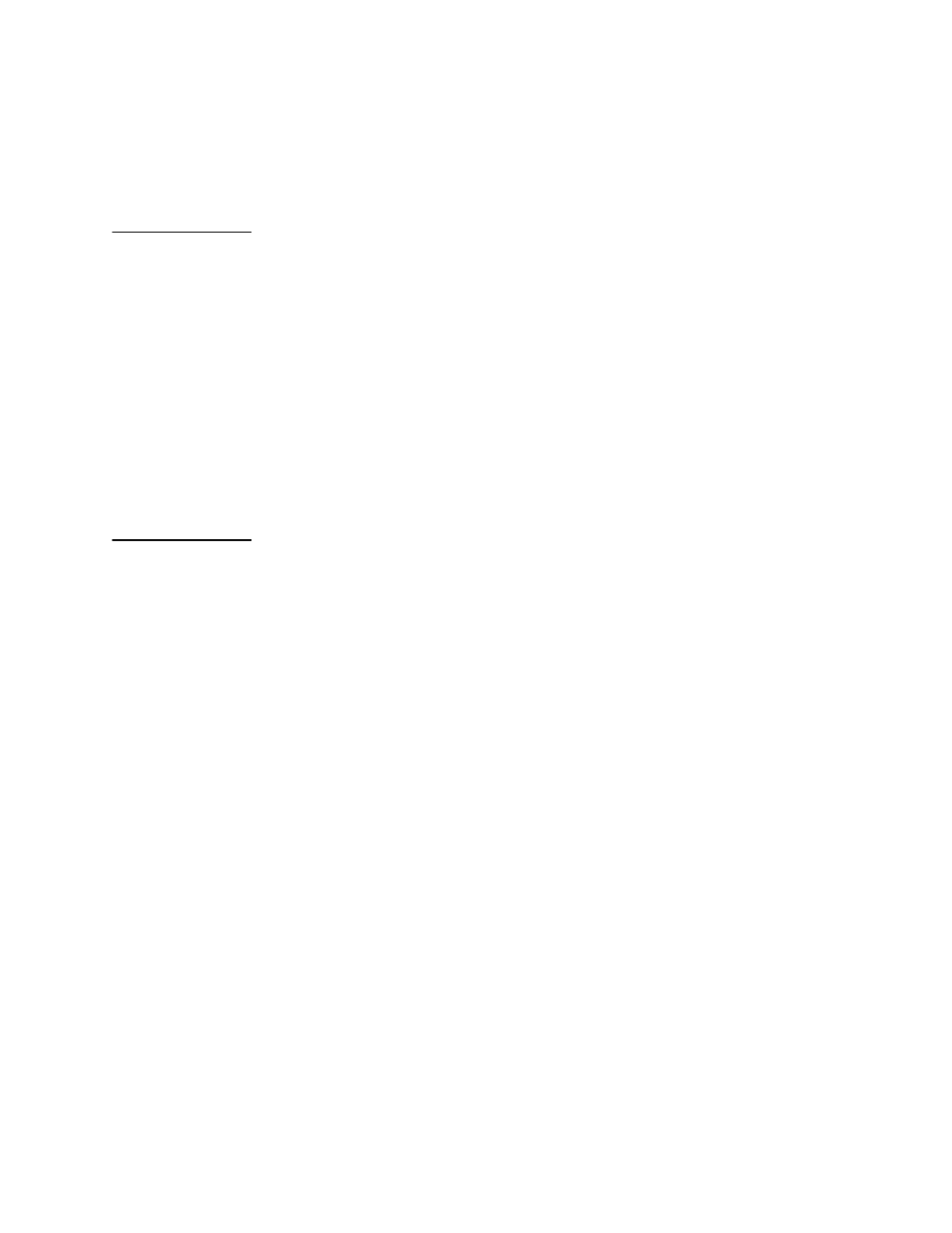
2000-A2-GB20-10
- 157 -
February 2004
3. If DHCP Relay is not enabled, the IAD displays this prompt:
DHCP Server is currently DISABLED
Enter E to Enable, D to Disable:
Type E to enable DHCP Server, to type D to disable DHCP Server.
Proceed to Step 1 in the next section.
Enabling
and Dis-
abling
Checking
for Addi-
tional
DHCP Serv-
ers
When the IAD boots, the internal DHCP server may be configured to
check for additional DHCP servers on the LAN, and disable IAD-based
DHCP service.
To enable or disable checking for external DHCP servers:
1. Type D to select Enable/Disable Checking for Additional DHCP
Servers.
2. The IAD displays this prompt:
Checking for additional DHCP Servers is currently
DISABLED
Enter E to Enable, D to Disable:
Type E to enable checking, or D to disable checking.
Proceed to Step 1 in the next section.
Configur-
ing DHCP
Server
Parameters
To configure DHCP Server parameters, type I on the DHCP Server
Configuration menu, or continue from the previous section.
1. The IAD displays the gateway address and prompt:
Current Gateway address = 0.0.0.0
Enter new Gateway IP address:
Type the IP address of the gateway and press Enter. If there is no
gateway available, type the address of the Ethernet port.
2. The IAD displays the current DNS Server address and a prompt:
Current DNS Server address = 0.0.0.0
Enter 255.255.255.255 to use the DNS Server assigned
from another port.
Enter new DNS Server IP address:
Type the new DNS Server address, or type 255.255.255.255 to use
a DNS Server assigned from another port. Press Enter to continue.
3. The IAD displays the current NetBIOS Server address and prompt:
Current NetBIOS Server address = 0.0.0.0
Enter new NetBIOS Server IP address:
4. Type the IP address of the new NetBIOS Server and press Enter.
5. The IAD prompts you for the subnet mask:
Current Subnet Mask = 255.255.255.0
Enter new Subnet Mask:
Type the new subnet mask and press Enter.
6. The IAD displays the current domain name and prompt:
Current Domain name =
Enter new Domain Name:
Type the new domain name and press Enter.
