Configuring, The console timeout period – Paradyne JetFusion Integrated Access Device User Manual
Page 55
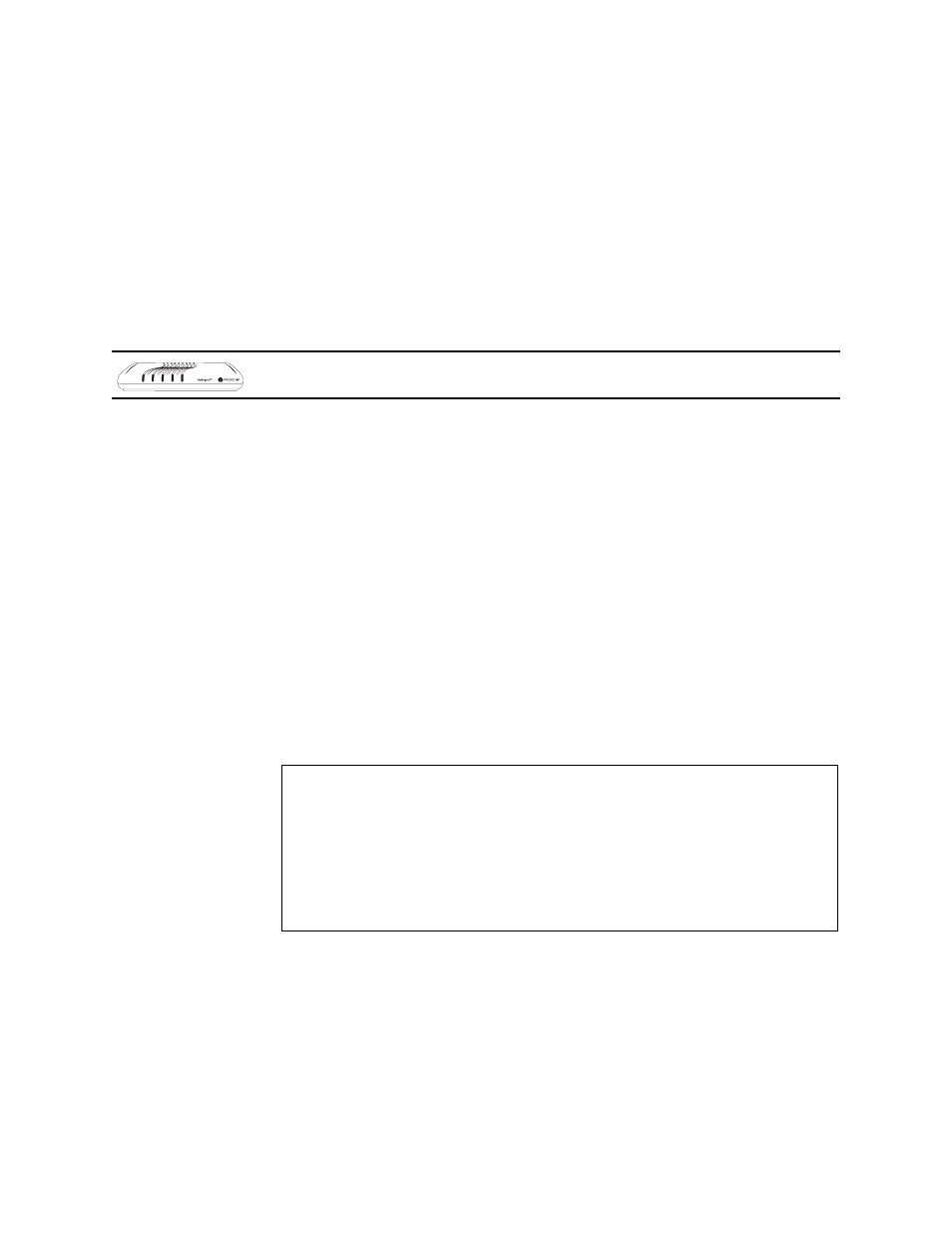
2000-A2-GB20-10
- 36 -
February 2004
Using Trace Route
Use Trace Route to trace the network route to a specified host. To run
Trace Route, follow these steps:
1. Type X on the Utilities menu and press Enter.
2. Type the IP address or host name to trace and press Enter. If you enter
a host name, you must enter the domain name with the host name. For
example, mycomputer.mydomain.com.
The IAD displays each hop, as shown in the following sample report:
Trace Route Results to 91.1.1.1
1
5ms
91.1.1.1
Setting up the USI Port
To set up the USI port, follow these steps:
1. Type U on the Utilities menu and press Enter.
2. The IAD displays the following:
Enter 1 to enable a USI module as a uart interface
on slot 1
Enter 0 to make a USI module a RS530 interface on
any slot
->(current=0)
3. Type 1 to select V.35. Type 0 to select RS-530.
4. Reset the IAD (page
) to use the new USI settings. Voltage levels for
V.35 and RS-530 are different. Be sure to use the appropriate cable for
the protocol you choose.
Configuring the Console Baud Rate
To set the console port baud rate (for connecting to Hyperterminal via a
serial cable), follow these steps:
1. Type Z on the Utilities menu to display the following menu:
2. Type 0 to reset the baud rate to the default (19200 bps), or select a
specific baud rate and press Enter.
3. Reset the IAD (page
) to use the new console port settings. Be sure
the terminal settings are the same as the console port settings.
Configuring the Console Timeout Period
To maintain security, you can set the amount of time a console or Telnet
session remains alive before termination due to inactivity. To set the
timeout period, follow these steps:
LAN LINK
LAN ACT
WAN LINK
VOICE
POWER
16/24-Port
The USI port is available only on 16/24-port IADs.
Current Console Baud Rate is: 19200
Enter New Console Baud Rate
0. Unset (use Default)
1. 9600
2. 19200
3. 38400
4. 57600
5. 115200
