Configur ing span ning tree bridge pri ority, Configur ing span ning tree port prior ity, Configuring spanning tree bridge priority – Paradyne JetFusion Integrated Access Device User Manual
Page 143: Configuring spanning tree port priority, Configur- ing span- ning tree bridge pri- ority, Configur- ing span- ning tree port prior- ity
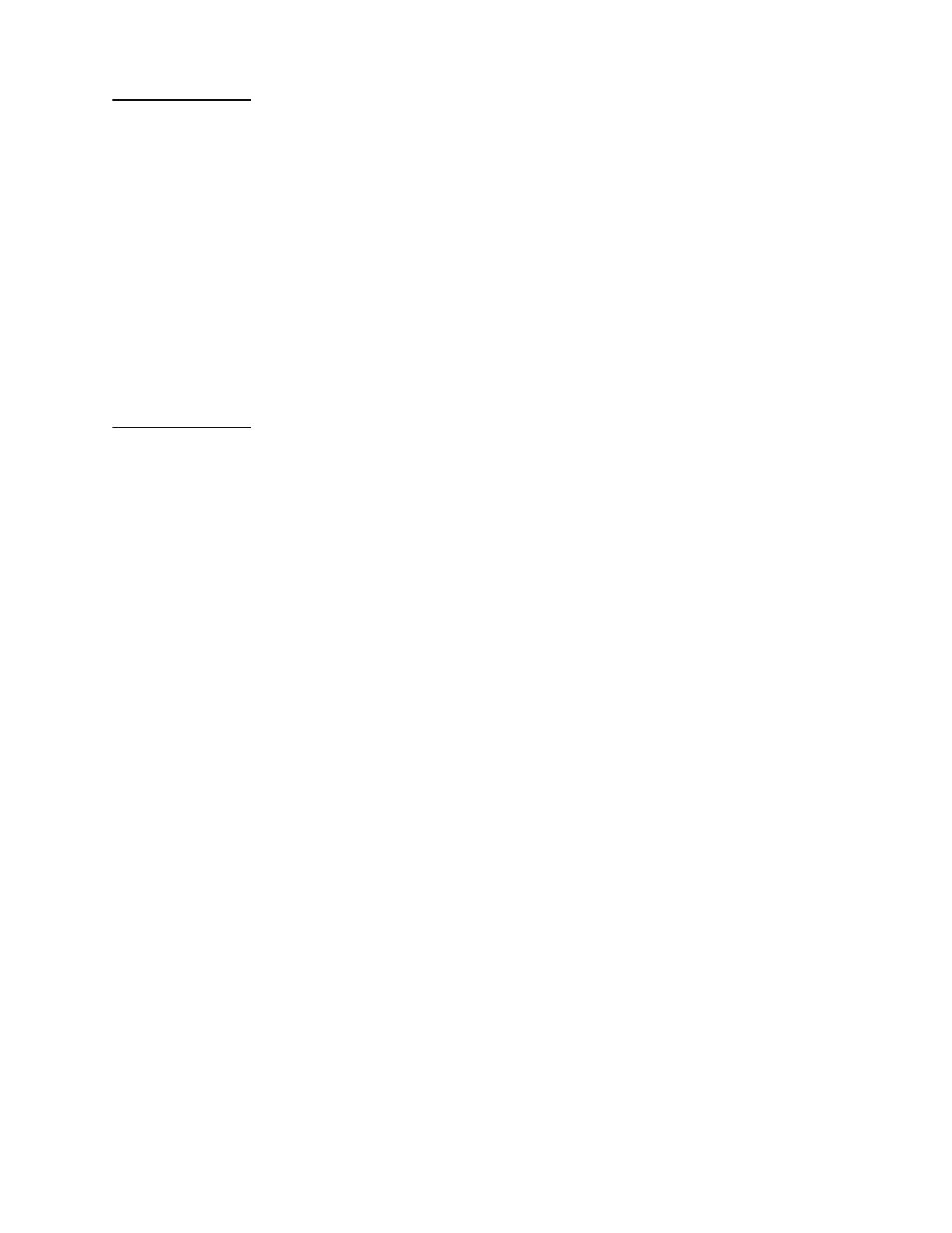
2000-A2-GB20-10
- 124 -
February 2004
Configur-
ing Span-
ning Tree
Bridge Pri-
ority
The Spanning Tree algorithm selects the bridge with the lowest priority on
the network as the Root Bridge.
To set the Spanning Tree bridge priority (a value between 1 and 65,565—
default 32,768), follow these steps:
1. Type R on the Bridge Configuration menu to select Configure Spanning
Tree Bridge Priority.
The IAD displays the following instructions:
Enter Bridge Priority (1..65535): (32768)
Type the priority and press Enter.
2. The IAD updates the configuration.
3. Press any key to display the Bridge Configuration menu.
4. Continue with other configuration tasks.
5. Reset the IAD (page
) when you finish bridge configuration.
Configur-
ing Span-
ning Tree
Port Prior-
ity
The spanning tree algorithm uses the spanning tree bridge priority to
determine which bridge to use as the Ethernet LAN destination when two
or more bridges are bridging between the same LAN.
To set the Spanning Tree priority by port (range 0 - 255—default 128),
follow these steps (the lower the value, the higher the priority):
1. On the Bridge Configuration menu, type Q to select Configure
Spanning Tree Port Priority.
2. The IAD displays the interfaces available on this IAD, and a prompt.
Available Interfaces:
1. G2237 xDSL
2. 10/100BaseT Ethernet
0. (Abort)
Type the number of the port for which you want to set the priority.
3. If more than one interface is configured on the selected port, the IAD
displays a list of interfaces:
Port
DLCI
Encapsulation
1
18
Proprietary Voice DLCI
Type the number of the port.
4. The IAD displays a prompt:
Enter Priority for Slot 2, Port 1 (0..255):
Type the priority value and press Enter.
5. The IAD updates the configuration and displays the Bridge
Configuration menu.
6. Repeat these steps for each port on which you want to set the priority.
7. Continue with other configuration tasks, or press Escape to return to
the Bridge Configuration menu.
8. Reset the IAD (page
) when you finish bridge configuration.
