Managing configuration files – Paradyne JetFusion Integrated Access Device User Manual
Page 56
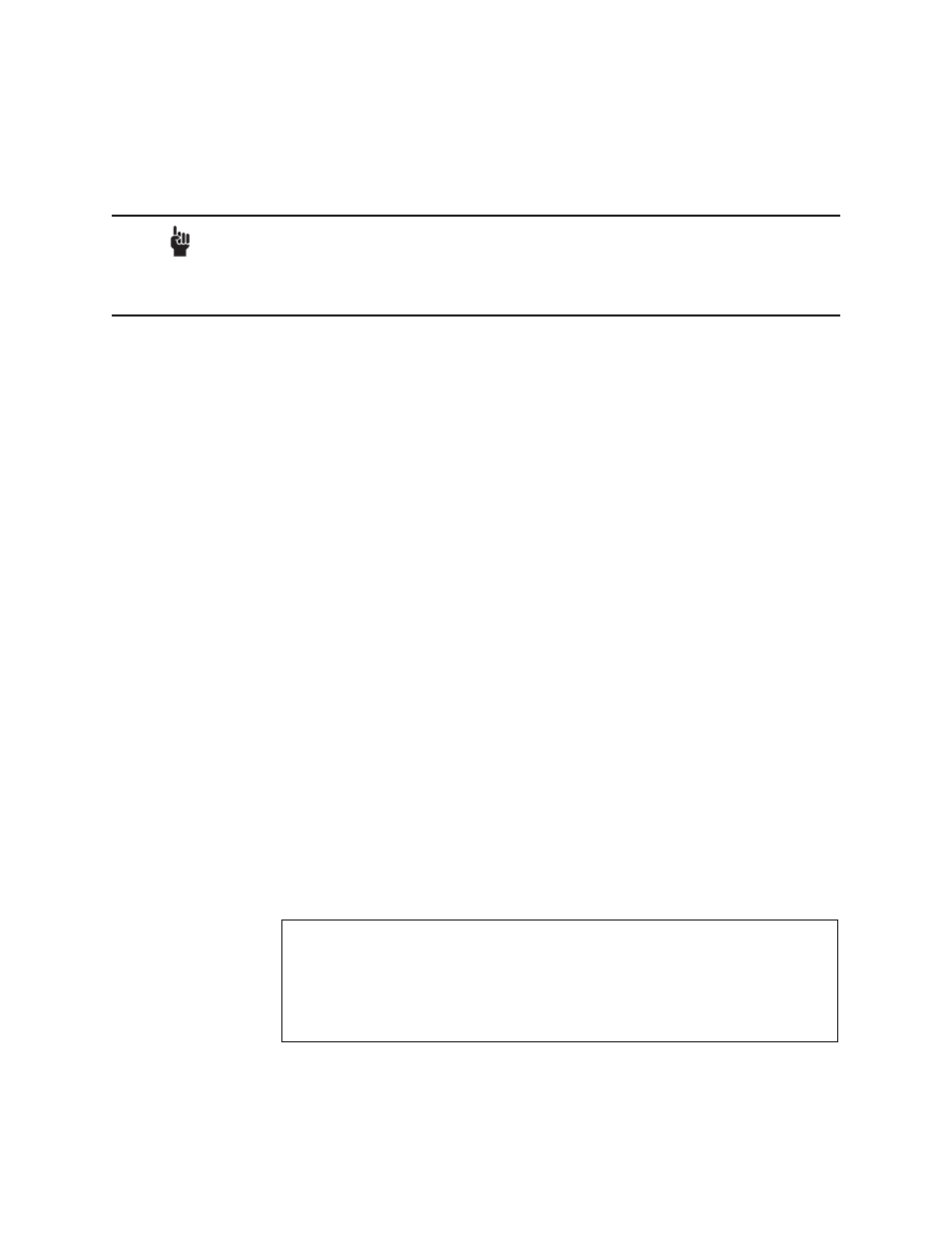
2000-A2-GB20-10
- 37 -
February 2004
1. Type V on the Utilities menu to display this message and prompt:
Console timeout is currently disabled.
Enter new console timeout in minutes, 0 to disable
timeout. (0-60) [0]:
2. Type the timeout value—a value between 0-60 minutes (default 3), and
press Enter. Enter 0 (zero) to disable the timeout feature.
Performing a Hard Reset
When you perform a hard reset, the IAD resets, using all values set during
the active session and reloads ACOS from flash memory. To perform a
hard reset, follow these steps:
1. Type R on the Utilities menu.
The IAD displays the following:
Sure you want to do a Hard Reset? (Y/N)->
2. Enter Y to immediately perform a hard reset and reload ACOS.
Managing Configuration Files
Each IAD is shipped with a default configuration set, in the file default.st.
Once you make any changes to your IAD, a new file is created to store the
new configuration—config.st—to preserve the default settings.
After you have configured the IAD for correct operation in a customer’s
premises, the current system settings in the config.st file may be saved as
the default configuration file, and you may choose to set the IAD to boot
from this file each time it is reset. You may also copy this file to a PC or
TFTP server for downloading to other identically configured IADs. Once
you have copied over the detault.st file, you cannot retrieve it. You should
consider copying the default.st file to a safe location before replacing it.
Setting System Defaults
You may set the IAD to boot from the modified configuration settings
(config.st), or boot from the factory-supplied configuration file (default.st).
To choose, follow these steps:
1. Type D on the Utilities menu.
2. The IAD displays the following menu:
Type 1 to set the config.st config file as the boot file
—or—
Type 2 to set the default.st config file as the boot file.
CAUTION
When the timeout value is set to zero, sessions will stay alive
indefinitely, and may pose a security risk.
Quitting a terminal emulator session does not terminate the
console port session. You must log off before quitting to avoid
creating a security risk.
*******************************
Select Default
*******************************
1. Custom Defaults
2. Factory Defaults
