Paradyne JetFusion Integrated Access Device User Manual
Page 52
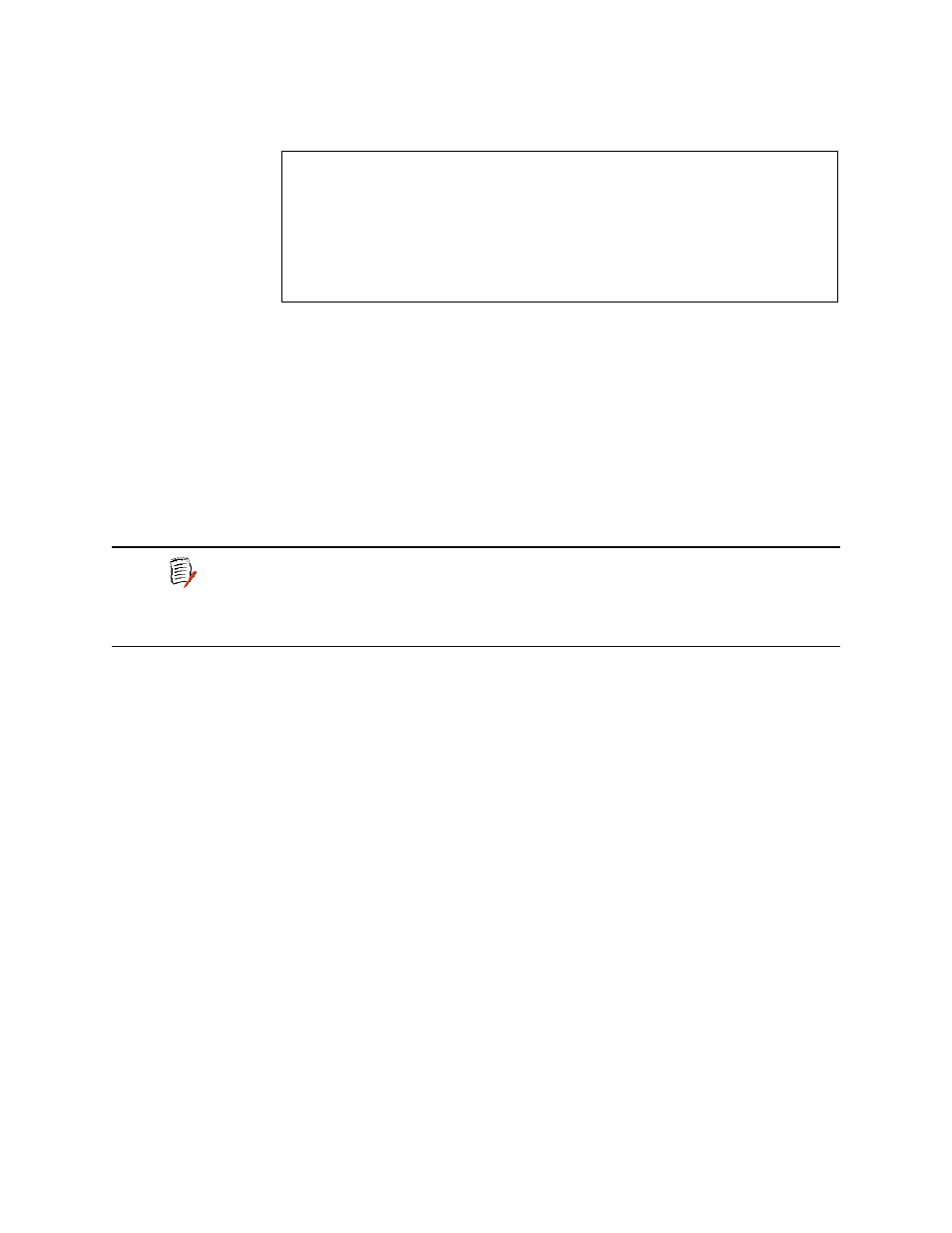
2000-A2-GB20-10
- 33 -
February 2004
2. Type X to display the File Transfer menu.
Figure 3–4. File Transfer Menu
3. Type X to update the entire system (you must use TFTP).
Respond by typing Y to continue.
4. The IAD displays the following:
**** Download using TFTP ****
Enter ip address of TFTP server.
(98.121.1.167) ->
5. Type the IP address of the TFTP Server and press Enter.
As file transfer progresses, the IAD reports the status of each file being
copied. Two files—acos.bin and boot.bin—will only be copied if they match
the platform, to guard against loading incorrect system files onto an IAD.
Upon completion, the IAD reports the success or failure of these files
specifically, and then reports the completion of file transfer and resets.
Verifying the Upgrade
To verify that the files downloaded successfully, observe the boot
sequence. The IAD displays the software version in the banner:
****************************************************
RTOS start sequence
****************************************************
Enter "i" to Inhibit Application Launching only
Enter "I" to additionally Inhibit Initialization (minimal startup)
****************************************************
<=> 2208
JetFusion IAD
v3.5.0
<=>
Oct 19 2003
15:33:52
****************************************************
You can also display the current configuration (page
) to validate the
firmware version.
*******************************************
File Transfer Menu
*******************************************
B. Load Boot ROM
O. Update ACOS [acos.bin]
X. Update Entire System
A. File Transfer Utilities
NOTE
If the IAD cannot locate the first file to download (typically
release.dat), the update will fail. Make sure you have
assigned a valid IP address and subnet mask, and you’re on
the same subnet as the TFTP Server. Use the Ping command
to successfully ping the IAD and try again.
