Paradyne JetFusion Integrated Access Device User Manual
Page 113
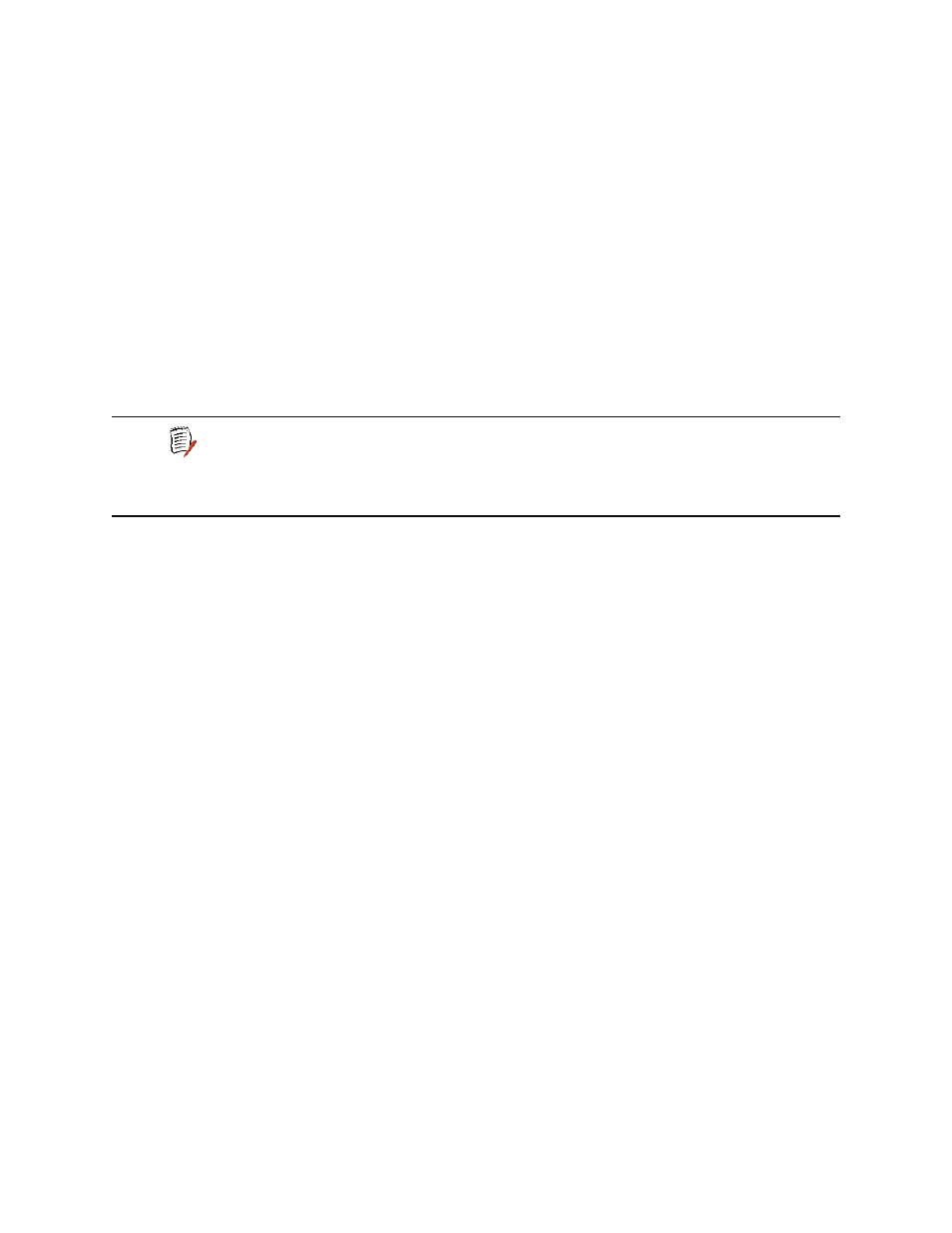
2000-A2-GB20-10
- 94 -
February 2004
4. Do one of the following.
A. Select Configure Transmit Congestion Parameters and then follow
the on-screen messages to set:
FECN/BECN condition set size
FECN/BECN condition clear size
FECN/BECN max number of bytes to store
—or—
B. Select Configure Receive Congestion Parameters and then follow
the on-screen messages to:
FECN/BECN condition set size
FECN/BECN condition clear size
FECN/BECN max number of bytes to store
5. Reset the IAD (page
) for changes to take effect.
Enabling or Disabling Coppermountain CMCP
To enable or disable Coppermountain CMCP:
1. On the Main menu, select Configure WAN to display the WAN
Configuration menu.
2. Select Configure FR Options to display the Frame Relay Options menu
(page
).
3. Select Enable/Disable CopperMountain CMCP.
The IAD displays the following instructions.
CMCP is currently DISABLED
Enter E to Enable, D to Disable:
4. Do one of the following:
To enable CopperMountain CMCP, type E.
—or—
To disable CopperMountain CMCP, type D.
5. Reset the IAD (page
) for changes to take effect.
Toggling CMCP Debugging
Option E (Toggle CMCP Debugging) displays when Coppermountain is
selected as a Gateway, and is reserved for use by Paradyne and
Coppermountain network engineers.
This command enables and disables CopperMountain Control Protocol
(CMCP) debugging. You select it once to display the number of
transmitted and received CMCP packets (in bytes). Select it a second time
to disable the display.
NOTE
When using a CopperMountain DSLAM, CMCP allows the
DSLAM to configure many IAD parameters automatically. IAD
parameters controlled by CMCP include fragmentation and
voice gateway support. For more information, refer the
CopperMountain DSLAM guide.
