User interface – Siemens ISGS SG8158-00 User Manual
Page 16
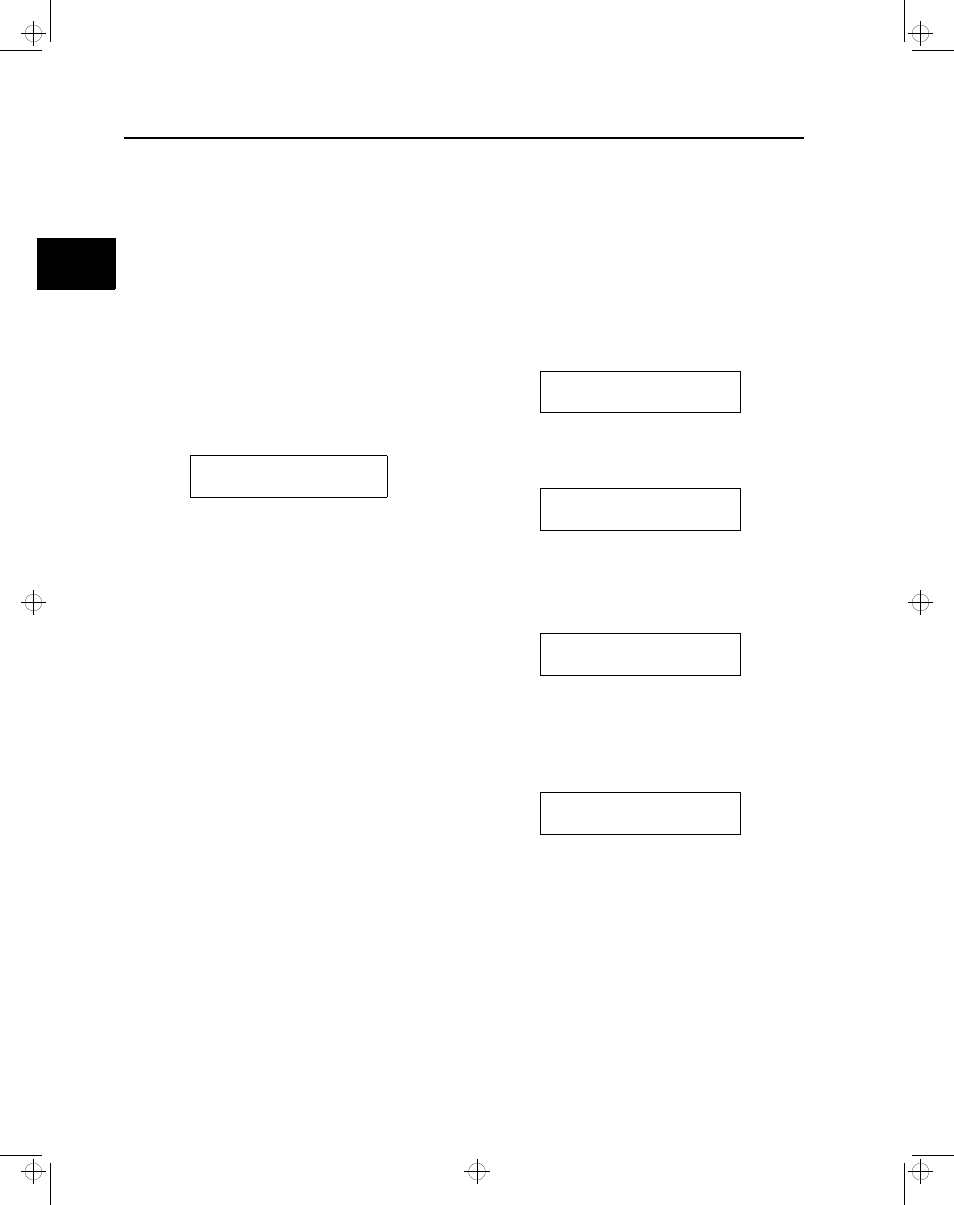
User Interface
10
Siemens Energy & Automation, Inc.
The Trip LED is illuminated until the Target Reset key is
depressed. Reset the Trip LED by momentarily depressing
the Target Reset key.
Note: If the Trip LED is on and power is removed, it
will still be set to on when power is restored.
3.2.2
LCD
The two-line by sixteen-character LCD allows the viewing of
parameters, measured data, and keypad entries. The LCD
also displays messages returned by events such as a relay
going into pickup.
Whenever a relay goes into pickup, in addition to lighting the
pickup LED, the LCD shows a message that indicates which
protection element is in pickup. A pickup message is dis-
played as follows:
In this message
FFF
is the two or three character ANSI pro-
tection code number, for example, 50,
or 50N.
xxxx
is a sequence of the characters 1, 2, 3,
and/or N, indicating which phase or
combination of phases and neutral
have picked up.
MM/DD hh:mm:ss is the date and time of the event.
These messages are displayed until superseded by another
pickup, a trip message, a target reset, or a request by the
operator to display other information.
3.3 Password Protection
A password should be used to prevent any accidental or
unauthorized parameter changes. While relay information
can be accessed for display without a password, all changes
to parameter settings require a user password.
Note: The ISGS relay is not password protected
when making parameter changes through
Wisdom software.
The ISGS relay offers three password protected access lev-
els:
Level 1 consists of simple settings such as all protective
and setpoint settings that do not cause a reset.
These simple settings include communications
and time and date settings.
Level 2
consists of protective function settings such as
CT and VT ratios, the changing of which can
cause a device reset.
PICKUP FFF Pxxxx
MM/DD hh:mm:ss
Level 3 includes additional access to all matrixing, the
changing of which can cause a device reset.
Password configuration is described in Section 9.4.
To access any password protected information or function,
either first enter the password (up to five digits) and then go
to the desired address, or first access the address block and
then enter the password as described in the following steps:
1. Press the Password key. The password dialog box
appears.
2. Enter a password (00000 to 99999) using the number
keys from the keypad. The LCD displays each digit
entered as an @ symbol.
3. Press the Enter key after completing the entry.
4. If a correct password has been entered, the dialog box
displays a confirmation message that depends on the
level password that was entered.
For a level 1 or level 2 password, the word Three in the
illustration above would be replaced by One and
Two, respectively.
If the wrong password has been entered, the dialog box
displays the following message:
5. When the confirmation message appears, press the
Enter key. This action returns the display that was in
use before entering the password.
For example, if the address block of the parameter to be
changed was displayed prior to entering the password,
the display returns to this address block and the device
is ready to accept changes.
Password:
Password:
@@@@@
Password:
User PW Three OK
Password:
Rejected
3
isv3o_1.bk : isv3ousr.frm Page 10 Wednesday, August 7, 1996 10:51 AM
