Redirecting dos to a serial port, Selecting a printer driver, Postscript – GCC Printers Elite 12ppm User Manual
Page 99: Pcl 5
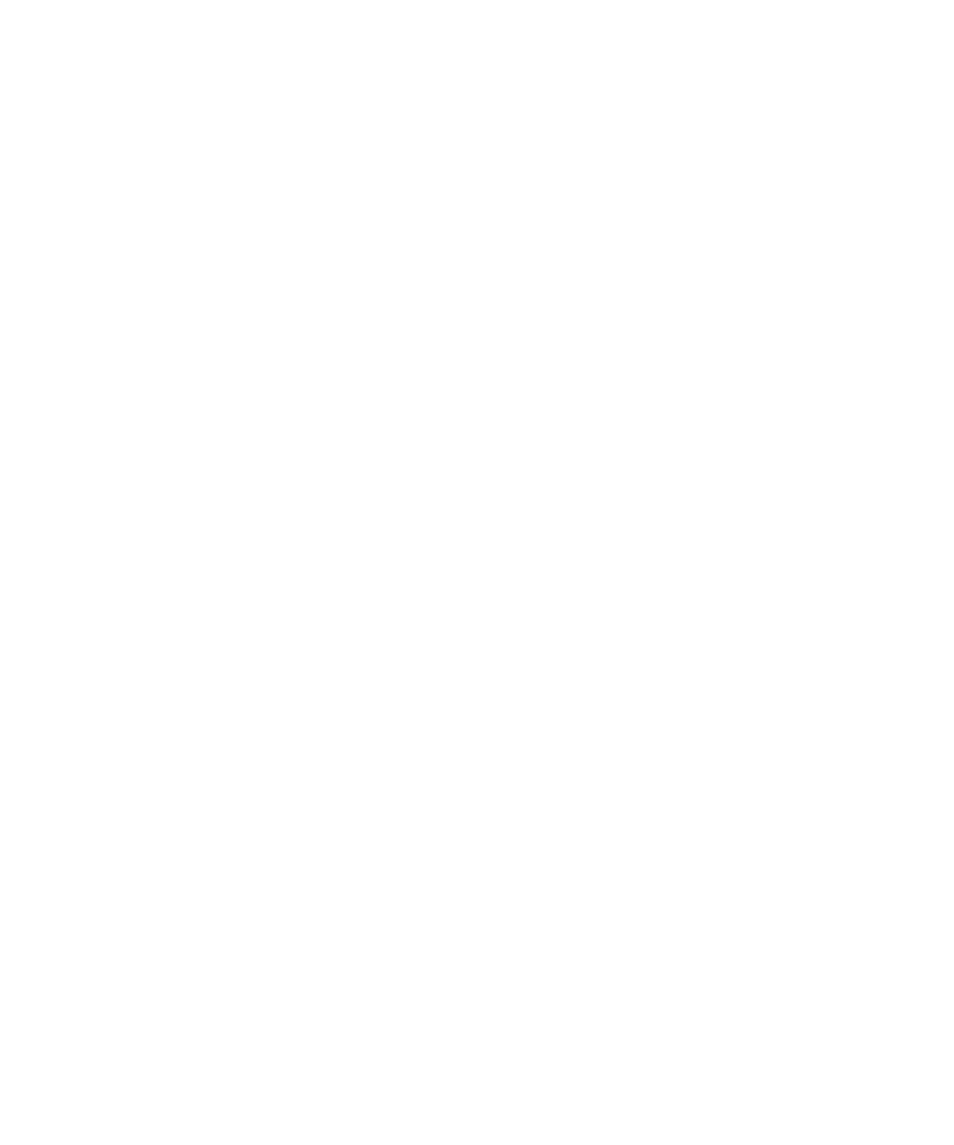
8-3
when sending PCL jobs to the printer. To use DTR flow control, type the following
MS-DOS command before printing:
MODE COM1:9600,N,8,1,P
Note: You will need to change the Elite 12ppm’s flow control submenu setting to DTR if
you use the this MODE command.
Note: In both the parallel and serial Mode command examples shown in this section, the P
switch may be replaced by the B switch. The B switch is available with MS-DOS version 4.0
and later. (Not all applications support the B switch.)
Redirecting DOS to a serial port
DOS and some DOS applications only print through a parallel port. If you set up the Elite
12ppm to print through the RS-422 serial port, you will need to add an additional MODE
command to redirect your output to the serial port. The following command should be
typed after the previous serial port MODE commands:
MODE LPT1: = COM1:
This command redirects to serial port COM1 the output that DOS or your DOS applica-
tion would normally send to the parallel port. If you use a different serial port (i.e., COM 2,
3, or 4) substitute that number.
Note: A more efficient way of using the MODE commands is to add them to your
AUTOEXEC.BAT file. Refer to your PC documentation for information about editing the
AUTOEXEC.BAT file.
Selecting a printer driver
PostScript
If an application supports PostScript, we recommend that you configure the application to
use a PostScript printer driver. Printing using a PostScript printer driver enables the appli-
cation to use the 11 high quality PostScript font families included with the Elite 12ppm at
all available resolutions. We recommend that you use the LaserWriter II NTX printer
driver if it is available with your application. If not, use LaserWriter II or LaserWriter.
Refer to the application’s documentation for more information.
PCL 5
The Elite 12ppm also includes PCL 5/HP-GL/2 emulation software, which provides
LaserJet III text and graphics compatibility plus the ability to print at 600 dpi. If you are
using a PCL application, we recommend that you configure the application to print to a
LaserJet III. If LaserJet III is not available, use a LaserJet II. If a LaserJet II is not available,
use LaserJet. Refer to the application’s documentation for more information.
