Form feed/continue key, Cancel/reset key – GCC Printers Elite 12ppm User Manual
Page 27
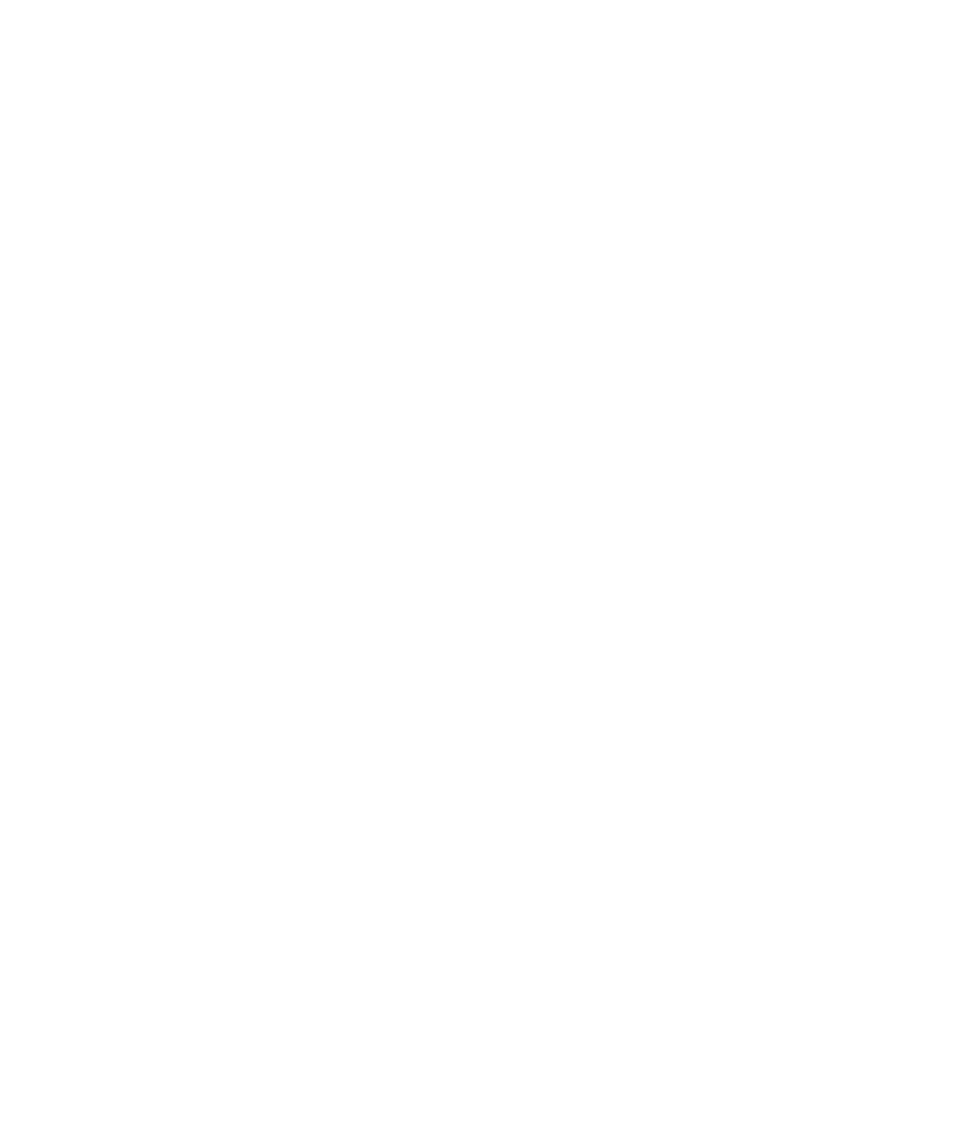
2-3
If you do not load paper within the specified time, the printer discards the job and carries
on printing any other jobs that are pending.
Form Feed/Continue key
You use the Form Feed/Continue key:
• When the printer needs a Form Feed command for PCL5 print jobs from certain
applications.
Some applications send data for a PCL 5 print job except the command to make the
printer feed paper. In this case you should press the On Line key and then press the
Form Feed/Continue key.
• When you want the printer to print on the paper in the paper trays, even though they
do not hold the specified paper sizes.
The Form Feed/Continue key overrides the printer’s requests that you load a different
size of paper or load paper through the multipurpose feeder. In both cases the printer
will draw paper from the 250-sheet cassette, whatever size of paper it holds.
Cancel/Reset key
You use the Cancel/Reset key:
• To cancel a PostScript job that is either processing or waiting to print.
To cancel printing, press the On Line key and then hold down the Reset key for three
seconds. You’ll see “Cancelling job” in the display window. It’s possible that this
feature has been disabled through the menu system; in this case, pressing these keys
will have no effect.
If the Job Cancel feature has been disabled, you can enable it by going to the
PostScript menu in the Control Panel and changing the setting in the Job Cancel
submenu. The default setting for this feature is enabled.
• To reset the control panel menu and submenu settings to the factory settings (the
printer must be off line).
If you want to reset all the menu items to their default settings, press the On Line key
to take the Printer off line, then hold down the Cancel/Reset key for five seconds.
You’ll be prompted to either press the Enter key to confirm that you want to reset all
menu items, or to press the Cancel/Reset key again to leave menu items as they are.
If you want to reset all items in one menu to the default settings, navigate through the
menu system until you see the menu you want to reset. Hold down the Cancel/Reset
button for five seconds. You’ll be prompted to either press the Enter key to confirm
that you want to reset all the items on this menu (including submenus), or to press
the Cancel/Reset key again to leave these menu items as they are.
