Using a macintosh, Software installation – GCC Printers Elite 12ppm User Manual
Page 37
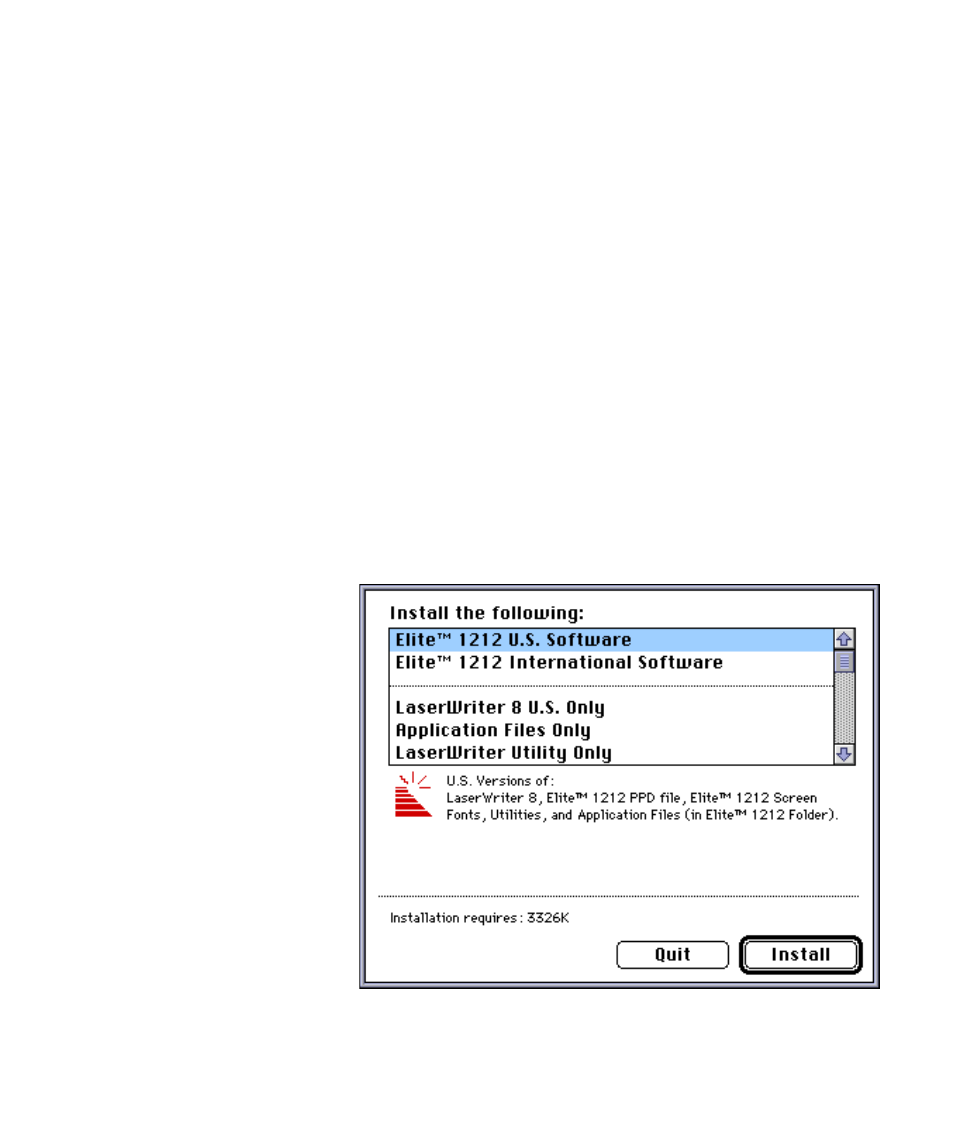
3-1
3: Using a Macintosh
Software Installation
Software for the Macintosh is included on the Elite 12ppm CD-ROM provided with your
printer. The automatic installer places all the printing software into the appropriate loca-
tions on your startup disk (the startup disk is the hard disk that contains the System and
Finder™ files used to start your Macintosh).
To install the Elite 12ppm software:
1. Put the Elite 12ppm CD-ROM into the CD-ROM drive.
2. Open the folder labeled “Printing Software.”
3. Double-click the Elite 12ppm Installer icon.
4. Click Continue. You’ll see the Read Me file. Take some time to read this file. It
contains last-minute information on the installation procedure, as well as
updates on Elite 12ppm features and compatibility issues. After reading the
Read Me file, you can print it (if a printer is available) or save it as a TeachText
document.
5. Click Continue. You’ll see the Install dialog box. Choose the file(s) you want to
install.
If you want to install all the
files for your 12ppm model
(recommended), choose the
model name and click the
Install button.
If you want to only install
certain files, scroll through
the list and click on those
files. You can select more
than one file by holding
down the Shift key as you
click on the line. When
you’ve selected all the files
you want to install, click the
Install button.
6. Click Install. You’ll see a progress box describing the status of the installation.
When the installation is complete, you’ll see a dialog box indicating that the
installation was successful.
