Windows 95, Windows nt 3.51, Windows nt 4.0 – GCC Printers Elite 12ppm User Manual
Page 146
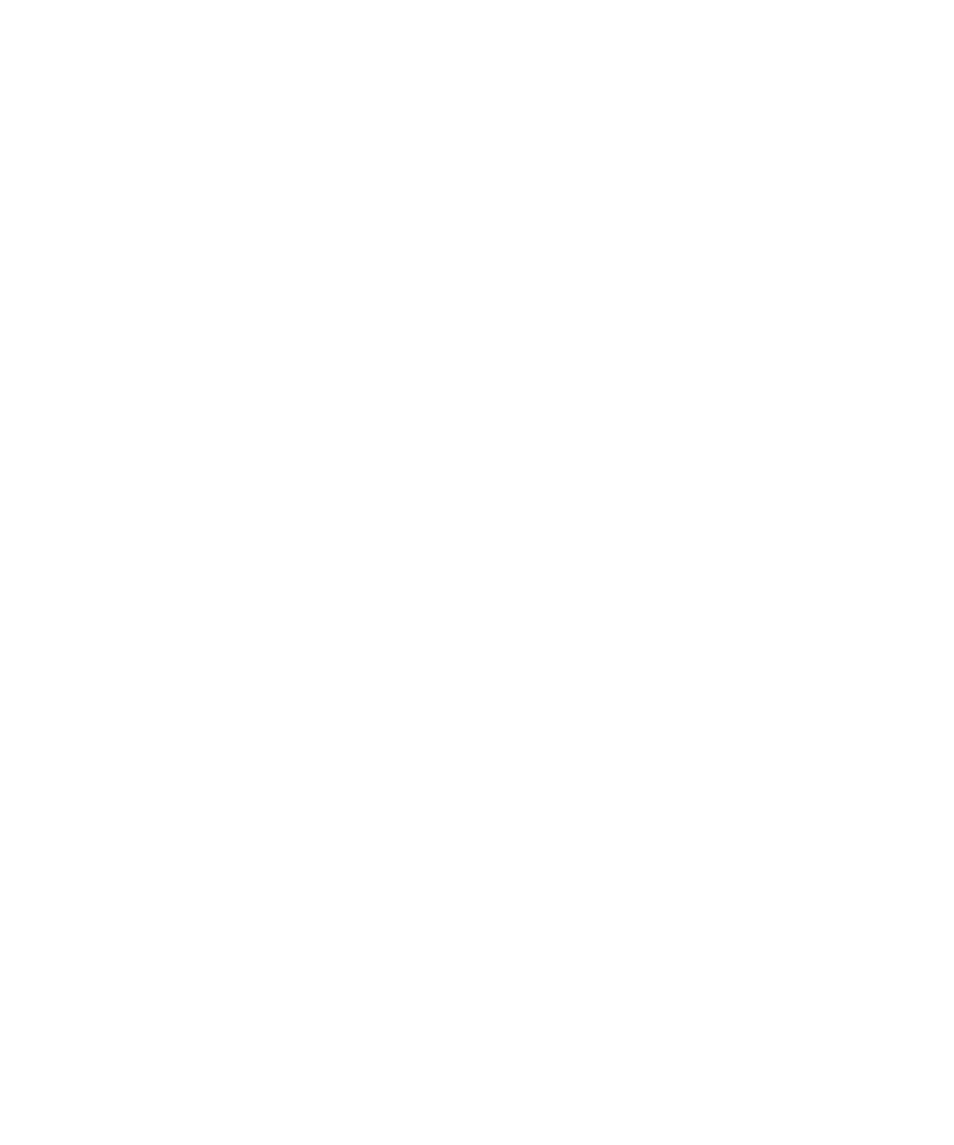
C-7
Windows 95
1. Choose Settings from the Start menu, and choose Printers from the submenu.
2. You’ll see the Printers window; use the right mouse button to click on the Elite
12ppm icon.
3. You’ll see a menu; choose Properties from this list.
4. You’ll see the Properties tabbed dialog box; click on the Device Options tab.
5. At the top of the dialog box is a section marked Available printer memory (in
KB). Enter the suggested virtual memory into this box.
6. Click OK.
7. Repeat the preceding six steps on every Windows 95 computer that will use the
printer.
Windows NT 3.51
1. Open the Main Window in Program Manager, and double-click on the Control
Panel icon.
2. Double-click on the Printers icon.
3. Click on the Setup button.
4. Click on the Advanced button.
5. Enter the suggested virtual memory value into the Virtual Memory (KB) box.
6. Click the OK button until you’ve returned to Program Manager.
7. Repeat the preceding six steps on every Windows NT 3.51 computer that will
use the printer.
Windows NT 4.0
1. Choose Settings from the Start menu, and choose Printers from the submenu.
2. You’ll see the Printers window; use the right mouse button to click on the Elite
12ppm icon.
3. You’ll see a menu; choose Properties from this list.
4. You’ll see the Properties tabbed dialog box; click on the Device Options tab.
5. In the window, click on Virtual Memory.
6. Enter the suggested virtual memory figure into the box.
7. Click OK.
