Exploring the properties dialog box – GCC Printers Elite 12ppm User Manual
Page 68
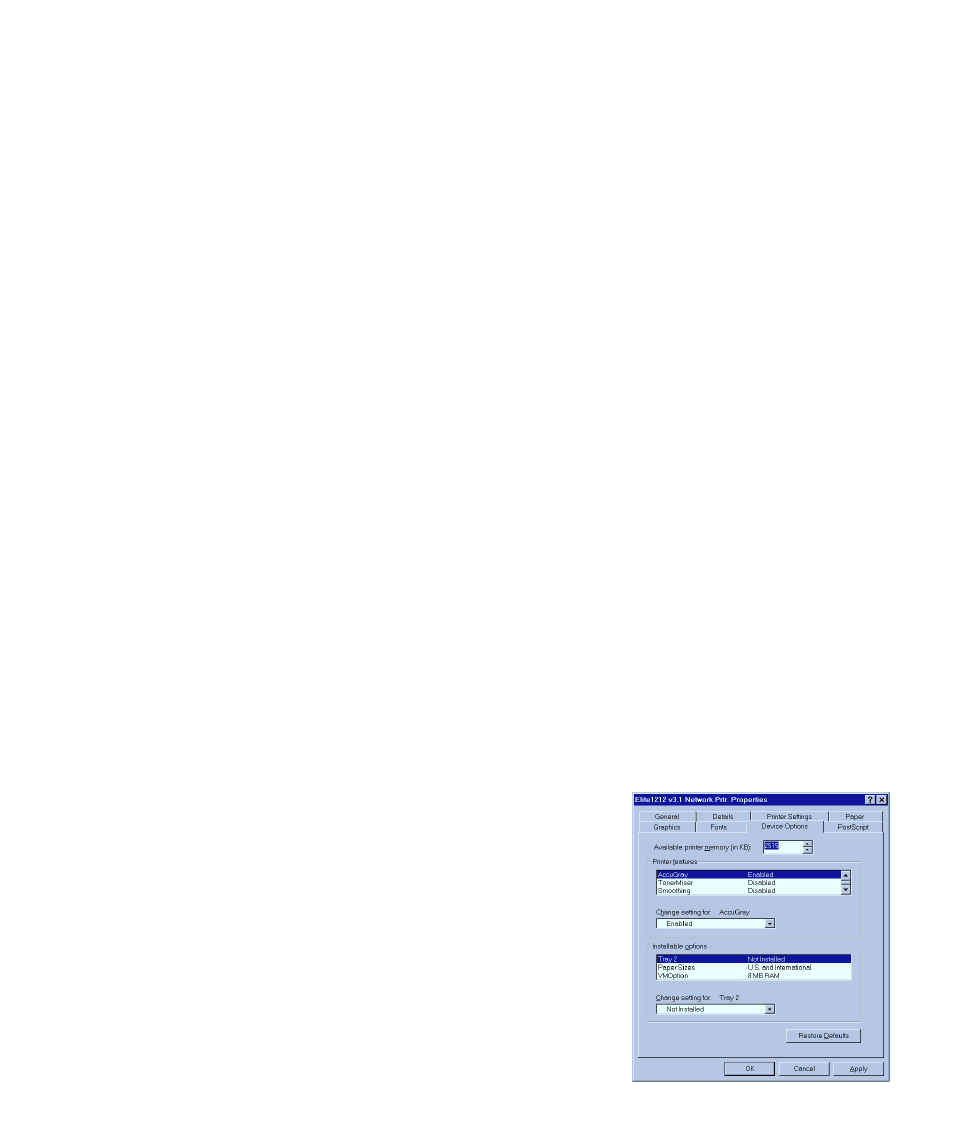
5-9
6. Click OK in the Copying Files dialog box.
7. The installation will continue. Go back to step 16 in the installation instructions.
Exploring the Properties dialog box
Now that you have installed the printing software in Windows 95, there are a number of
settings that you may need to change if you have special printing requirements. Most users
will not need to make any changes here.
Most of the Properties dialog box contains options that are the same for all printers using
Windows 95, so this section of this installation guide only covers the options provided by
GCC. If you want information on options for all Windows 95 printers, please refer to the
Windows 95 on-line help system and Windows 95 documentation.
The changes you make in the Properties dialog box affect all applications, but on this
computer only.
If you don’t already have the Properties dialog box displayed:
1. Click on the Start button. You’ll see the Start menu.
2. Choose Settings, then choose Printers from the submenu that appears.
3. You’ll see the Printers window. Use the right mouse button to click on the Elite
12ppm icon, and choose Properties from the pop-up menu.
The Properties dialog box has tabs across the top. Click on the tabs to see other pages. Each
page has options to configure your printer.
If you configured your printer as a local printer, you’ll see a tab called Sharing. If you
configured your printer as a network printer, the Sharing tab is replaced by a Capture
Settings tab. Otherwise the tabs are the same.
You use Sharing if you want to share your printer and files over a network. This page
of the dialog box is the same on all Windows 95 comput-
ers; further details can be found in the Windows 95 on-
line help and documentation.
If you configured the printer for a network, you’ve al-
ready made the necessary changes to the Capture Settings
page.
The Device Options page
Click on the Device Options tab to see the Device Options
page. This page contains settings specific to your GCC
printer model.
