Selecting the laserwriter 8 printer driver, Selecting the printer description file – GCC Printers Elite 12ppm User Manual
Page 39
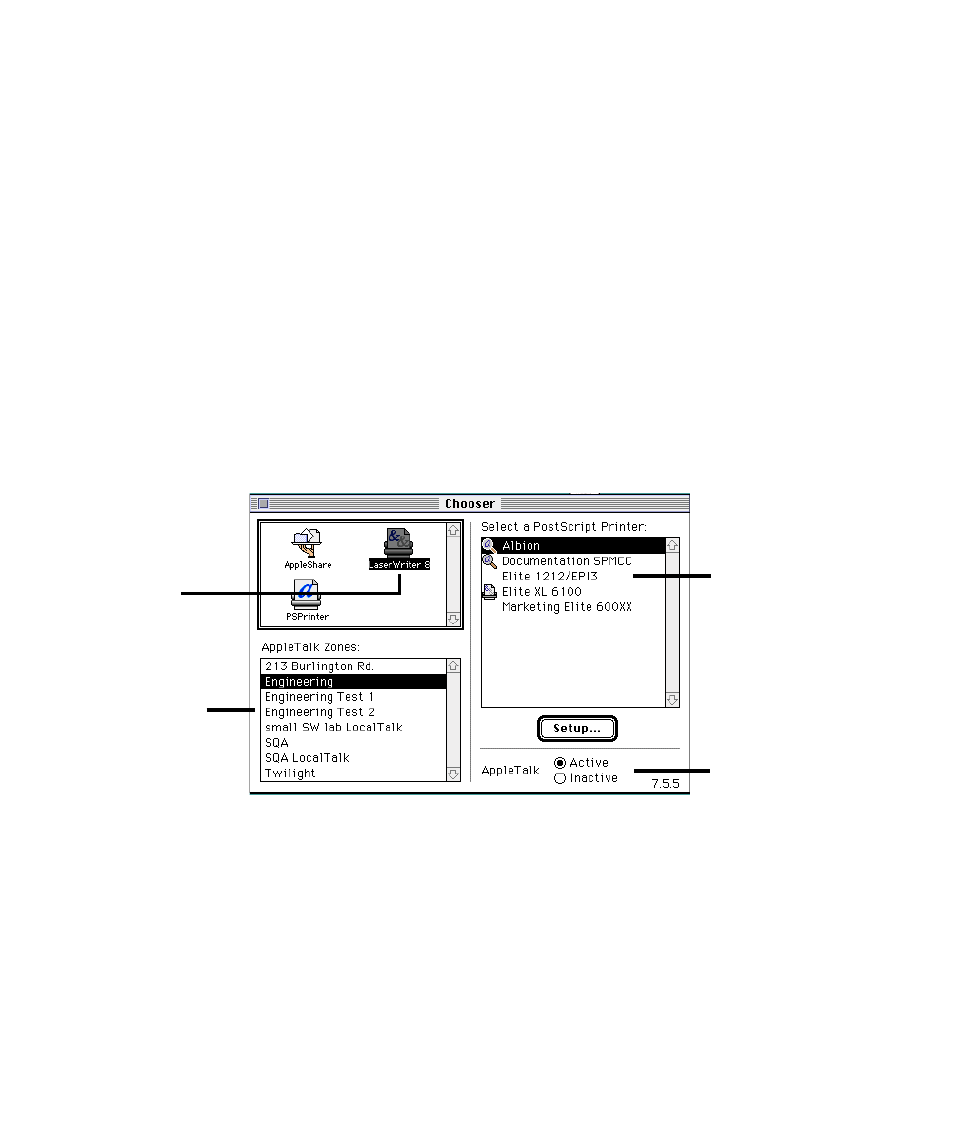
3-3
Selecting the LaserWriter 8 printer driver
The LaserWriter 8 driver shipped with the Elite 12ppm may look slightly different (presen-
tation and layout of dialog boxes, menu items, etc.) from other versions of the LaserWriter
8 driver. However, the Elite 12ppm and the Elite 12ppm PPD files are compatible with all
versions of LaserWriter 8.
Before you can print, you must select the LaserWriter 8 printer driver in the Chooser.
To select the LaserWriter 8 printer driver:
1. Choose the Chooser from the Apple ( ) menu.
If you don’t see the LaserWriter 8 icon in the upper-left area of the Chooser (1a), reinstall
your printing software. If you don’t see the name of your printer in the upper-right area of
the Chooser (1c), refer to Chapter 6 in the Elite 12ppm User’s Manual.
Note: If you use the Apple LaserWriter Utility to change the zone that the Elite 12ppm
appears in, this won’t take effect until you switch the printer off and then back on.
Selecting the printer description file
The LaserWriter 8 printer driver in your computer uses PostScript Printer Descriptions
(PPDs). The Elite 12ppm PPD gives the Laserwriter driver information about capabilities
common to every Elite 12ppm printer. This PPD is installed when you install the software
from the Elite 12ppm CD-ROM. When you select the printer in the chooser, your com-
puter communicates with the printer to get specific information about it. This can include
memory amount, which paper trays are installed, and so on.
A. Click on the
LaserWriter 8
icon.
B. Select the
name of the
AppleTalk Zone
that the printer
is connected to.
C. Click on the
name of your Elite
12ppm printer in
this box.
D. Make sure
AppleTalk is active.
