Naming the elite 12ppm – GCC Printers Elite 12ppm User Manual
Page 49
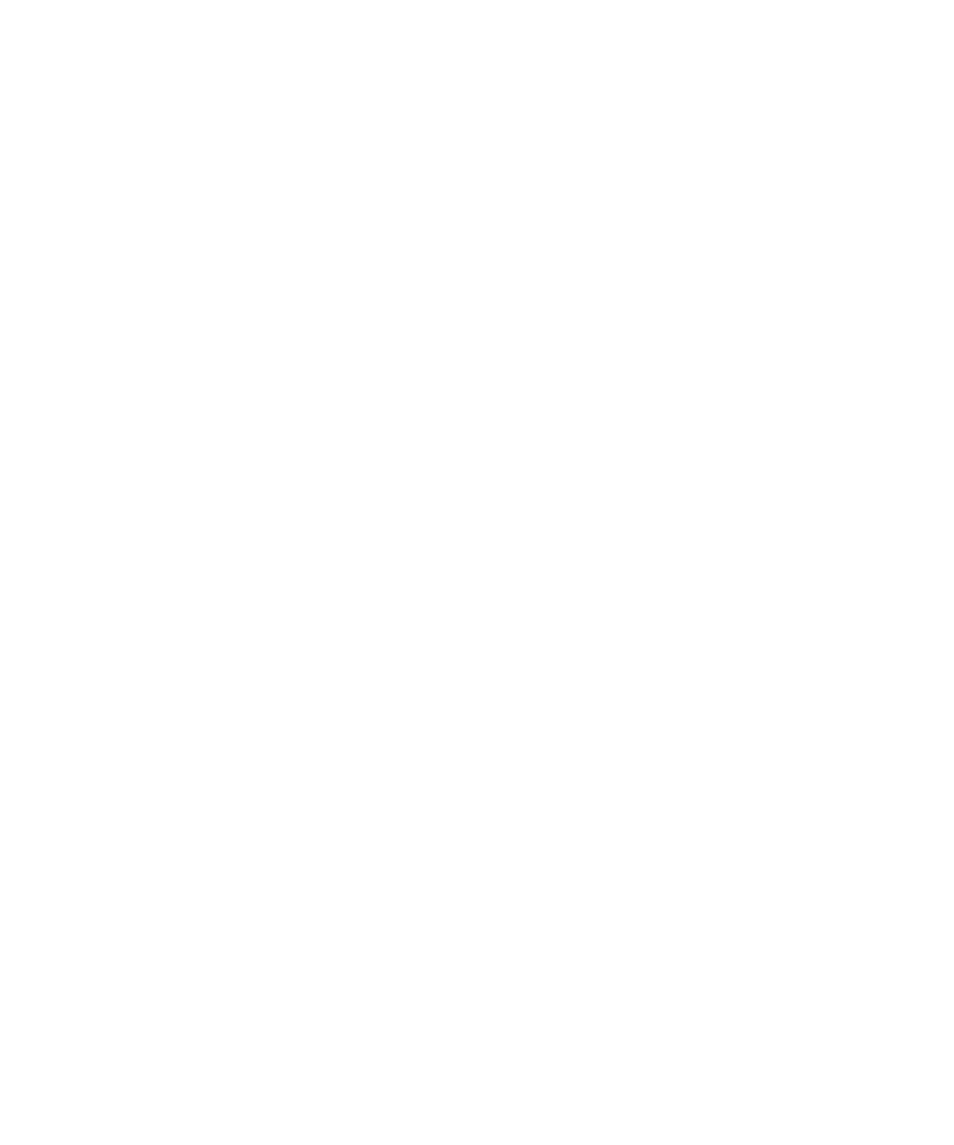
3-13
3. Click the Print button.
The message, Manual Feed, appears in the printer’s control panel display to indicate
that the printer is ready for you to insert the paper. The control panel display also
indicates the paper size and orientation.
4. On the printer, open and extend the multipurpose feeder.
5. Adjust the paper guides on the multipurpose feeder for the size of the paper
that you are using.
6. Insert the paper into the multipurpose feeder. (Insert letterhead face up, with
the top of the page entering the printer first. Insert envelopes with the flap
down and the top edge on the right as you face the front of the printer.)
7. Press the Manual Feed key on the control panel.
Note: If you realize that you want to use paper in the internal paper tray, do not insert
paper into the multipurpose feeder, and press the Form Feed/Continue key on the control
panel. If you insert paper into the Multipurpose feeder and you do not press the Manual
Feed key within the Manual Feed Timeout period, the job will be canceled. The default
Manual Feed Timeout period is five minutes, and you can change this through the printer’s
control panel menus to be in the range from 30 seconds to ten minutes.
Naming the Elite 12ppm
You must assign each printer a unique name if there is more than one Elite 12ppm on the
network. If you don’t assign a unique name to each printer, a number is automatically
added to duplicate names to distinguish the printers from one another.
Note: If you change the name of a printer on the network system, every user on the net-
work system must select the new printer name in the Chooser.
If you want to name the Elite 12ppm:
1. Select the Elite 12ppm in the Chooser. Click the LaserWriter 8 icon in the left
scroll box and click the name of the printer in the “Select a LaserWriter” scroll
box.
2. Double-click the LaserWriter Utility icon. (The LaserWriter Utility is located on
the startup disk in the Elite™ 12ppm Folder.) You’ll see the LaserWriter Utility,
with four menus in the menu bar.
3. Choose Name Printer from the Utilities menu. The “Rename the chosen printer”
dialog box appears displaying the current name of the printer.
