Postscript problems, Pcl problems – GCC Printers Elite 12ppm User Manual
Page 123
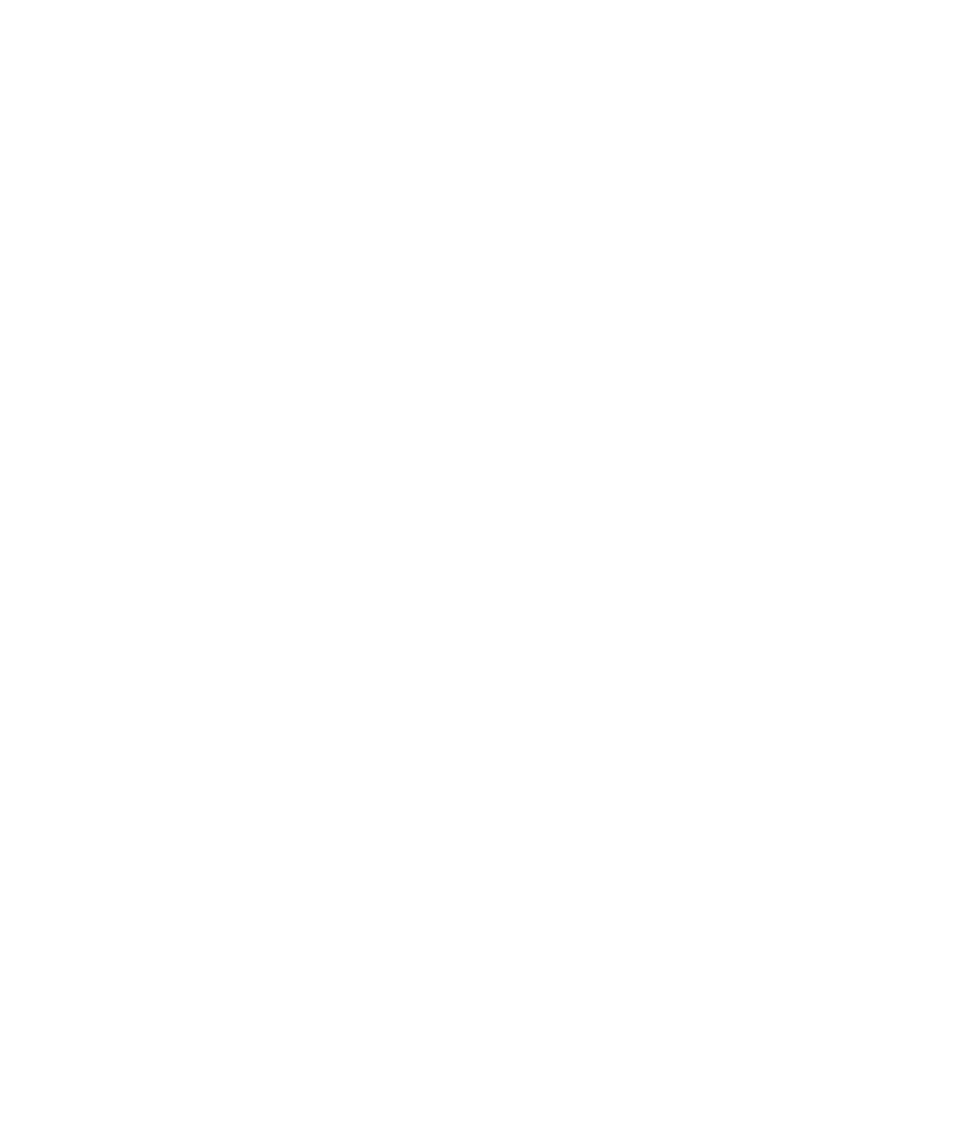
10-10
• If you are using downloaded fonts, make sure you download all the styles of fonts,
such as bold, italic, and bold italic. If you do not, your document will print with plain
style fonts.
• Deselect the Unlimited Downloadable Fonts in a Document option in the Page Setup
dialog box.
■
PostScript problems
If your PostScript print jobs print incorrectly check the following:
• Make sure the correct printer driver is chosen: for Windows, choose Elite 12ppm, for
Macintosh choose LaserWriter 8.
• Be sure the PS/PCL Sensing menu in the front panel is set to either PostScript Only or
Auto Switch.
• Depending on the application and the complexity of the print job, you may need to
increase the Wait timeout value in the front panel. If the wait timeout is too short,
jobs may print either partially or not at all.
• If you are printing from a Macintosh try printing with Background Printing turned
off.
• Try restarting the printer.
■
PCL problems
If your PCL print jobs print incorrectly check the following:
• Be sure the PS/PCL Sensing menu in the front panel is set to either PCL or Auto
switch.
• Make sure that the LaserJet III driver is installed and selected in your application.
• If the print jobs do not print at all or only partially, try setting the Wait Timeout
setting higher.
Each line of text repeats on the same line:
• Change the Line Termination submenu item to CR=CRLF.
