Installing printer description files, Printing from windows 3.1 applications – GCC Printers Elite 12ppm User Manual
Page 57
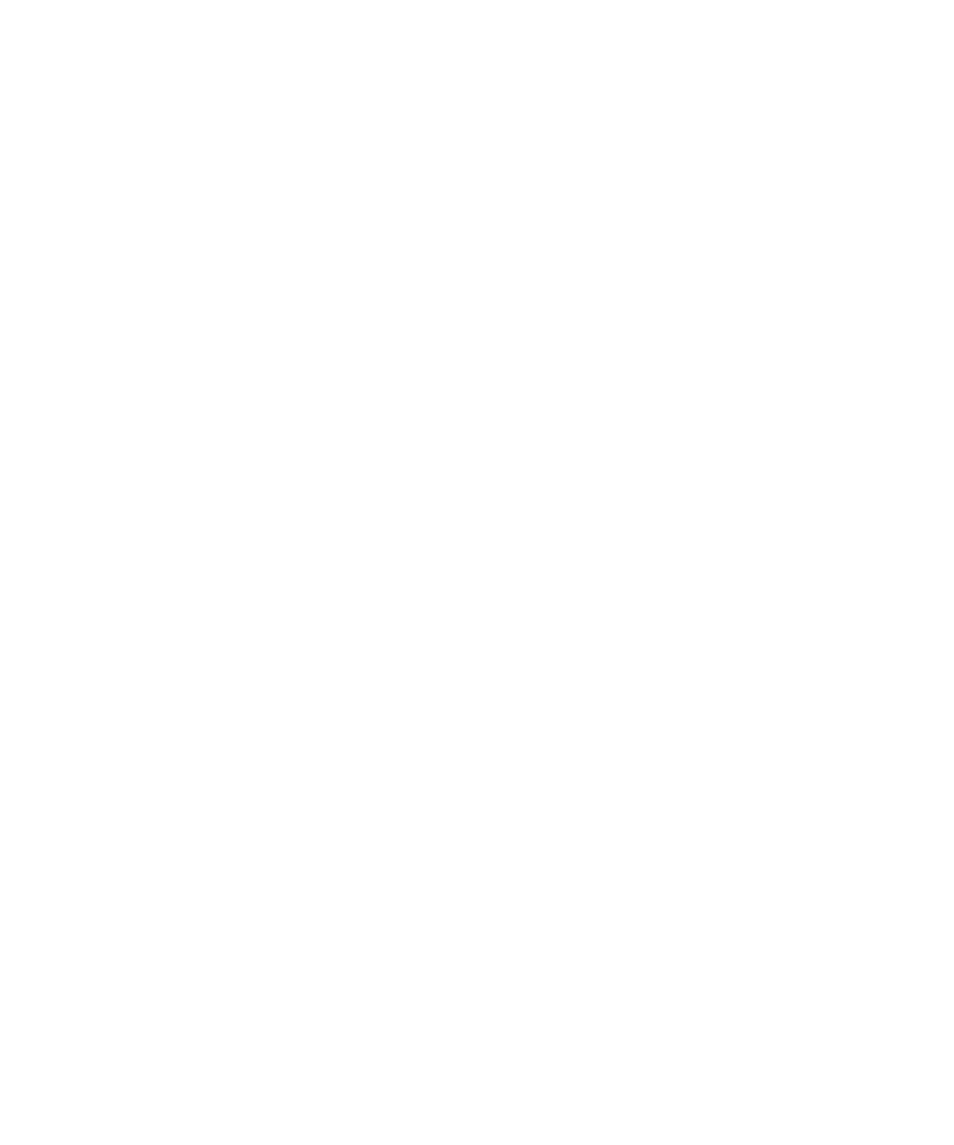
4-7
Installing printer description files
Printer description files (file names with the following extensions: .PDF, .PDX, or .PPD)
are files that allow you to use Elite 12ppm-specific features from within specific applica-
tions. Please refer to the documentation included with the application for more informa-
tion on where to copy these files and how to use them.
To install printer description files:
1. Insert the Elite 12ppm CD-ROM into your CD-ROM drive.
2. At the root directory (C:\), type the following command and path name for the
application you are using and press the Enter key. (Note: Depending on where
you have installed any of these applications, the path names may be different).
• Adobe Illustrator 4.0 or 4.1:
Type
copy d:\*.ppd c:\ai4\ppd
to install the PPD file.
• Adobe PageMaker 6.0:
Type
copy d:\*.ppd c:\pm6\rsrc\usenglsh\ppd4\
to install the PPD file.
• Aldus FreeHand 4.0 or PageMaker 5.0:
Type
copy d:\*.ppd c:\aldus\usenglsh\ppd4
to install the PPD file.
• Aldus FreeHand 3.1 and earlier:
Type
copy d:\ppd3\*.* c:\aldus\usenglsh\ppds
to install the PPD and
PDX files.
• Macromedia FreeHand 5.0:
Type
copy d:\*.ppd c:\fh5\usenglsh\ppd
to install the PPD file.
• QuarkXPress:
Type copy
d:\*.pdf c:\xpress
to install the PDF file.
Printing from Windows 3.1 applications
The Elite 12ppm is designed to work with all Windows 3.1 (or higher) compatible applica-
tions. The GCC Windows driver provides commonly used printing options, along with
options specific to the Elite 12ppm.
The location of printing options can vary among Windows applications, and certain
options may be accessible from more than one dialog box. Options may also have different
names than those in the Printers control panel (e.g., print quality vs. resolution). Refer to
the application’s documentation for more information.
