Selecting printer extensions, Configuring printer extensions – GCC Printers Elite 12ppm User Manual
Page 160
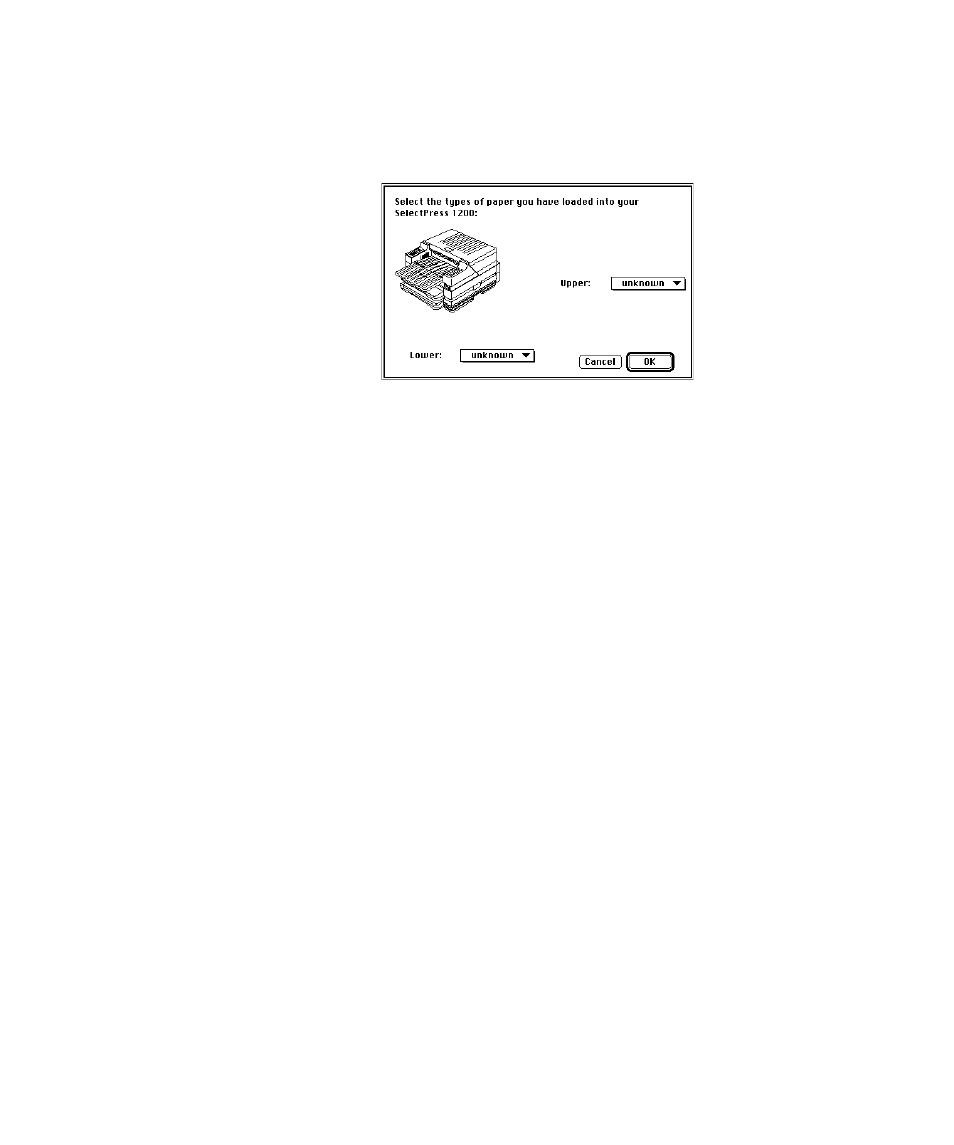
E-5
5. Choose Input Tray… from the Printing menu again.
A new dialog appears, specific to your printer. It should display the paper sources
available from your printer, and provide a paper size pop-up menu, listing all sup-
ported sizes, for each source.
6. Choose a paper size for each paper source.
Although QuickDraw GX enables you to specify a paper size for each paper source, it
is recommended that you leave the pop-up menus set to Unknown. This is recom-
mended because the internal software of GCC printers is able to direct print jobs to
the paper tray containing the correct size paper.
7. Click OK.
Selecting printer extensions
The QuickDraw GX software is “extensible,” meaning that Apple or third-party developers
can add new capabilities (e.g., watermarks) to it. These extended capabilities are called
printer extensions.
The Extension Setup… selection in the Printing menu enables you to choose which printer
extensions to use with a desktop printer and the order in which they are to be applied
during printing. Refer to the Macintosh Guide and the documentation accompanying
third-party printer extensions for more information.
Configuring printer extensions
Some printer extensions can be configured from the Printing menu. These printing exten-
sions will be added to the bottom of the Printing menu.
QuickDraw GX Page Setup dialog box (GX aware applications)
The QuickDraw GX Page Setup dialog box displayed by GX aware and savvy applications is
a “two-level” dialog box. When you choose Page Setup from the File menu, the dialog box
below appears:
