Using dos – GCC Printers Elite 12ppm User Manual
Page 97
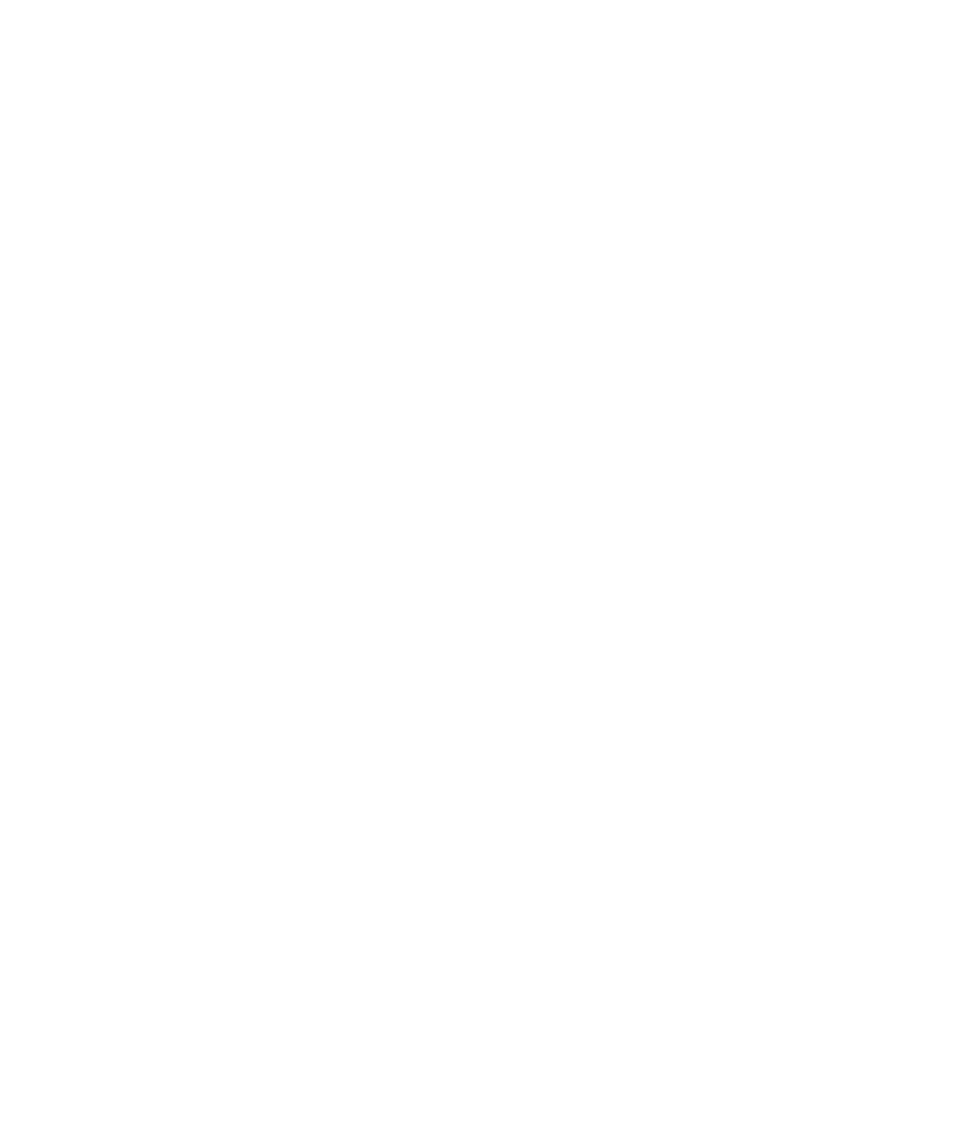
8-1
8: Using DOS
There are two ways to print from DOS — within a DOS application or from the DOS
command line. In some cases you may want to save a file in a form that can be copied from
DOS directly to the printer. This process is called Printing to file or Printing to disk.
Overview of setup and printing from a DOS application
You cannot configure DOS once for every application, like Windows. You have to config-
ure every DOS application individually with a printer driver and port setting information.
However, you must configure the port once in every DOS session. You can do this either in
the command line (at the prompt) or include a line in your AUTOEXEC.BAT file to do
this automatically. See the Port Configuration section.
When you print, the printer driver formats your file so that the Elite 12ppm knows
whether to use PostScript or PCL.
When you want to configure DOS printing from an application:
1. Select an emulation mode on the printer’s control panel. When you print, your
print job will be formatted for either PostScript or PCL; set the PS/PCL Sensing
submenu to either PostScript Only, PCL Only, or Auto Switch.
2. Select a printer driver from within the DOS application. DOS applications typi-
cally give you a choice of printer drivers. Select the LaserWriter II NTX for
PostScript printing or the LaserJet III for PCL printing. If the LaserWriter II NTX
driver isn’t offered by your DOS application, choose LaserWriter II, or
LaserWriter. If the LaserJet III driver isn’t offered by your DOS application,
choose LaserJet II, or LaserJet.
3. Check the application’s port settings. The applications’s port settings and the
Elite 12ppm control panel port settings must match.
This DOS application is now ready to print. You can either print the file directly to the
Elite 12ppm or print it to a disk file; later, you can print this file directly from DOS.
Overview of setup and printing from DOS command line
If you want to print a file that has been printed to disk, you need to use the DOS command
line:
1. Check the port settings. The port settings on the Elite 12ppm control panel and
your computer must match.
2. Select an emulation mode on the printer’s control panel. When you print, your
print file will be formatted for either PostScript or PCL; set PS/PCL sensing
