Updating printer memory – GCC Printers Elite 12ppm User Manual
Page 69
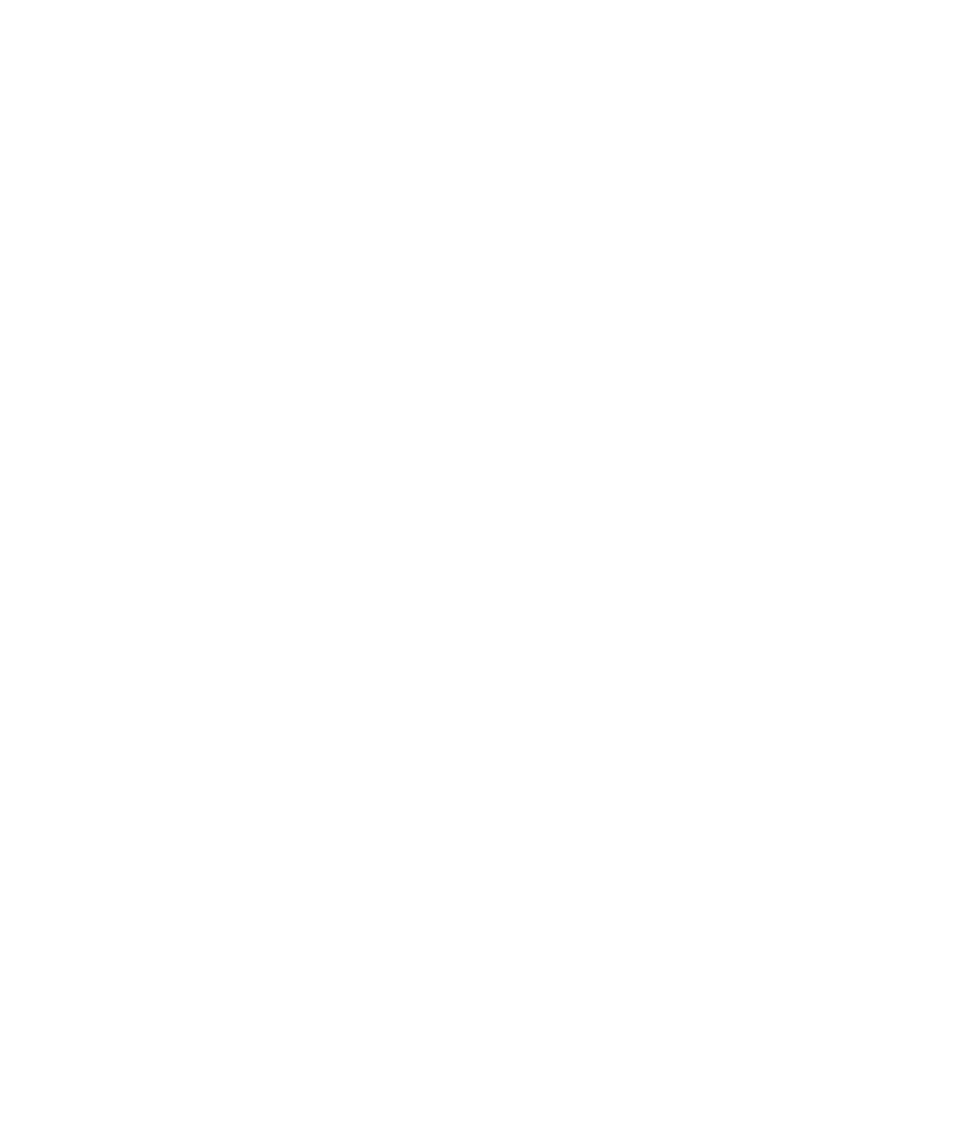
5-10
Printer features
In the Printer features box you’ll see options specific to your printer. If you want to change
the current setting of any feature, click on its name in the upper box. You’ll see settings in
the “Change setting for” drop-down list box below. Click on the setting you want.
Note: The features you see in the list may vary between printer models.
Installable options
If you add options (like more paper trays or extra printer RAM), you need to change the
Installable options list. After you have changed this option, Print dialog boxes in this
computer’s applications will show extra paper trays, for example.
Note on VMOption: The VMOption selection corresponds to the amount of RAM installed
in the printer. If you add or subtract printer memory, you will need to change the amount
shown under VMOption. If memory was added to your printer before you installed the
Windows 95 printer software, you will need to change the VMOption amount.
If you have to change the printer memory size, click on VMOption and select the correct
memory size from the drop-down list box. Answer Yes to the question about available
printer memory. Also, see the following section on upgrading printer memory.
Updating printer memory
If you install additional memory in your printer, you must update the printer driver. You
do this by adjusting the Available printer memory setting at the top of the Device Options
page. When the Available printer memory figure is correct, your computer will send files
that print faster.
If you routinely download more than one or two fonts to the printer’s memory, you should
also update your Available printer memory, even if you have not added any extra memory
to the printer. Download your normal font set and then update the memory.
If you want to update the printer driver, you first have to copy a file to the printer, using a
DOS window (do not use Windows 95’s Print command). This prints a page that tells you
the maximum suggested virtual memory for the printer. You then enter the figure in this
dialog box.
1. Copy the file TESTPS.TXT to the printer. This file is included with Windows 95.
• Click on the Start button, then choose Programs from the Start menu. Click on MS-
DOS Prompt in the program list; you’ll see a DOS window.
• Type:
copy c:\windows\system\testps.txt lpt1
