Installing printer description files – GCC Printers Elite 12ppm User Manual
Page 92
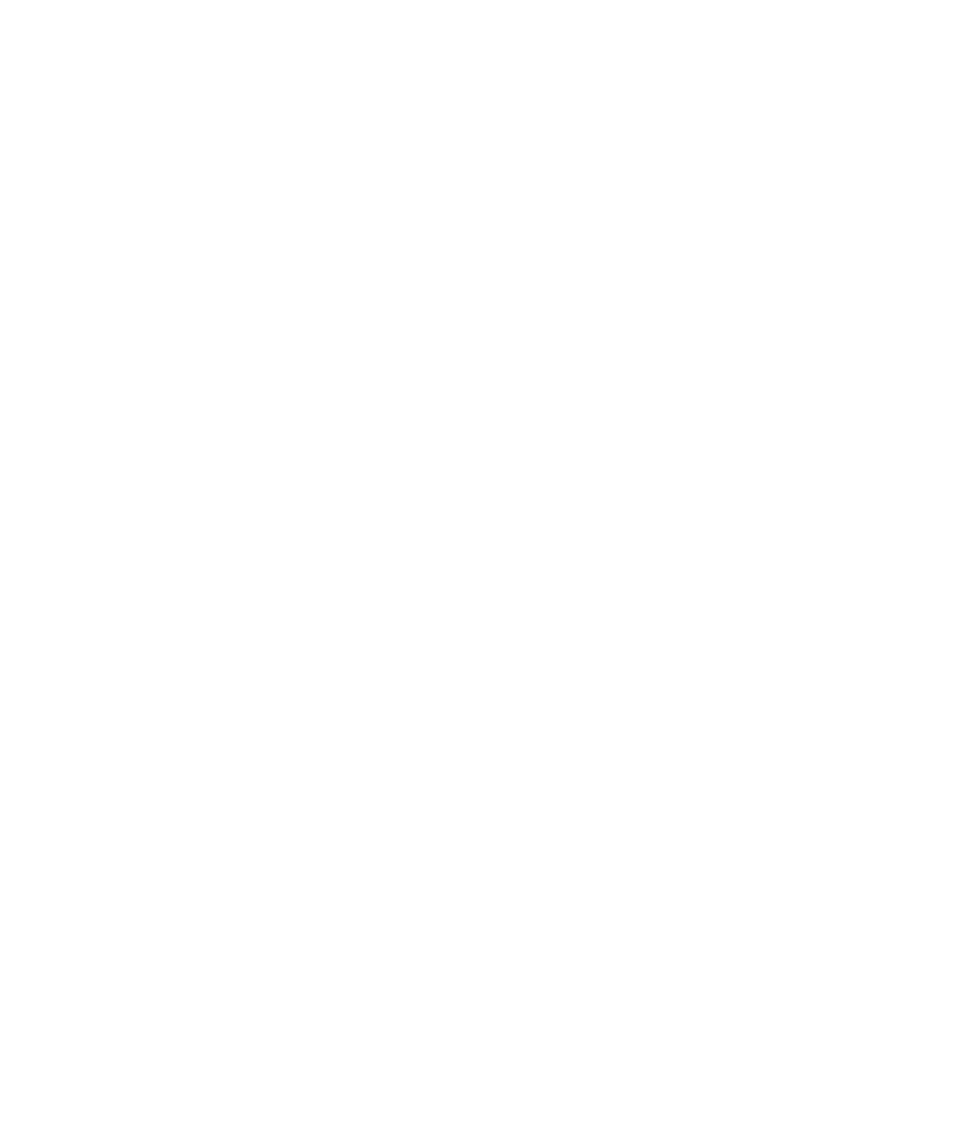
7-9
Resolution
You can change the output resolution of your documents using the Resolution section of
the Graphic part of the Advanced Document Defaults. If some computers on a network are
not used for documents that need a high resolution, you can set the resolution to the
lowest setting (typically 300 dots per inch). Documents printed at low resolution print
faster than those printed at high resolution.
The figure you set here becomes the default setting for the dialog boxes in applications on
this computer. All resolutions that the printer supports are still options within application
dialog boxes, so you can select higher resolutions when necessary.
Installing printer description files
Some graphics applications need more information about the printer than the standard
printer software provides. This extra information comes in files known as printer descrip-
tion files. You must copy one or more of these files from the Elite 12ppm CD-ROM into a
specified folder in your application folder.
Printer description files have the following extensions: .PDF, .PDX, or .PPD. Please refer to
the documentation included with the application for more information on where to copy
these files and how to use them.
You can use Windows Explorer or open a DOS window to install printer description files.
Installing printer description files using Windows Explorer
1. Insert the Elite 12ppm CD-ROM into your CD-ROM drive.
2. Open Windows Explorer and choose Details from the View menu.
3. In the left pane, find the CD-ROM icon and click on it. You’ll see the files con-
tained in the root directory of the CD-ROM.
4. Click on the Type button at the top of the column in the right pane. The files
are sorted into order by type (three-letter extension).
5. Follow the instructions below for each application you wish to install printer
description files for.
• Adobe Illustrator 4.0 or 4.1:
a. Select all files that end in
.ppd
.
b. Choose Copy from the Edit menu.
c. Locate the AI4 folder in the left pane (you may have to click on the plus sign next to
a drive letter).
