GCC Printers Elite 12ppm User Manual
Page 73
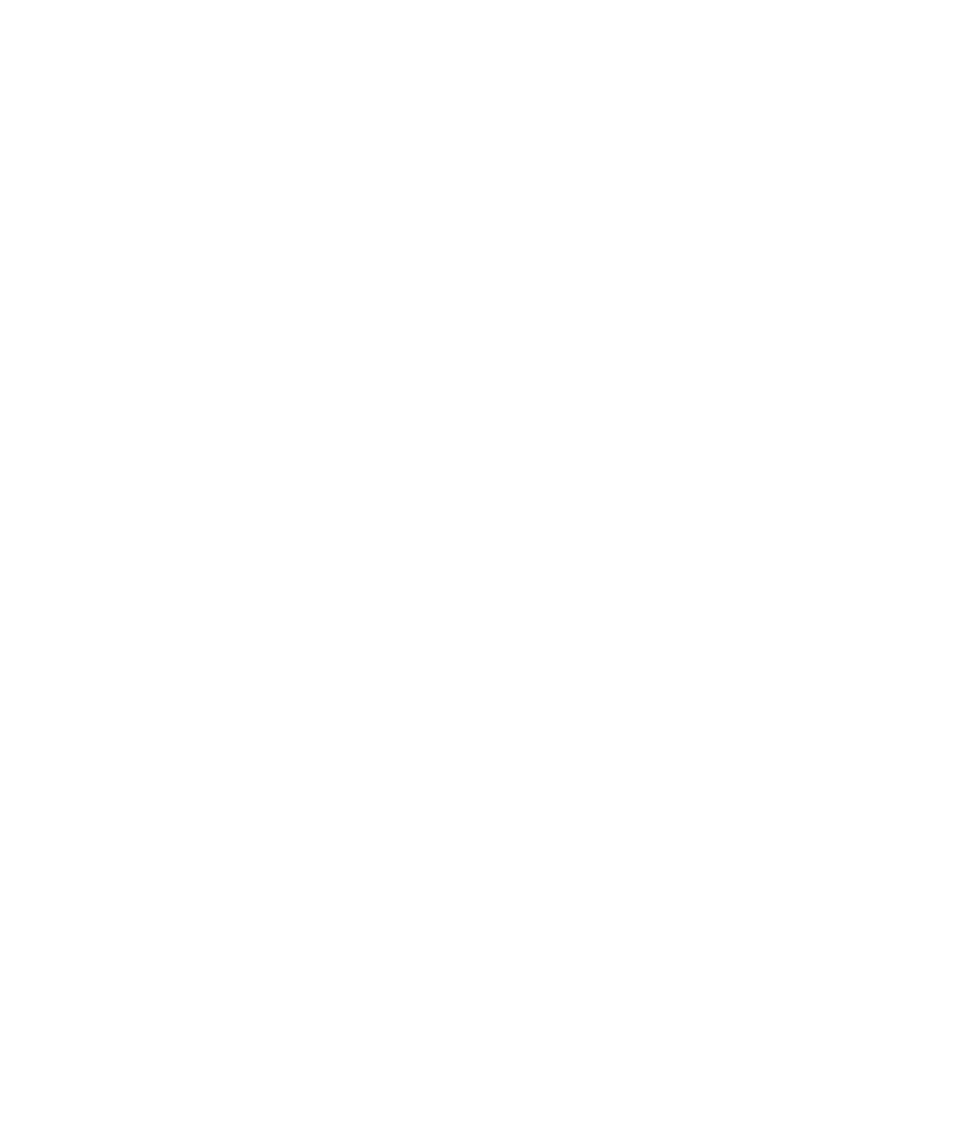
5-14
c. Locate the Pm6 (or Pm65) folder in the left pane (you may have to click on the plus
sign next to a drive letter).
d. Click on this folder to show its contents in the right pane, then double-click on the
Rsrc folder.
e. Double-click on the Usenglsh folder, then double-click on the Ppd4 folder.
f. Choose Paste from the Edit menu. You’ll see the ppd files in the window (you may
have to scroll to see them). The files are installed.
• Aldus FreeHand 4.0 or PageMaker 5.0:
a. Select all files that end in
.ppd.
b. Choose Copy from the Edit menu.
c. Locate the Aldus folder in the left pane (you may have to click on the plus sign next
to a drive letter).
d. Click on this folder to show its contents in the right pane, then double-click on the
Usenglsh folder.
e. Double-click on the ppd4 folder.
f. Choose Paste from the Edit menu. You’ll see the ppd files in the window (you may
have to scroll to see them). The files are installed.
• Aldus FreeHand 3.1 and earlier:
a. Open the Ppd3 folder on the Elite 12ppm CD-ROM.
b. Select all files in this folder.
b. Choose Copy from the Edit menu.
c. Locate the Aldus folder in the left pane (you may have to click on the plus sign next
to a drive letter).
d. Click on this folder to show its contents in the right pane, then double-click on the
Usenglsh folder.
e. Double-click on the Ppds folder.
f. Choose Paste from the Edit menu. You’ll see the ppd files in the window (you may
have to scroll to see them). The files are installed.
• Macromedia FreeHand 5.0:
a. Select all files that end in
.ppd
.
b. Choose Copy from the Edit menu.
