Exploring the properties and document dialog boxes, The properties dialog box – GCC Printers Elite 12ppm User Manual
Page 88
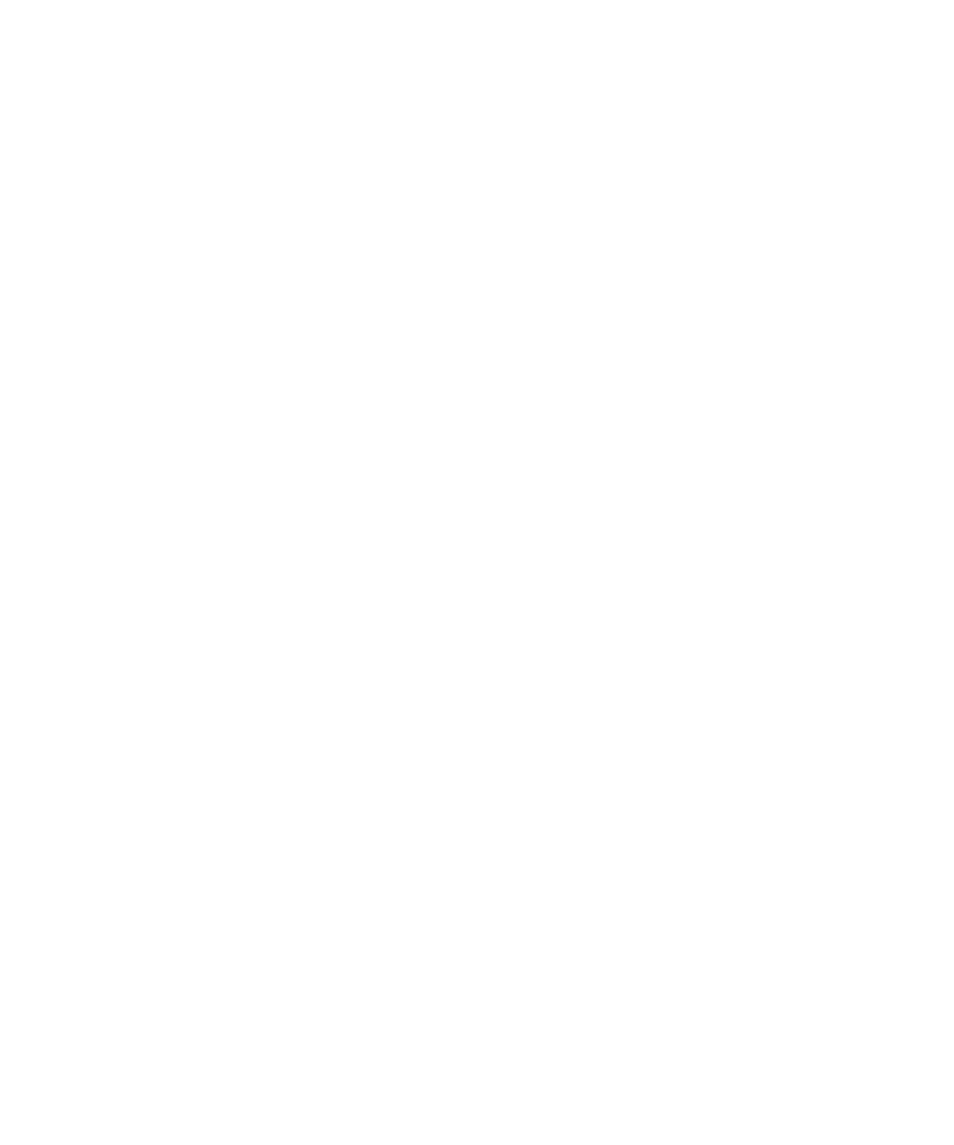
7-5
Exploring the Properties and Document Defaults dialog boxes
Now that you have installed the printing software in Windows NT 4.0, there are a number
of settings that you may need to change if you have special printing requirements. Most
users will not need to make any changes here.
You’ll make most of the changes in the Properties dialog box, but some settings are in the
Document Defaults. You can get to the Document Defaults dialog box by highlighting your
printer in the Printers window and choosing Document Defaults from the File menu.
Most of the Properties dialog box contains options that are the same for all printers using
Windows NT 4.0, so this section of this installation guide only covers the options provided
by GCC. If you want information on options for all Windows NT 4.0 printers, please refer
to the Windows NT 4.0 on-line help system and Windows NT 4.0 documentation. You can
also get information about an item in a dialog box by clicking on the question mark button
at the top right of most dialog boxes.
The changes you make in the Properties and Document Default dialog boxes affect all
applications, but on this computer only.
The Properties dialog box
If you don’t already have the Properties dialog box displayed:
1. Click on the Start button. You’ll see the Start menu.
2. Choose Settings, then choose Printers from the submenu that appears.
3. You’ll see the Printers window. Use the right mouse button to click on the Elite
12ppm icon, and choose Properties from the pop-up menu.
The Properties dialog box has tabs across the top. Click on the tabs to see other pages. Each
page has options to configure your printer.
The Device Settings page
Click on the Device Settings tab to see the Device Settings page. This page contains settings
specific to your GCC printer model.
In the Printer features box you’ll see options specific to your printer. If you want to change
the current setting of any feature, click on its name in the upper box. You’ll see settings in
the “Change setting” area below. Click on the setting you want to change.
Note: The features you see in the list vary between printer models. The Configuration Page
has details of the specific features in your printer.
If you add options (like more paper trays or extra printer RAM), you need to change the
Installable options list. After you have changed this option, Print dialog boxes in this
computer’s applications will show extra paper trays, for example.
