Configuring a desktop printer, Background printing, Setting default printer – GCC Printers Elite 12ppm User Manual
Page 158
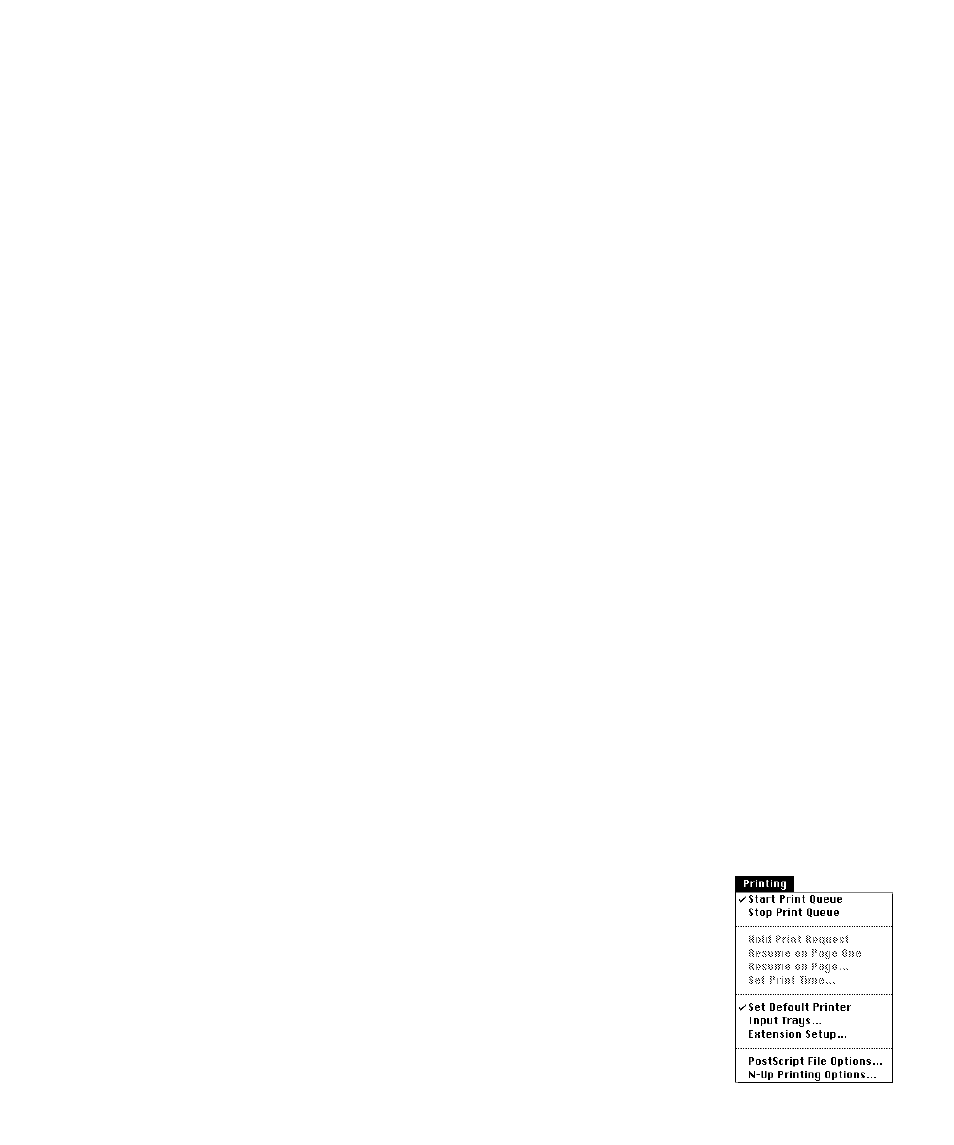
E-3
Note: QuickDraw GX allows you to share a desktop printer, similar to the way you can
share folders, with other users on the network. For more information open Macintosh
Guide and refer to “share a printer with other users?” under the topic Printers and Fonts.
Configuring a desktop printer
After you have created a desktop printer you need to configure it. A desktop printer is
configured through the desktop printer’s Printing menu. To access the Printing menu,
click a desktop printer icon; the Printing menu will appear in the Macintosh menu bar next
to the Special menu.
The Printing menu contains selections for the following functions:
Background printing
In QuickDraw GX, background printing is always on. The Printing menu contains the
following options for controlling background printing:
• Start Print Queue
• Stop Print Queue
• Hold Print Request
• Resume on Page One
• Resume on Page…
• Set Print Time…
For information about the above commands and the background printing operation in
general, open Macintosh Guide and click Look For. When the search window appears type
background printing into the entry box and click Search. Double-click the manage printing
jobs? phrase to access the information.
Setting default printer
If you have more than one desktop printer use this option to designate
one of them as the default printer.
Note: Each time you create a new desktop printer, it becomes the
default printer.
To set a default printer:
1. Click the desktop printer icon of the printer that you
want to make the default.
2. Choose Set Default Printer from the Printing menu.
