GCC Printers Elite 12ppm User Manual
Page 66
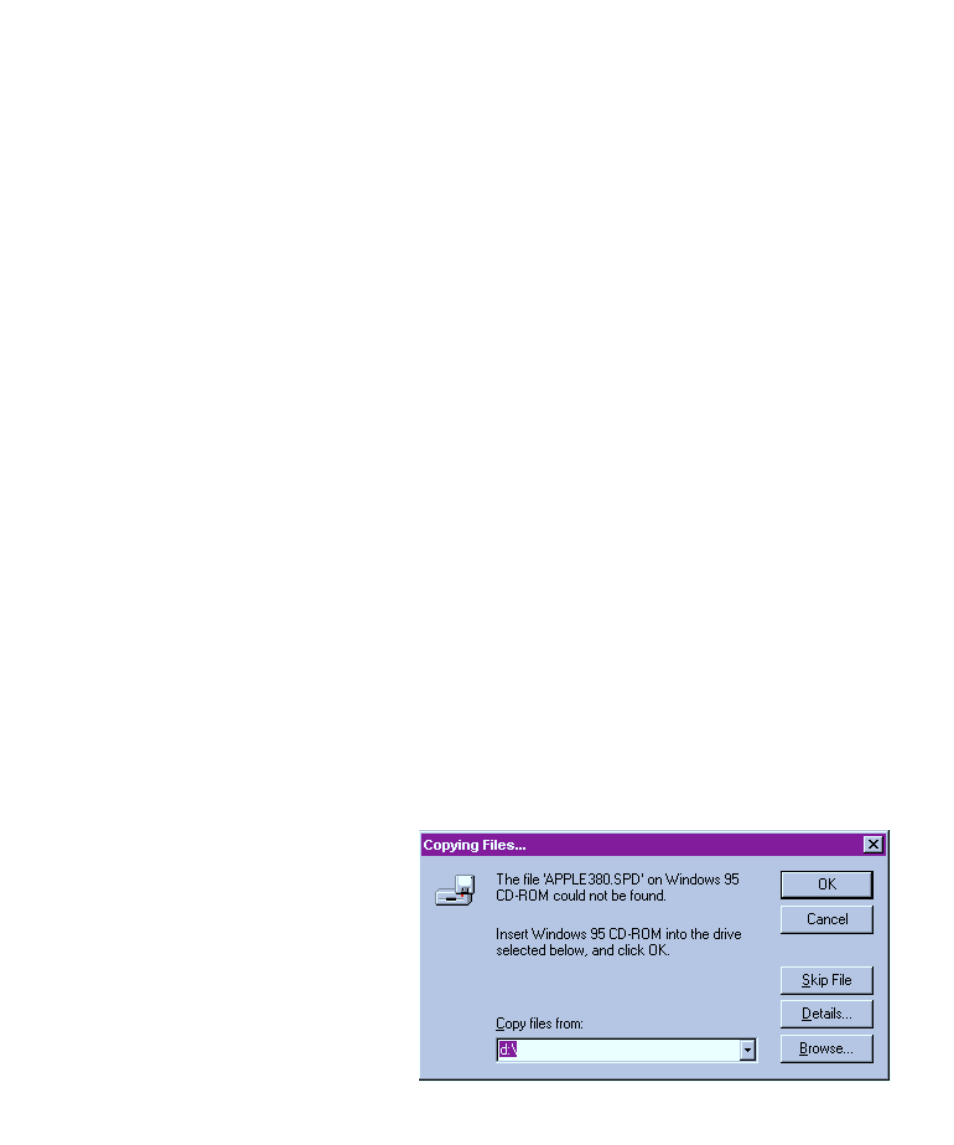
5-7
size to be different from the factory default settings. Read the section “Exploring the Prop-
erties dialog box” later in this chapter.
The next section, “Solutions to possible software installation problems,” refers only to
problems users may encounter in step 15 of the installation process. If you completed step
15 without problems this section does not apply to you.
If none of these situations applies to you, you’ve completed installing the printer software
on this computer. Install the software on any other computers that will use the printer, and
the printer is ready to use.
Solutions to possible software installation problems
In some cases you may not be able to complete the software installation process when you
click the Finish button in step 15. Normally, the program stops and asks you to insert a
Windows 95 floppy disk or the CD-ROM. Once you have removed the Elite 12ppm CD-
ROM (if necessary) and inserted the Windows 95 disk, the program continues and the
installation is complete.
Two things may prevent this:
• You may have a Windows 95 computer that was not supplied with the program on
floppy disks or CD-ROM.
• In some cases you may find that after you have inserted the Windows 95 CD-ROM in
the drive and clicked OK, the printer installation does not continue and you’re
prompted to insert the Windows 95 CD-ROM again.
The installation process requires you to install files that are found on the Windows 95 CD-
ROM or disks. Some versions of the Windows 95 CD-ROM have these files in different
places than others, and you have to show the install program where these files are located.
If you use the original Windows CD-ROM that came with your computer this problem
should not arise.
If you do not have Windows 95
on disk or CD-ROM, continue
the installation in
this way:
1. Click on the Browse
button at the bottom
right of the Copying Files
dialog box.
