Opening documents with acrobat reader, Understanding the acrobat screen – GCC Printers Elite 12ppm User Manual
Page 129
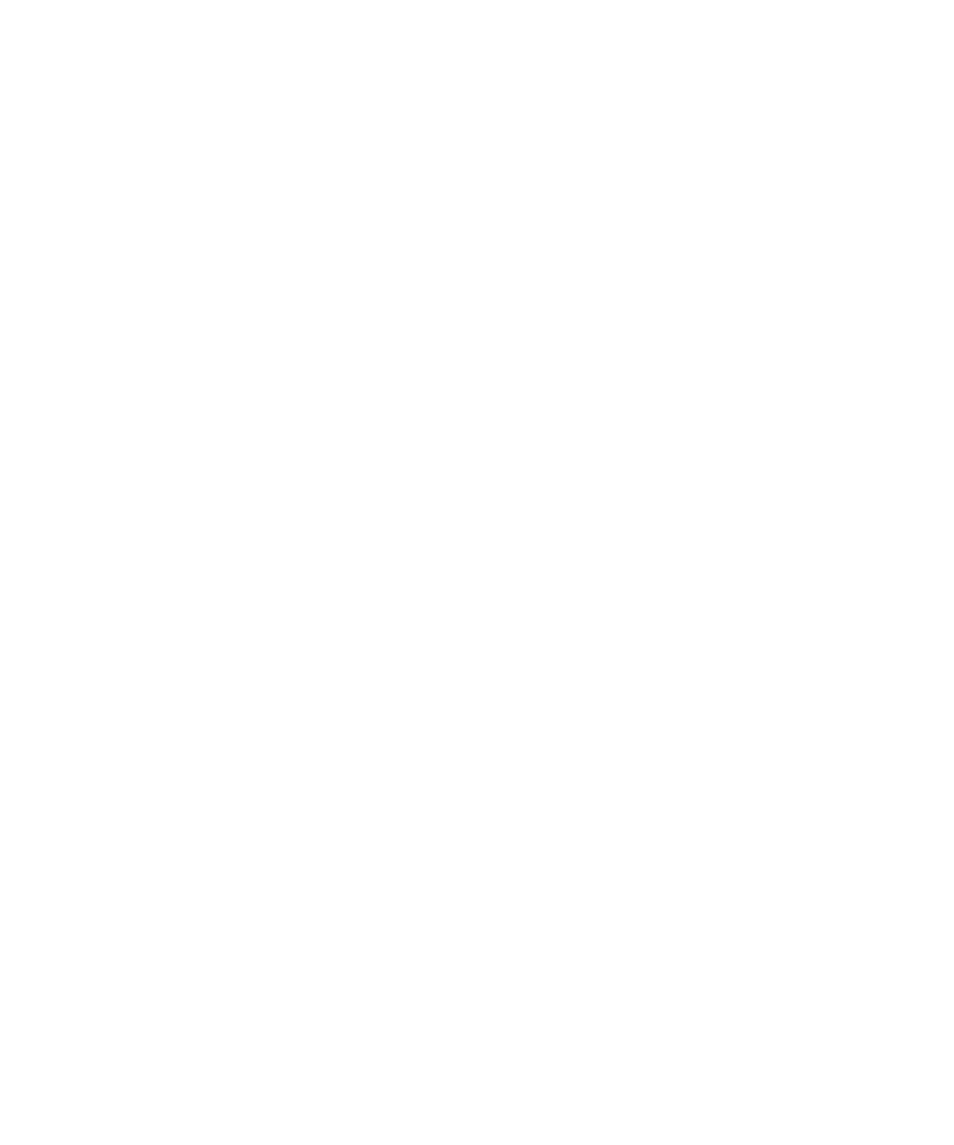
11-2
Opening Documents with Acrobat Reader
Acrobat documents are stored as Portable Document Format (.pdf) files. Open them in the
same way as you open files in other applications.
Understanding the Acrobat Screen
The Acrobat screen is divided into two parts; bookmarks on the left and pages on the right.
Treat the bookmarks as a table of contents. If a bookmark has a triangle to the left of it, you
can click on the triangle to show a list of subtopic bookmarks. Click on the triangle again to
hide the subtopics. If you click on a bookmark, you’ll jump to the first page in that section.
There is a scroll bar at the bottom of the bookmarks so that you can see all the text in a
bookmark.
Depending on the size of your computer’s screen, you may need to magnify the page. You
can choose the magnification you want by clicking on the magnification box in the status
bar at the bottom center of the screen.
• Fit Page shows the entire height of the page.
• Fit Width shows the entire width of the page. You won’t be able to see some of the top
or bottom of the page.
• Fit Visible is similar to Fit Width, but shows the width of the page between margins.
You can also choose percentage views from the list, or choose Other to create a specific
percentage view. You can also use the magnifying glass button in the toolbar to drag over
an area of the page you want to enlarge.
When you change the magnification it remains at that setting for all pages until you change
it again.
Moving Through Pages
You can move forward and backward through the sections of the Elite 12ppm manual by
dragging the vertical scroll bar. When you do this you’ll see a window telling you which
page you’re selecting.
If you click in the background area of the vertical scroll bar you’ll move one page at a time.
If the magnification you’ve chosen shows less than a full page, you’ll see the top part of
each page followed by the bottom part.
You can also use the toolbar buttons to move from page to page.
This manual has a table of contents with underlined entries in red; click on these to go to
that section of the manual.
