GCC Printers Elite 12ppm User Manual
Page 87
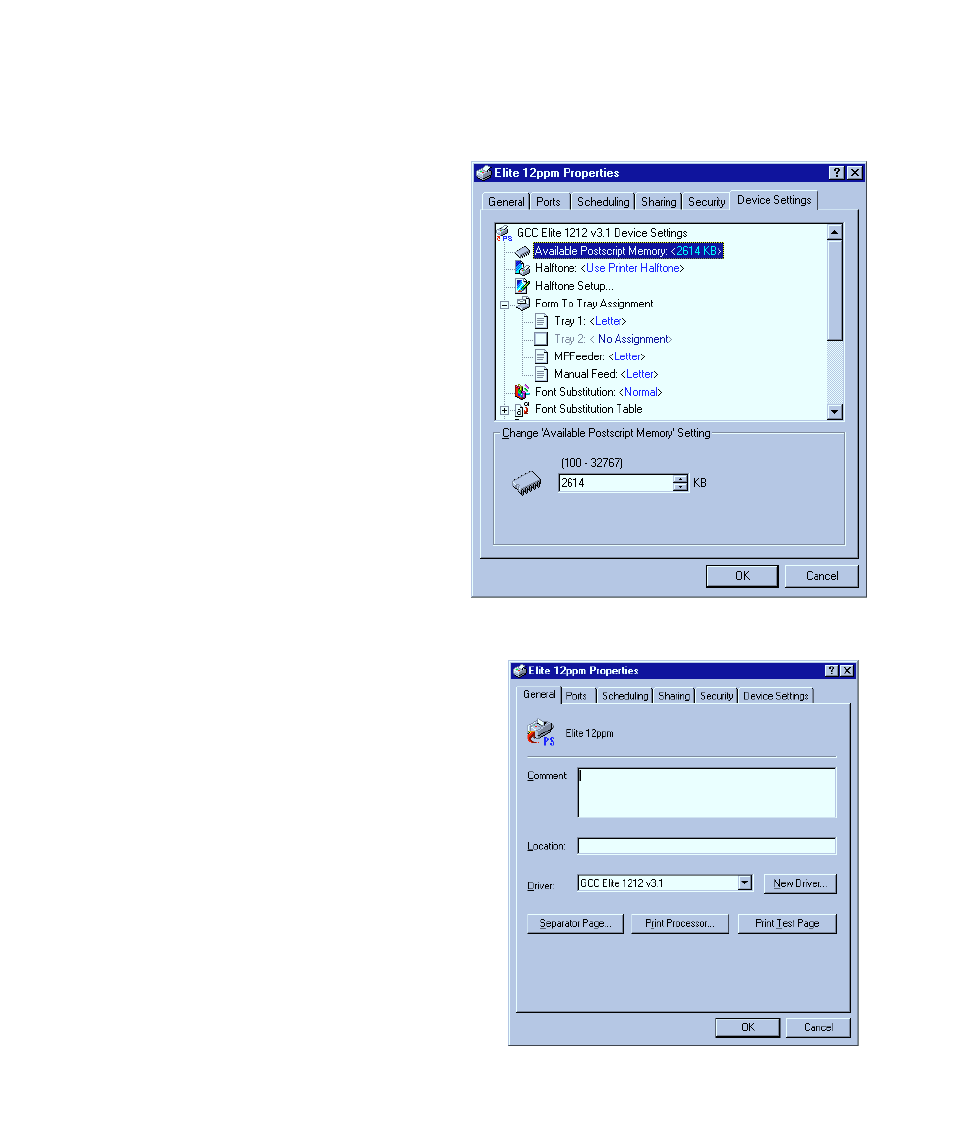
7-4
14. You’ll see the Locate File dialog box again. Click OK.
• The printer software is now installed and you’ll see the Printers Window with your
printer icon in it.
15. Right mouse button click on this
icon, and choose Properties from
the list.
16. You’ll see the Properties tabbed
dialog box. Click on the Device
Settings tab at the top of the
dialog box.
• If your printer has options like extra
paper trays or more memory, you’ll
need to make changes here. See the
section “Device Options,” later in this
guide.
17. Click on the General tab at the top of
the dialog box.
18. Click Print Test Page.
The test page will be formatted and a message
box will appear asking you if the test page
printed successfully. Wait a few seconds to see if
the test page prints. If the test page printed,
click Yes; if there is a problem, click No (Win-
dows NT 4.0 will display troubleshooting steps).
If your page printed correctly, you’ve completed
the normal installation process. You may need
to install printer description files if your appli-
cations need them. Read the section “installing
printer description files” later in this guide.
