GCC Printers Elite 12ppm User Manual
Page 67
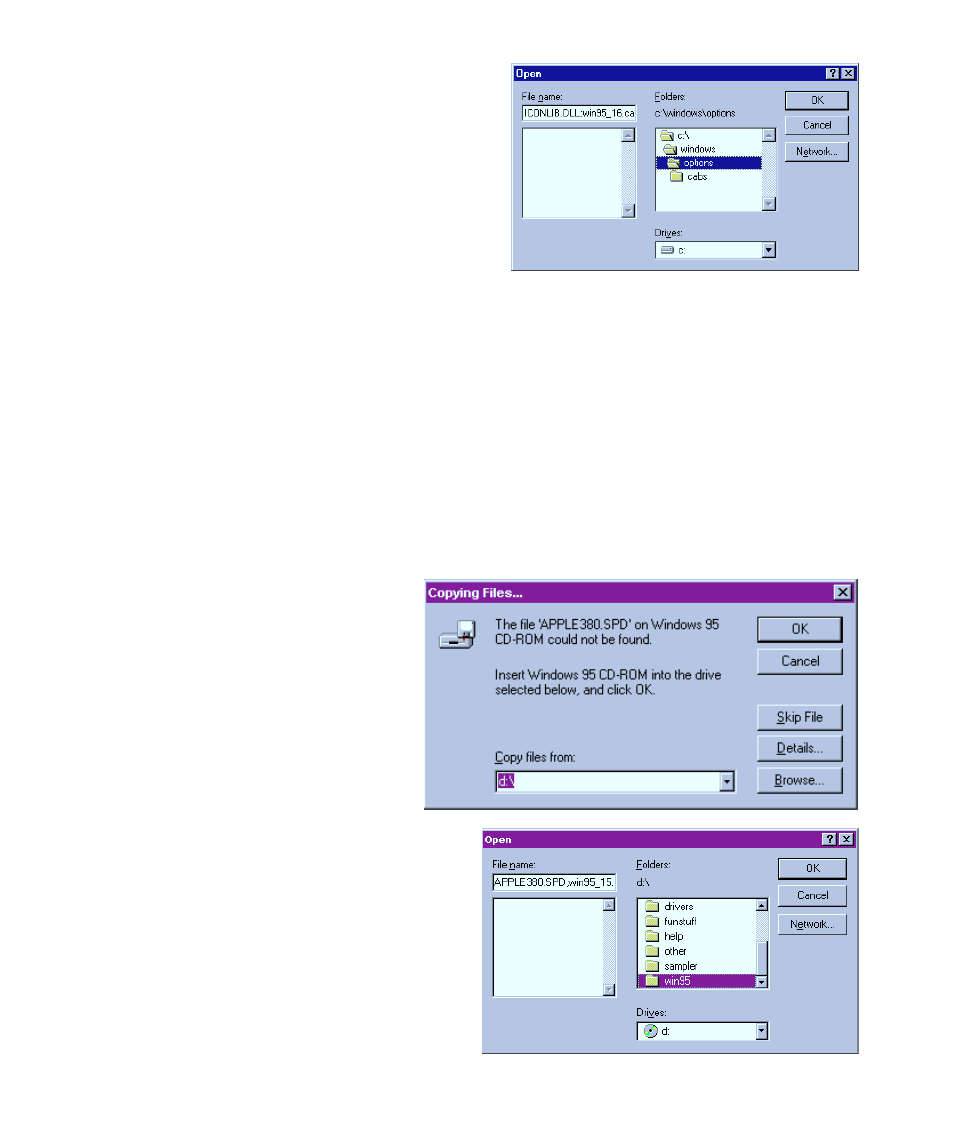
5-8
2. In the Open dialog box, choose drive C
in the Drives window at the bottom
center.
3. In the Folders list, scroll down till you
see the windows folder.
4. Click on the folder name “windows”
then click OK.
5. In the Folders list, scroll down until you
see the options folder.
6. Click on the folder name “options” then click OK.
7. Click on the folder name “cabs.”
8. Click OK to accept this folder. You’ll see a file name similar to win95_15.cab.
9. Click OK again to accept this file name.
10. Click OK in the Copying Files dialog box.
11. The installation will continue. Go back to step 16 in the installation instructions.
If you have a Windows 95 CD-ROM and the installation still does not continue, you’ll see
the Copying Files dialog box again.
Make sure that you have the Win-
dows 95 CD-ROM in the drive and
continue the installation:
1. Click on the Browse button at
the bottom right of the
Copying Files dialog box.
2. In the Open dialog box, scroll
down the list of folders in the center
pane until you see a folder called
win95.
3. Click on the folder name win95.
4. Click OK to accept this folder. You’ll
see a file name similar to
win95_15.cab.
5. Click OK again to accept this file name.
