GCC Printers Elite 12ppm User Manual
Page 81
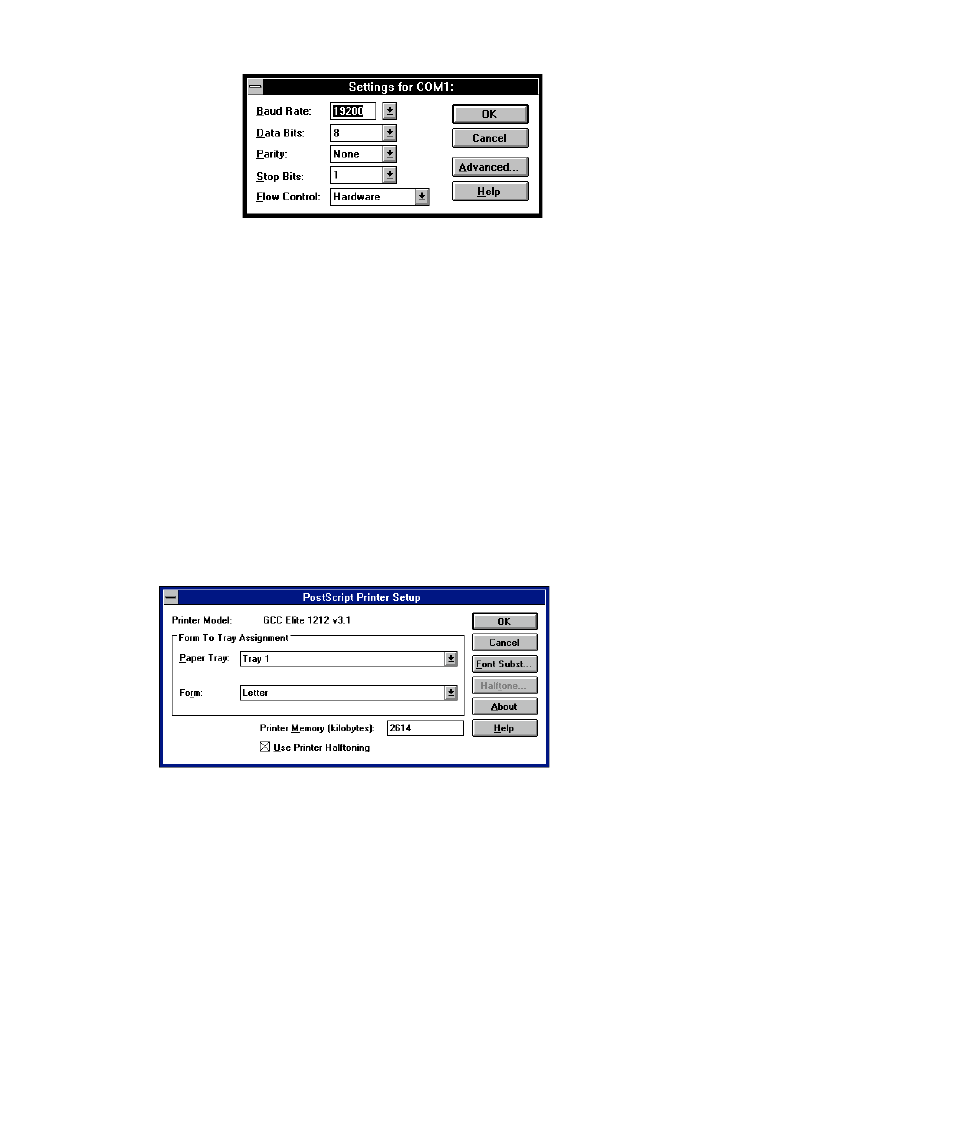
6-5
We recommend the above settings.
Note: The serial port settings in the printer’s control panel menus must match the settings
in this dialog box. Check the settings and change them if necessary (see the section of the
CD-ROM that deals with control panel menus). Note that the DTR setting in the Flow
Control submenu corresponds to the Hardware setting shown above.
• Click OK.
• Close the Ports dialog box.
You’ll return to the Create Printers dialog box.
3. Click OK.
In a few seconds you’ll see the PostScript Printer Setup Window.
• In the Form to Tray section, choose a paper tray and paper size. Your selections
should be the usual paper tray and paper size that will be used for print jobs. These
settings become the default settings in the Print dialog box of all applications that run
on this computer. You can override them from the Print dialog box.
• Select Use Printer Halftoning. Halftoning controls the screen frequency and screen
angle for your documents. We recommend that you select Use Printer Halftoning to
use the printer’s default screen frequency. Note that you can change the screen fre-
quency by using the Default Screens submenu in the printer’s control panel (see the
section of the CD-ROM that deals with control panel menus).
