How to set up your elite 12ppm, Overview, Installing ppd files – GCC Printers Elite 12ppm User Manual
Page 10: Driver, or ports
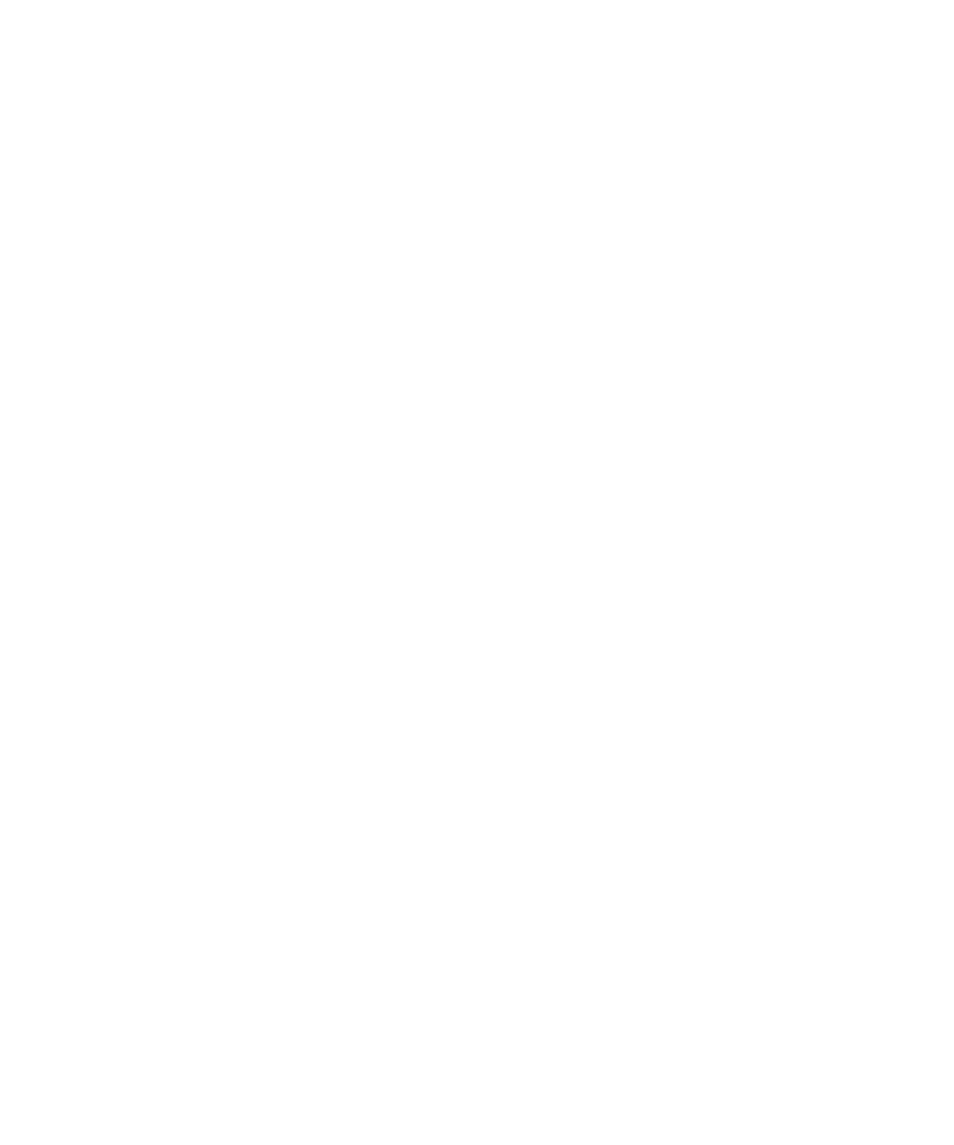
1-3
How to set up your Elite 12ppm
Overview
You’ll carry out these steps to get your printer up and running:
• Selecting a location for the printer.
• Unpacking the printer and connecting it to a power outlet.
• Installing the toner cartridge.
• Connecting the printer to a computer or network.
The detailed instructions for these steps are in this section of the manual.
Once you have the printer physically set up, you’ll install software on every computer that
will use it. This includes:
• Installing the printer driver on a Macintosh or Windows computer.
• Installing PPD (PostScript Printer Description) and other files, if necessary.
• Configuring the control panel, driver, and ports, if necessary.
The detailed instructions for these steps are in the appropriate section of this manual,
according to which type of computer or operating system you use.
Why would I install PPD files or configure the control panel, printer
driver, or ports?
Installing PPD files
Although the standard software install gives the computer all the details of the printer, a
few software applications need you to install special files. If you don’t have any of these
applications on your computer, you don’t need to install the files. GCC supplies PPD files
for these applications:
• Adobe Illustrator® for Windows, versions 4.0 and 4.1.
• Adobe PageMaker® for Windows, versions 5.0 and 6.0.
• Aldus FreeHand® for Windows, all versions up to 4.0.
• MacroMedia FreeHand® for Windows, version 5.0.
• QuarkXPress® for Windows.
• Aldus FreeHand for Macintosh, versions 3.0 and 3.1.
• Aldus PageMaker for Macintosh, version 4.2.
• Adobe Separator for Macintosh, versions up to 3.2.
