GCC Printers Elite 12ppm User Manual
Page 74
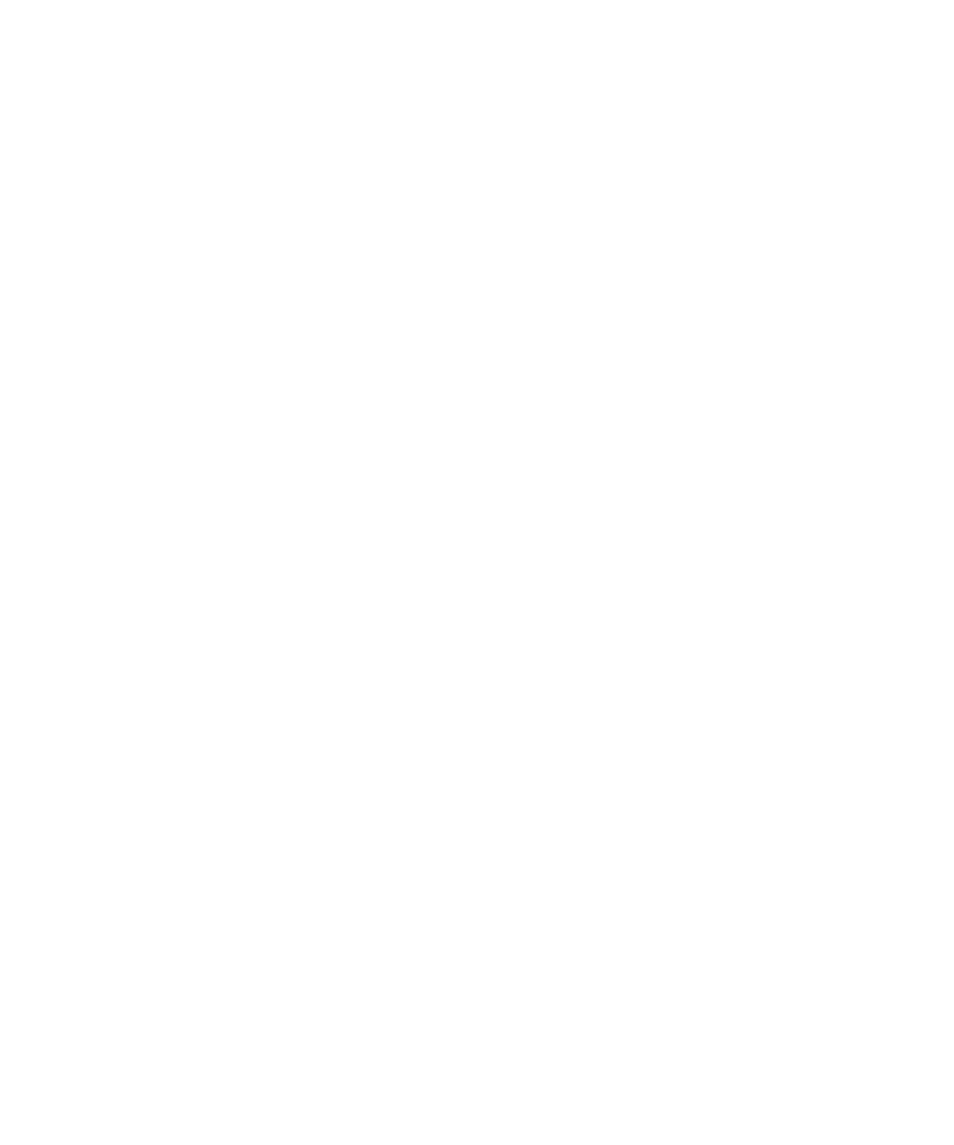
5-15
c. Locate the Fh5 folder in the left pane (you may have to click on the plus sign next to
a drive letter).
d. Click on this folder to show its contents in the right pane, then double-click on the
Usenglsh folder.
e. Double-click on the Ppd folder.
e. Choose Paste from the Edit menu. You’ll see the ppd files in the window (you may
have to scroll to see them). The files are installed.
• QuarkXPress:
a. Select all files that end in
.
b. Choose Copy from the Edit menu.
c. Locate the Xpress folder in the left pane (you may have to click on the plus sign next
to a drive letter).
d. Click on this folder to show its contents in the right pane.
e. Choose Paste from the Edit menu. You’ll see the pdf files in the window (you may
have to scroll to see them). The files are installed.
Installing printer description files using an MS-DOS window
1. Insert the Elite 12ppm CD-ROM into your CD-ROM drive.
2. Click on the Start button, and choose Programs from the Start menu.
3. You’ll see the programs installed on this machine; click on MS-DOS prompt and
a DOS Window opens.
4. Type the following command and path name for the application you are using
and press the Enter key. These examples assume that your CD-ROM is drive D:
and your application is on drive C: If your CD-ROM uses another drive letter, or
your application is not on drive C:, change the drive letters accordingly (for
example, if your CD-ROM is drive E: and Adobe Illustrator is on drive D:, the first
example should read
copy e:\*.ppd d:\ai4\ppd
).
• Adobe Illustrator 4.0 or 4.1:
Type
copy d:\*.ppd c:\ai4\ppd
to install the PPD file.
• Adobe PageMaker 6.0:
Type
copy d:\*.ppd c:\pm6\rsrc\usenglsh\ppd4\
to install the PPD
file.
