Using windows 3.1, Overview, Printing with windows 3.1 – GCC Printers Elite 12ppm User Manual
Page 51
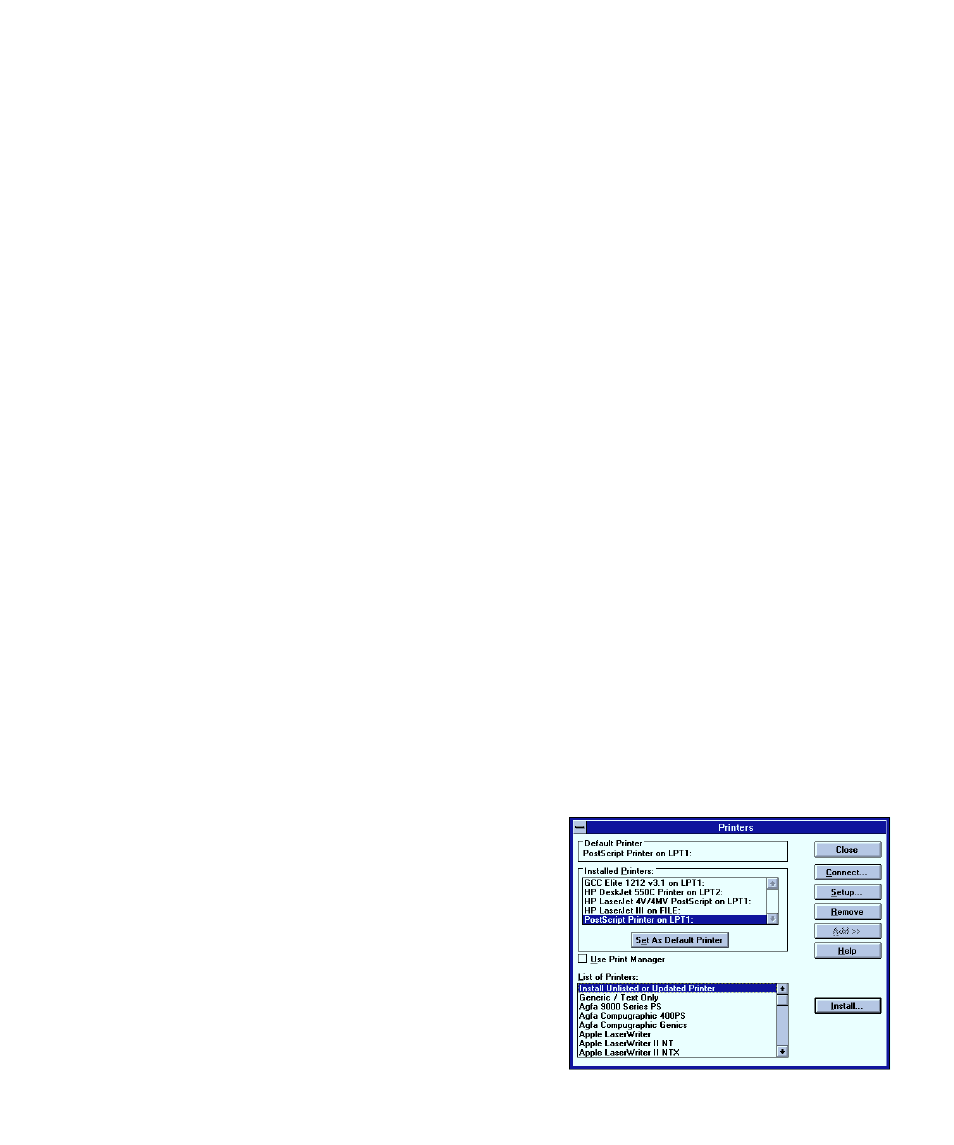
4-1
4: Using Windows 3.1
Overview
You set up your Windows or DOS computer to use the Elite 12ppm by installing the Elite
12ppm software for PC-compatibles. This software is on this CD-ROM. It includes
customized Windows PostScript printer drivers for Windows 3.1 (and Windows for
Workgroups 3.11), Windows 95 and Windows NT 3.51 and 4.0. It also has printer descrip-
tion files that let you use all the printing and paper handling features of the Elite 12ppm.
This and the following sections detail installation and printing instructions for Windows
3.1, Windows 95, Windows NT 3.51, Windows NT 4.0, and DOS. Information on net-
working printers with Windows is in the Networking section of this manual.
Important: Read the release notes contained in the README.TXT file before installing the
printing software. This file includes important last-minute feature and compatibility
information about the Elite 12ppm.
Printing with Windows 3.1
If you want to install the GCC Windows 3.1 PostScript driver:
1. Switch on the PC.
2. Start Windows.
3. Double-click the Main group from the Program Manager window. You’ll see
the Main group window.
4. Double-click the Control Panel icon. You’ll see the Control Panel window.
5. Double-click the Printers icon. You’ll see
the “Printers” dialog box.
6. Click the Add button.
7. The dialog box expands, and shows you a
list of printer drivers in the “List of Print-
ers” list box. These are the printer drivers
that came on the disks you received with
your Windows software. Select Install
Unlisted or Updated Printer and click the
Install button.
