Bi-directional (parallel) connection, Serial connections, Ethernet network connection – GCC Printers Elite 12ppm User Manual
Page 23: 10base-t (unshielded twisted-pair or utp)
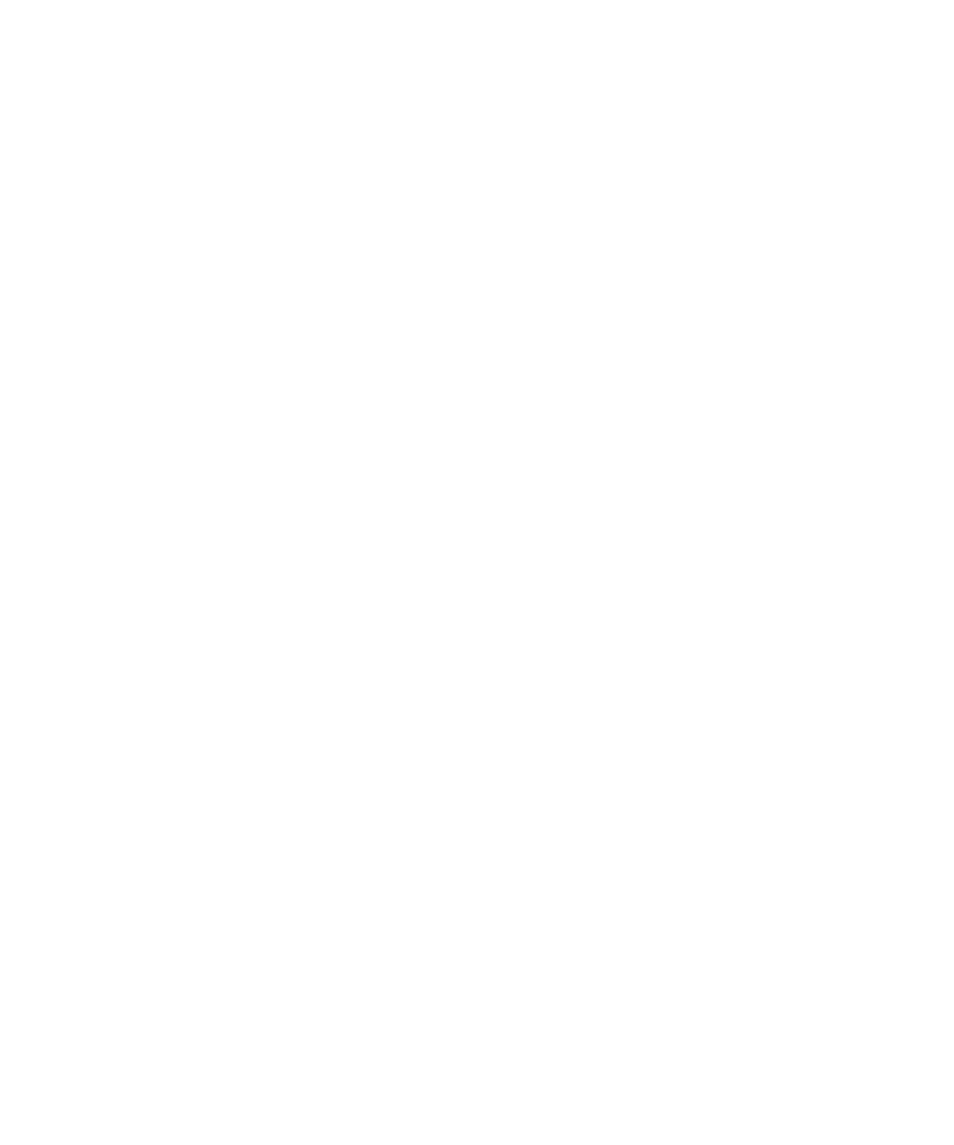
1-16
4. Connect the LocalTalk boxes together with one of the LocalTalk cables. You will
only need one of the LocalTalk cables (for one Macintosh and one printer).
5. Insert resistors. (Depending on the type of cables you are using, terminating
resistors may be needed. Please refer to the documentation included with your
cable kit for instructions.)
6. Switch on the printer.
7. Verify the printer’s LocalTalk setting. The 8-pin serial submenu, accessed from
the printer’s control panel, should be set to LocalTalk. LocalTalk is the factory
default, so you should not need to change the setting.
Bi-directional (parallel) connection
The bi-directional parallel connection between the printer and a PC requires a standard
36-pin bi-directional cable (to IEEE 1284 standards). The length of a bi-directional cable
can be up to 10 meters or 30 feet. This interface offers the fastest communication between a
PC and the printer (unless the PC and printer support Ethernet).
Serial connections
You can connect a PC to the printer by using the RS-422 connection and the computer’s
serial port. In general, this is not recommended, because data is transmitted more slowly
than if you connect the parallel port on the PC to the parallel port on the printer, or use a
network. Therefore, printers connected through the serial port take longer to print.
RS-422 serial enables data to travel in either direction between the printer and a single
computer. For an RS-422 serial connection, use an 8-pin serial cable. The RS-422 interface
allows a cable length of up to 300 feet.
Note: You need to set the printer for Serial communication. The 8-pin serial submenu,
accessed from the printer’s control panel, should be set to RS422. LocalTalk is the factory
default, so you will need to change the setting. Configure the serial interface settings. In
order for successful serial communications between the printer and the PC to take place,
the configuration of the serial interface of each device must match.
Ethernet network connection
The Elite 12ppm printer includes an Ethernet network interface. The Ethernet interface on
your printer lets you connect to an Ethernet network via one or two types of Ethernet
cables: 10BASE-T and 10BASE-2 (1200 dpi model only).
• 10BASE-T (Unshielded Twisted-Pair or UTP)
Your printer connects to 10BASE-T Ethernet via the 10BASE-T (RJ-45) connector on the
network card. The cabling used is Unshielded Twisted-Pair (UTP).
